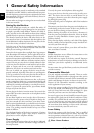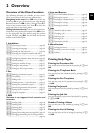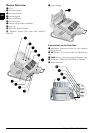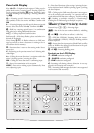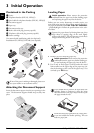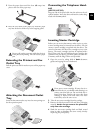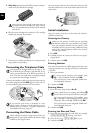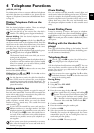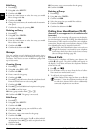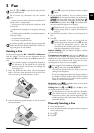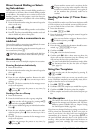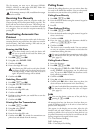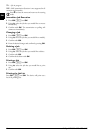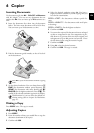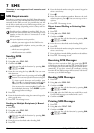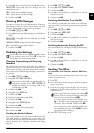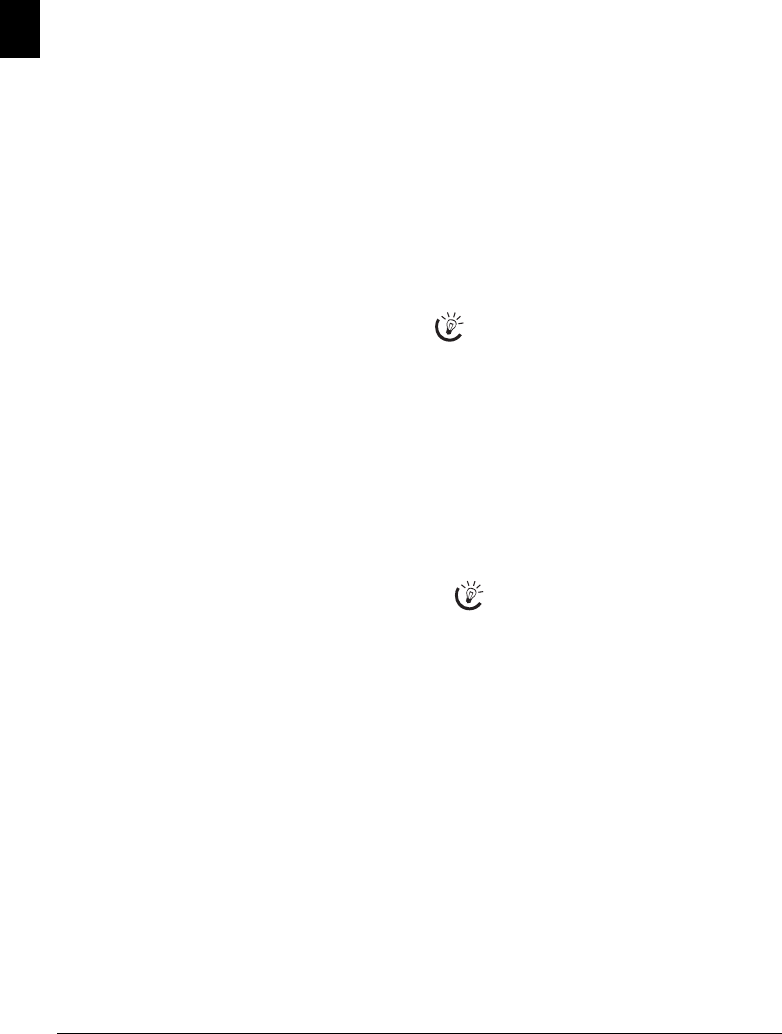
12 Philips LPF 920 · 925 · 935 · 940
EN
Edit Entry
1 Press am.
2 Using [ select
MODIFY.
3 Confirm with OK.
4 Enter the initial letters or select the entry you would
like to change with [.
5 Confirm with OK.
6 Change the stored name, the number and the transmis-
sion speed.
7 Confirm the changes by pressing OK.
Deleting an Entry
1 Press am.
2 Using [ select
CANCEL.
3 Confirm with OK.
4 Enter the initial letters or select the entry you would
like to delete with [.
5 Confirm with OK.
6 Confirm the deletion with OK.
Groups
Groups
You can combine several telephone book entries into a
group. A message is sent to all members of this group in
succession. Your device can store 10 different groups with
up to 199 entries.
Creating Group
1 Press am.
2 Using [ select
ADD LIST.
3 Confirm with OK.
4 Enter a name for the group.
5 Confirm with OK.
6 Press am and add entries from the telephone book.
Enter the initial letters or select using [.
7 Confirm with OK.
8 Press am and add additional recipients to the group.
9 Press OK to end the input.
10 Enter a group number from 1 to 9.
11 Confirm with OK. The group is now saved.
Edit Group
1 Press am.
2 Using [ select
MODIFY.
3 Confirm with OK.
4 Using [ select the group you would like to edit.
5 Confirm with OK.
6 If necessary, enter a new name for the group.
7 Confirm with OK.
8 You can delete or add entries. Use C to delete individ-
ual recipients. Press am to add a recipient from the
telephone book.
9 Confirm with OK.
10 If necessary, enter a new number for the group.
11 Confirm with OK.
Deleting a Group
1 Press am.
2 Using [ select
CANCEL.
3 Confirm with OK.
4 Select the group that you would like to delete.
5 Confirm with OK.
6 Confirm the deletion with OK.
Calling Line Identification (CLIP)
Function is not supported in all countries and networks
(Function is not supported in all countries and
networks)
CLIP Definition
The number of an incoming call appears on the display.
For this function to work, the Calling Line Identification
Presentation (CLIP) must be activated for your telephone
connection. Enquire with your telephone company. Caller
Line Identification may be associated with a fee.
Setting the Cou ntry
Missed Calls
Missed Calls
If you receive a telephone call during your absence, the
symbol ž will appear. The caller’s number will appear in
the display. Your device will store the telephone numbers
of the last 10 calls.
1 Press ú and @ù.
2 Use the [ to select an entry from the list of callers.
New entries are marked with a star *.
3 To call back, pick up the handset.
If the Caller Line Identification does not work even
though the function is activated for your telephone
connection, check if you have set the correct country
(also see Chapter Settings, page 26)
If the number of the rings has been set to
0 with
function 17, then the telephone numbers of call-
ers who have directed their calls to additionally
connected telephones are not shown.