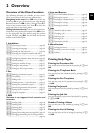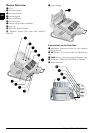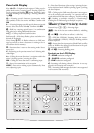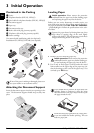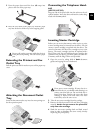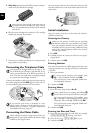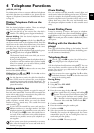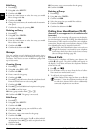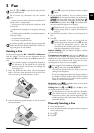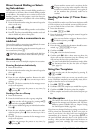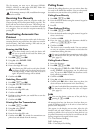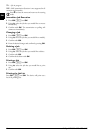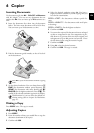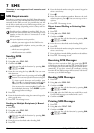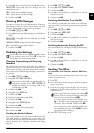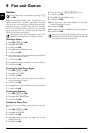Fax 13
EN
5Fax
Help 3 · Fax Journal
Loading Documents
Sending a Fax
Sending a Fax
Document Formats
Use documents with size A4 · 210¦×¦297 millimetres
with 60¦–¦90¦g/m
2
. Do not use any documents that are
smaller than A4. You can insert up to 20 documents at a
time.
1 Insert the documents face down into the document
feeder. The lower most document will be fed in first.
You can insert up to 20 documents at a time.
2 Push the document guide inwards, so that it lies level
on the documents.
3 Set the desired resolution. You can choose between
NORMAL (for documents without special features),
h/FINE (for texts with small print or drawings), f/
SFINE (for documents with many details) und x/
PHOTO (for photos). Press fx. The symbol of the
selected resolution appears in the display.
4 Dial the desired number. There are several ways to do
this:
5 Press o.
Manual dialling: Dial the desired telephone number
with the number pad.
Telephone Book
Telephone book register: with the keys (A—Z) you
can access entries saved in the telephone book. Enter the
initial letters or the name of the desired entry. Your device
will show you the telephone book entries for the corre-
sponding letters. Select an entry using [.
Using the Telephone Book
Redial List
Redial list: Press @ù. Use [ to select an entry from
the list of the dialled numbers.
Caller List
Calling List: Press ú and @ù. Use the [ to select
an entry from the list of callers.
CLIP Prerequisite
Manually Sending a Fax
1 Insert the document.
2 Enter the desired number using the numeric keypad or
select a saved entry.
3 Press μ.
4 Press o.
Press ¨, 3 and OK to print the fax journal of the
last 30 transmissions.
Do not insert any documents into the machine
that...
... are wet, have been edited with correction fluid, are
soiled or have a coated surface.
... are written on with a soft pencil, with paint, chalk
or charcoal.
... originate from newspapers or magazines (printing
ink).
... are held together with office or notebook staples or
with tape or glue.
... are pasted with note papers.
... are creased, crumpled or torn.
As much as possible, use fax documents printed with
darker coloured text (black or dark-blue). Yellow, or-
ange and green are not suitable.
The contrast setting is automatically adjusted to
the document. If you would like to specify the
contrast yourself, use function 24 Sending Fax
Later (page 14).
Press j to eject the documents without sending
them.
With function 16, you can select the default res-
olution setting (also see chapter Set Resolution,
page 27).
If the subscriber is busy, the device dials the
number again after some time. Press j, in order
to cancel the transmission process. After the
transmission, the machine prints out a transmis-
sion report depending on the settings.
You can also call the telephone book entries by press-
ing am and select using [
SEARCH.
The function Search works even while you are con-
versing on the telephone.
If you are loading entries from the telephone book, it
is possible to edit the numbers after you have loaded
them. For example, you can add or delete prefixed
numbers or direct dial numbers.
For this function to work, the caller line identifica-
tion (CLIP) must be activated for your telephone
connection (country and network dependent). The
number and name will not be shown if the caller sup-
presses his number.