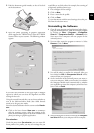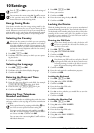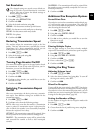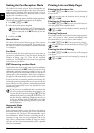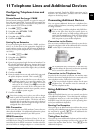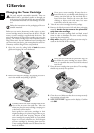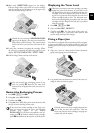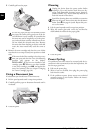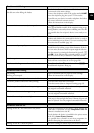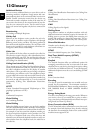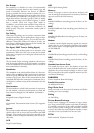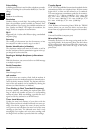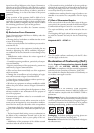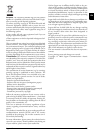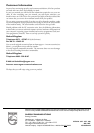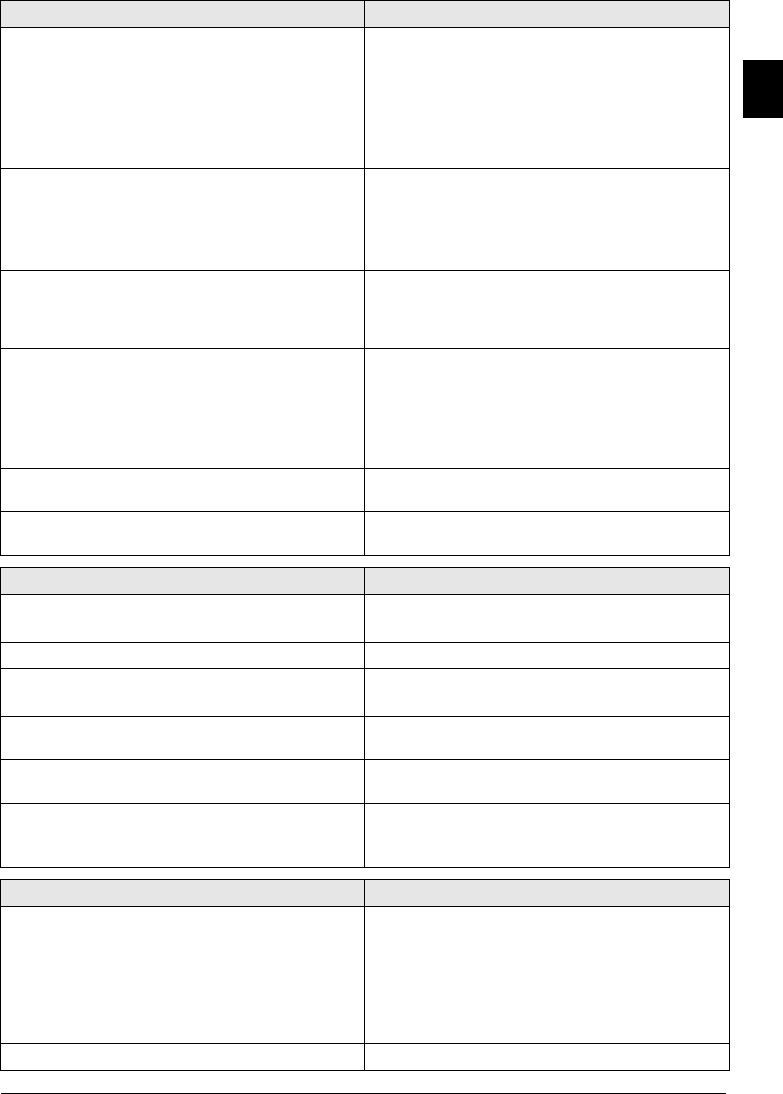
Service 33
EN
Problems with Faxing
No fax transmission
No dial tone when lifting the headset
Check the installation of the device. Check that the device
is connected to the mains voltage.
Connect the telephone cable to the socket marked LINE.
Insert the telephone plug into your PTT line socket.
If possible test your device in another telephone line before
you contact technical customer services.
Follow the instructions on the display.
Fax transmissions are constantly interrupted. Try to send the fax manually:
Press
μ
and dial the number. If the recipient is using an an-
swering machine, wait until you hear a whistling tone. Press
o
.
It is possible that the recipient's device is not ready to re-
ceive.
Fax transmission to a fax number is not possible. Call the number and check whether the number is a fax
number and whether the connected fax device is ready to
receive (whistling tone or silence). You can eavesdrop while
the connection is establish (page 14).
Faxes sent are of poor quality. Modify the resolution.
Test the device by making a copy of the document. If the de-
vice is in order, the device of the recipient might be defective.
Test the scanner by printing the functions list (press ¨, 1
and OK). If the function list is printed perfectly, it is pos-
sible the scanner is dirty or defective. Clean the scanner.
No fax reception Check whether the manual fax reception mode is set. The
device will not receive faxes on its own (page 28).
You hear a whistling tone or silence in the handset. The call is a fax. Press o on the device. Press *5 on
the additional telephone. Hang up.
Problems with Printing
No printing
Printing is interrupted.
Paper or document jam, no paper or toner cartridge.
Follow the instructions on the display.
Copy is blank or the recipient has received a blank sheet Insert the documents face down into the document feeder.
The device produces white lines when printing. Clean the toner drum with a soft cloth.
Clean the scanner (also see chapter Cleaning, page 32).
The device produces black lines when printing. The toner cartridge is damaged and must be replaced. Use
only original consumable materials.
The device makes a noise during printing. The toner cartridge is almost empty and must be replaced.
Use only original consumable materials.
Received faxes and copies are too light. The sender’s device is not set optimally.
If the copy is also too light the toner is almost all gone and
must be replaced. Use only original consumable materials.
Problems with the PC
Message on the PC: No connection to the printer Check the installation of the device. Check whether the
USB cable is connected and the Companion Suite LL
software is installed on to the PC.
Check whether the device is installed in the printer menu
of the PC as Laser Printer Scanner.
It is possible that a firewall or anti-virus programme in-
stalled is disrupting the connection to the device.
Message on the PC: Check the printer The toner cartridge is almost empty and must be replaced.