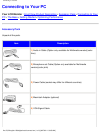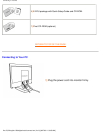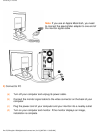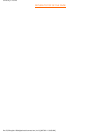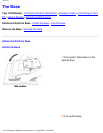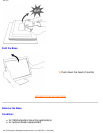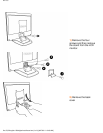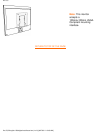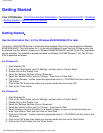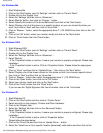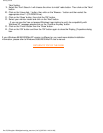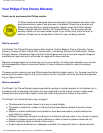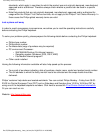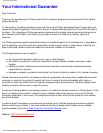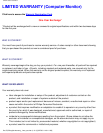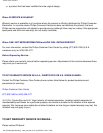Getting Started
Getting Started
Your LCD Monitor : Front View Product Description • Connecting to Your PC • The Base
•
Getting Started • Optimizing Performance
Getting Started
Use the information file ( .inf) for Windows 95/98/2000/Me/XP or later
The built-in VESA DDC2B feature in Philips Monitors supports Plug & Play requirements for Windows
95/98/2000/Me/XP. This information file ( .inf) should be installed in order that your Philips monitor can
be enabled from the 'Monitor' dialog box in Windows 95/98/2000/Me/XP and the Plug & Play application
can be activated. The installation procedure based on Windows '95 OEM Release 2 , 98 , Me, XP and
2000 is specified as follows.
For Windows 95
1. Start Windows '95
2. Click on the 'Start' button, point to 'Settings', and then click on 'Control Panel'.
3. Double click on the 'Display' Icon.
4. Select the 'Settings' tab then click on 'Advanced...'.
5. Select the 'Monitor' button, point to 'Change...' then click on 'Have Disk...'.
6. Click on the 'Browse...' button, select the appropriate drive F: ( CD-ROM Drive) then click on the
'OK' button.
7. Click on the 'OK' button then select your monitor model and click on the 'OK'.
8. Click on the 'Close' button.
For Windows 98
1. Start Windows 98
2. Click on the 'Start' button, point to 'Settings', and then click on 'Control Panel'.
3. Double click on the 'Display' Icon.
4. Select the 'Settings' tab then click on 'Advanced...'.
5. Select the 'Monitor' button, point to 'Change...' then click on 'Next'
6. Select 'Display a list of all the drivers in a specific location, so you can choose the driver you
want.' then click on 'Next' and then click on 'Have Disk...'.
7. Click on the 'Browse...' button, select the appropriate drive F: ( CD-ROM Drive) then click on the
'OK' button.
8. Click on the 'OK' button then select your monitor model and click on the 'Next' button.
9. Click on the 'Finish' button then the 'Close' button.
file:///D|/B/english/150s4fgbs/install/gt_start.htm (1 of 3) [8/27/03 11:40:01 AM]