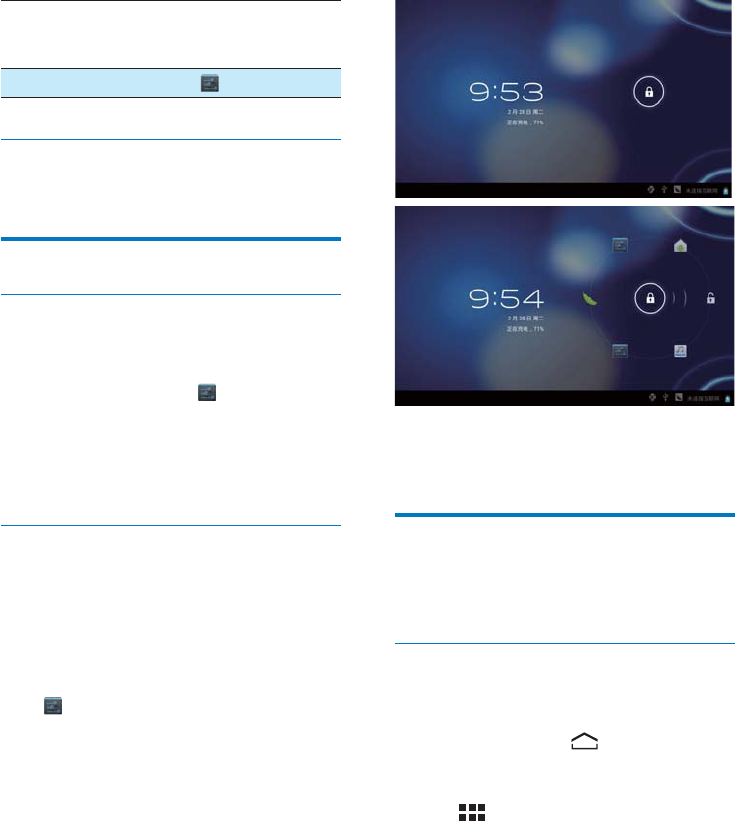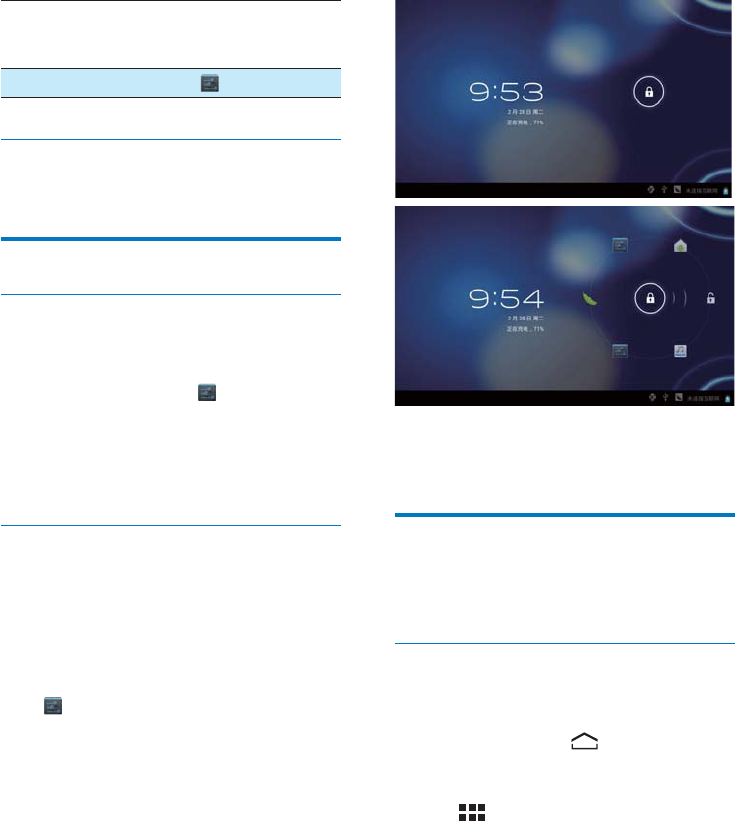
11EN
1RWLÀFDWLRQV Switch on or off the
QRWLÀFDWLRQVIRURSHQ:L)L
networks.
Settings
Go to the
Settings menu.
&KHFNQRWLÀFDWLRQV
7DSDQRWLÀFDWLRQLFRQWRFKHFNWKHGHWDLOV
Use the screen
Rotate the screen
To select the landscape or portrait view,
1 Make sure that you have switched on
Auto-rotate screen in
> Display.
Alternatively, select your setup options
at the base of the screen (see 'Select
setup options' on page ).
2 Rotate the screen.
Lock/ unlock the screen
By locking the screen, you can lock all the
touch controls on the screen. Thus, undesired
operations are prevented.
Auto lock
After a time duration, the screen dims and is
locked automatically. To set the time duration,
go to
> Display > Sleep.
To lock the screen manually
Press the power/ lock button.
To unlock the screen
1 If necessary, press the power/ lock button
to display the lock.
2 Drag the lock.
» Icons are displayed for the applications
that you use recently.
3 Drag the lock to an icon.
» You enter the application.
Customize the Home screen
To access functions quickly from the Home
screen, you can add and rearrange items.
Add items
Add application icons and widget
1 Swipe left/ right to select a page.
If necessary, tap
to return to the
Home screen.
0DNHVXUHWKDWWKHSDJHLVQWÀOOHG
2 Tap to open the list of application
icons and widgets.
3 Tap and hold an icon or widget until the
page is displayed.
» The icon or widget is added to the
selected page.