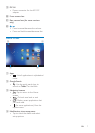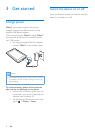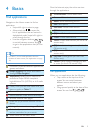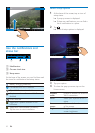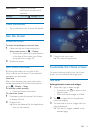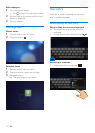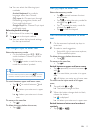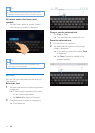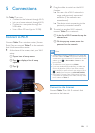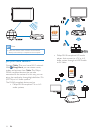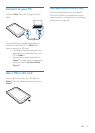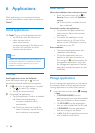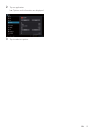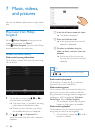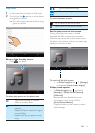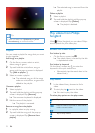15EN
5 Connections
On Tablet 7, you can
Connect to the Internet through Wi-Fi;
Join your home network through Wi-Fi;
Connect to a computer through the
USB cable;
Use a Micro SD card (up to 32 GB).
Connect to Wi-Fi
Connect Tablet 7 to a wireless router (Access
Point). You can connect Tablet 7 to the network
that is built around the router.
1 At the base of the screen, start your Wi-Fi
setup:
a Tap an icon of setup status.
b Ta p
to display a list of setup
options.
c Ta p
.
2 Drag the slider to switch on the Wi-Fi
function.
» You see a list of Wi-Fi networks in
range, and previously connected
networks (if the networks are
remembered).
» The device starts connecting to the
previously connected network.
3 To switch to another Wi-Fi network,
connect Tablet 7 to a network:
a In the list of Wi-Fi networks, tap the
selected one.
b On the pop-up screen, enter the
password to the network.
Note
,I0$&DGGUHVVÀOWHULQJLVHQDEOHGRQ\RXUURXWHUDGG
the MAC address of Tablet 7 to the list of devices that
DUHDOORZHGWRMRLQWKHQHWZRUN7RÀQGWKH:L)L0$&
address, go to
> About tablet > Status on the
Home screen.
To refresh the list of networks, tap SCAN.
If you have disabled SSID broadcasting or hidden the
6HUYLFH6HW,GHQWLÀHU66,'RIWKHURXWHUPDQXDOO\
enter the SSID or public name for the network. Go to
> Wi-Fi. On the top bar, tap ADD NETWORK.
,IWKH'+&3'\QDPLF+RVW&RQÀJXUDWLRQ3URWRFRO
is unavailable or disabled on the router, manually enter
the IP address of Tablet 7.
Connect to the Internet
Connect Tablet 7 to a Wi-Fi network that
connects to the Internet.