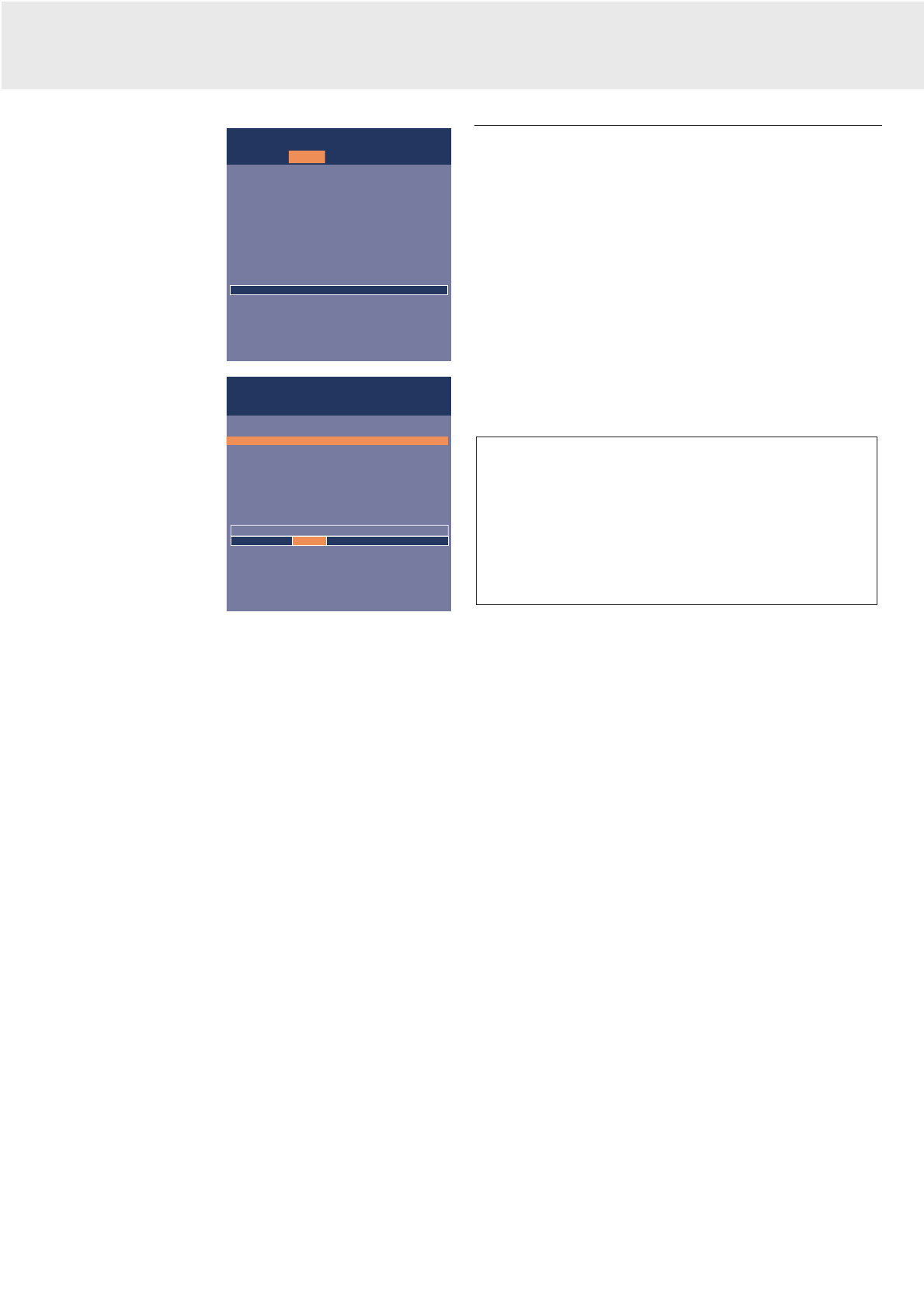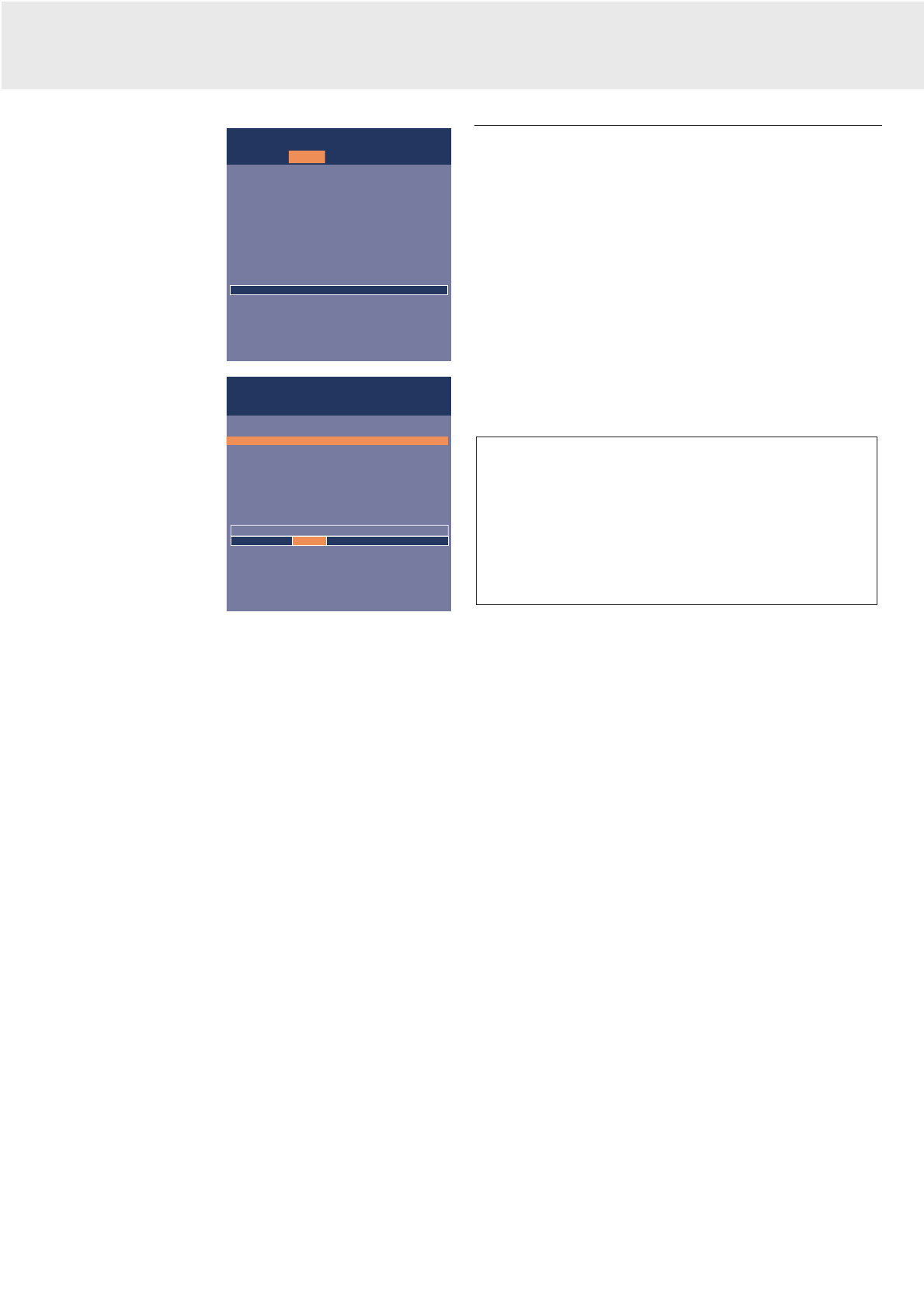
2.
Use Cursor Control left
and/or right to move the
cursor to any other item
in the menu bar.
3.
Select the sub menu item
to be adjusted using
Cursor Control up and/or
down. When more items
are available than can be
shown in one screen, this
will be indicated by
‘more’ at the bottom of
the list. Press OK to
move to the next list of
items. With ‘previous’ you
can go back to the first
list.
4.
Adjust the selected item
in the action window at
the bottom of the screen,
using Cursor Control left and/or right.
5.
Select the next item to be adjusted in the sub menu and adjust
as described above.
6.
Press Menu to close the On Screen Display.
Language selection
The projector can display menus in seven different languages.
1.
Press Menu.
– The menu bar appears on the screen.
2.
Use Cursor Control to select Settings in the menu bar.
3.
Use Cursor Control to select Language from the sub menu.
4.
Use Cursor Control to select the required language in the
action window.
5.
If required, select the next item to be adjusted or press Menu
to exit.
Display and picture control
The projector’s picture is set to standard specifications at the
factory. However, you can adjust the image to suit your own
preferences.
Data only
For data signal input, the following adjustments can be made:
– Auto image
automatically sizes and positions the image to fit optimally in
the screen picture;
– Horizontal size
adjusts the computer image in a horizontal direction to make
the image completely fill the screen;
– Shift
adjusts the computer image in horizontal and vertical direction
to centre it on the screen;
– Phase
minimises picture imperfections. When connecting the
projector to your PC for the first time, be sure to adjust the
phase control for optimal readability of the projected text.
Data and Video/S-Video
For both data and Video/S-Video signal input, the following
adjustments can be made:
– Digital Freeze
captures a moving picture (still picture);
– Digital Zoom
enlarges a part of the picture;
– Magnification
adjusts the zoom factor;
– Brightness
adjusts brightness of the displayed picture;
– Contrast
adjusts the overall contrast intensity;
– Sharpness
controls the contour impression of the picture;
– Colour tracking
selects between ‘Vivid’ and ‘Natural’ representation of colours
in the picture.
‘Vivid’ is automatically set when computer input is used;
‘Natural’ is automatically set when video input is used.
– Colour Temperature
adjusts the overall colour impression from warm to cool. The
various colors (red, green and blue) can also be adjusted
individually.
– Mirror
mirrors the picture for use of the projector in various positions
with respect to the user(s) and the projection screen.
Video/S-Video only
For Video/S-Video signal input, the following adjustments can be
made:
– Hue
(only for NTSC)
adjusts the tint of the projected image;
– Saturation
adjusts the colour saturation of the projected image.
– Picture Format
selects one of three picture format options (4:3, 16:9 or 16:9
enlarged);
Tip for Windows users:
To adjust size and phase correctly:
1.
Select ‘Start’ and then ‘Shut down’ from the Windows
Taskbar.
2.
Adjust the projectors size control, so that no vertical bars
are visible.
3.
Now adjust the projectors phase control for maximum
brightness of the projected image.
4.
Press ‘No’ in the Windows shutdown screen to cancel the
shutdown action.
Display
Brightness
Contrast
Hue
Saturation
Sharpness
Mirror
(more)
min
Move pointer left or right to adjust the contrast level.
Picture Audio Settings
max
Picture
Display
Brightness
Contrast
Hue
Saturation
Sharpness
Mirror
(more)
Audio Settings
8. Operation
16
Preparation/Display and picture control