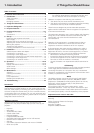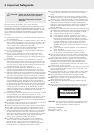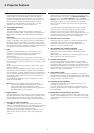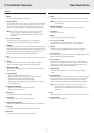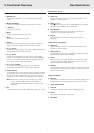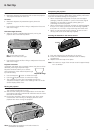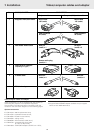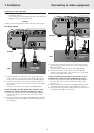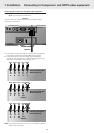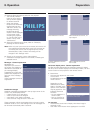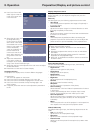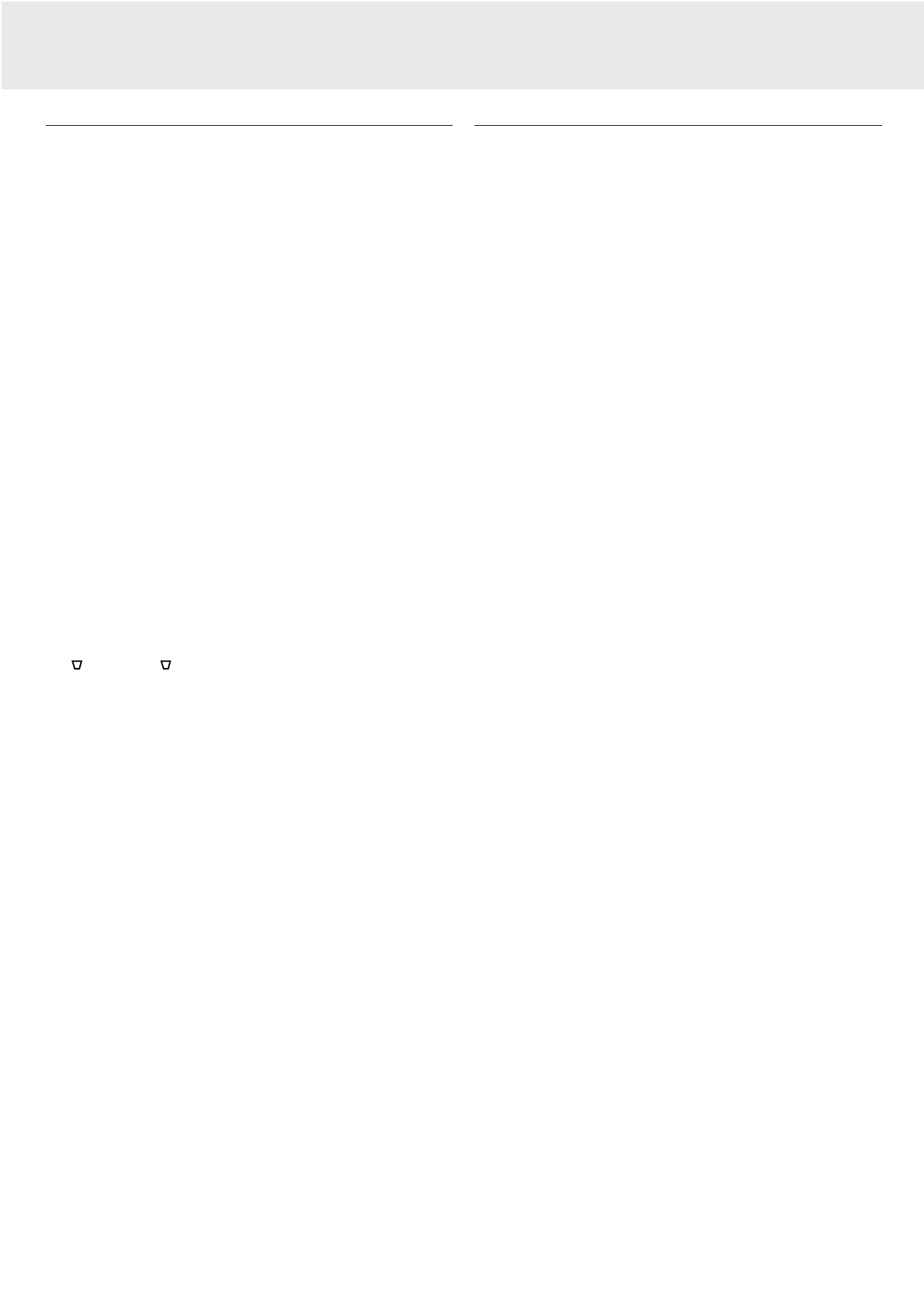
Controls
On projector (fig. 1)
1 Menu
To activate and deactivate the menu.
2 Cursor Control
To manipulate the mouse cursor on the connected computer
as long as the menu is not active. When the menu is active
the Cursor Control controls the menu cursor. The cursor
control works with up/down and left/right button operation.
Note: The Cursor Control can only function as a mouse
cursor when the USB socket of the projector is
connected to the USB downstream terminal of the
computer.
3 A(udio)/V(ideo) Mute
To mute the sound of the projector (or an externally
connected sound amplifier) and to mute the picture.
4 Standby
To switch the projector in or out of the power standby mode.
When the projector is in standby mode, the ring around the
button lights up red. When the projector is operating, the ring
is green. When the projector receives a signal from the
remote control the ring is fast blinking green/red.
5 OK
To confirm actions in the menu when the menu is on screen.
6 Source
To select the current projection source (Data, S-Video or
Video). The button toggles between the three signals.
7 Keystone
To correct picture distortion of the vertical keystone type by
digital scaling.
8 Lamp indicator
– Lights up green when the lamp is on.
– Lights up orange when lamp life has almost expired.
– Lights up red when lamp life has expired.
– Fast blinks red when lamp start has failed.
– Slowly blinks green/red/orange when the lamp is starting.
up or cooling down.
9 Temperature indicator
– Lights up red in case of temperature error.
– Flashes in case of fan error.
0 Zoomring
To adjust the size of the projected image.
! Focus ring
To adjust the focus of the projected image.
@ Height/Level adjusters
To adjust the vertical and/or horizontal angle of the projector.
# Lens cap
To protect the lens when the projector is not in use.
$ IR sensor
To receive the signals from the remote control.
On laser pointer remote control (fig. 2)
1 Laser
To activate the laser pointer to indicate items on the screen.
Note: The laser pointer sends out a laser beam. Do not look
into this beam!
2 Mouse Left/Right
Function as the Left and Right mouse keys of your PC.
3 – Volume +
To adjust the volume.
4 Menu
To activate and de-activating the menu.
5 A(udio)/V(ideo) Mute
To mute the sound of the projector (or an externally
connected sound amplifier) and to mute the picture.
6 Source
To select the current projection source (Data, S-Video or
Video). The button toggles between the three signals.
7 D(igital)-Freeze
To capture a moving picture. The button toggles between the
Freeze mode and the display situation.
8 D(igital)-Zoom
To switch the Digital Zoom function ‘On’ or ‘Off’ (toggle
button). In ‘On’ condition, the zoom centre can be selected
using Cursor Control and the image is magnified with the
zoom factor chosen under Magnification.
9 Stand by On
To switch the projector in or out the the power standby
mode.
0 Cursor Control
To manipulate the mouse cursor on the connected computer
as long as the menu is not active. When the menu is active
the Cursor Control controls the menu cursor. The cursor
control works with up/down and left/right button operation.
Note: The Cursor Control can only function as a mouse
cursor when the USB plug of the projector is
connected to the USB downstream terminal of the
computer.
! OK
To confirm actions in the menu when the menu is on screen.
@ Laser pointer
Exit point of laser pointer.
5. Functional Overview
6
See illustrations