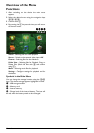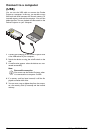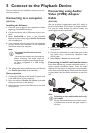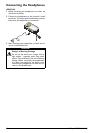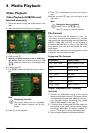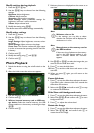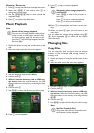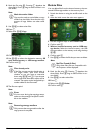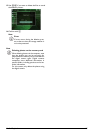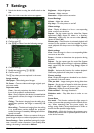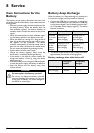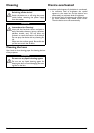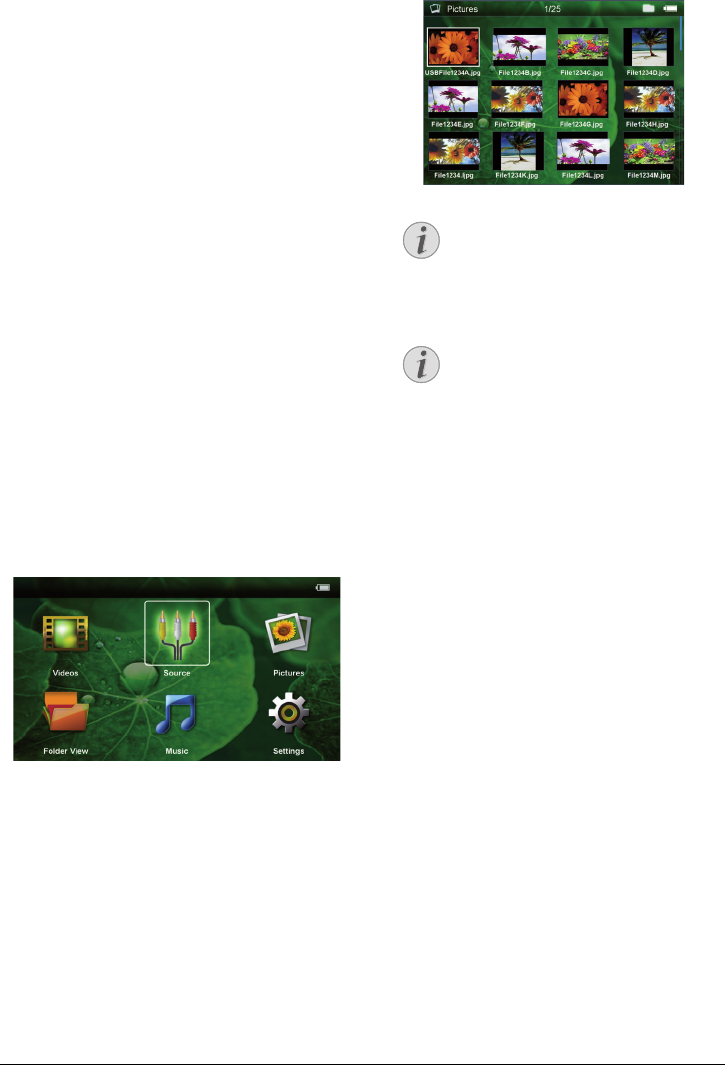
14 Philips · PPX2240 · 2340
Modify settings during playback
1 Press the ¡ or ¢ key.
2 Use the ¡/¢ keys to choose from the following
settings:
Brightness: Adjust brightness
Contrast: Adjust contrast
Saturation: Adjust colour saturation
Smart Settings: Select predefined settings for
brightness / contrast / colour saturation
Volume: Adjust volume level
3 Modify the setting using À/Á.
The device saves the modified settings automatically.
Modify other settings
1 Press the à button.
2 Use the ¡/¢ keys to choose from the following
settings:
Image Settings: Adjust brightness, contrast, colour
saturation
Sound Settings: Adjust volume or key beep
Power Save: This function reduces the light output
in order to increase the operating time for the built-
in battery.
3 Confirm with à.
4 Modify the setting using à and ¡/¢.
5 Confirm with à.
Photo Playback
1 Switch the device on using the on/off switch on the
side.
2 After the initial screen the main menu appears.
3 Use the navigation keys to select Pictures.
4 Confirm with à.
5 With an inserted memory card or USB stor-
age device: Select the internal memory, the USB
storage medium or the memory card using the keys
¡/¢.
6 Confirm with à.
7 Miniature photos are displayed on the screen as an
overview.
8 Use À/Á or ¡/¢ to select the image that you
want to start the slide show with.
9 Press à to start the slide show.
10 Press ¿ to end the slide show and return to the
overview.
11 When you press ¿ again, you will return to the
main menu.
Pause slideshow
1 Press à to stop the slide show and open the menu.
If you don't press a button within four seconds the
slide show will continue.
2 Select with À/Á r and confirm with à to stop
or continue the slideshow.
Slide Show with background music
1 Press à to stop the slide show and open the menu.
2 Select with À/Á Ó and confirm with à to start
background music.
3 Press à to .adjust the volume level.
Rotate the Image
1 Press à to stop the slide show and open the menu.
2 Select with À/Á Ô and confirm with à to
rotate the current image.
Note
Miniature view or list
In the settings, you are able to select
whether the overview will be displayed as
miniatures or in a list.
Note
Many photos on the memory card or
the USB medium
If there are a lot of photos on the memory
card or the USB storage medium it can
take a moment before the overview
appears.