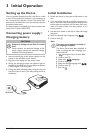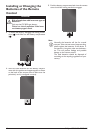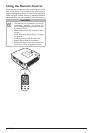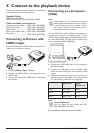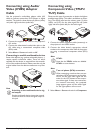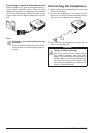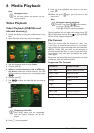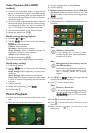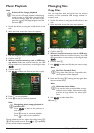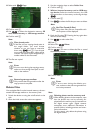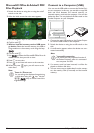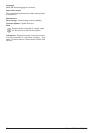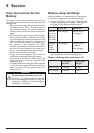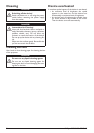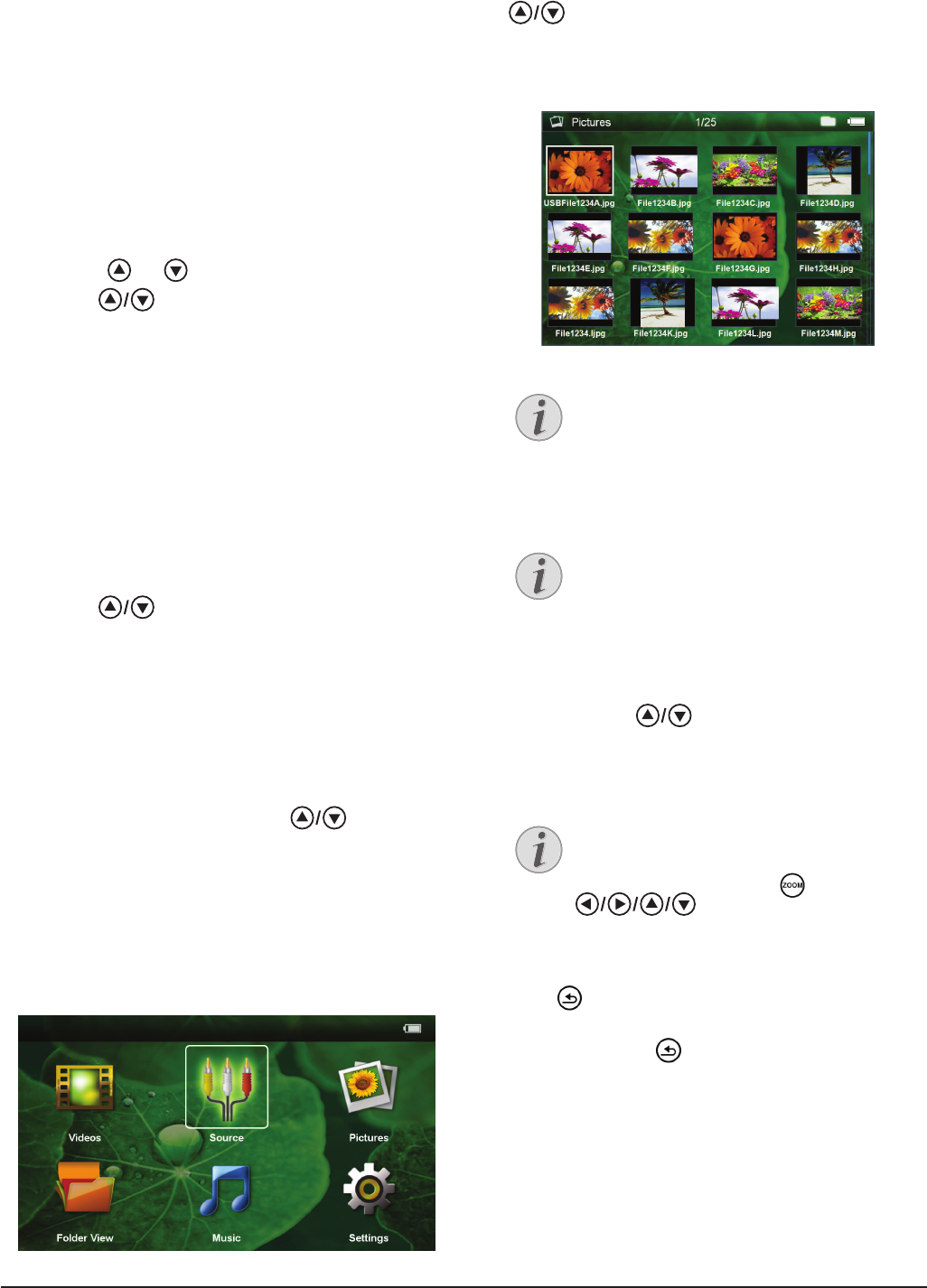
Media Playback 17
Video Playback (Mini-HDMI
socket)
1 Connect the audio/video output of the external
device to the Pocket Projector's mini-HDMI socket.
Use the corresponding cable and cable adapter for
this purpose (see also chapter Connect to the play-
back device, page 12).
2 To nd out how to deactivate the video output for
the external device, please see the relevant instruc-
tion manual. Most often, this option is labeled "TV
out" or "TV Output" in the corresponding menu.
3 Start the video playback on the external device.
4 Modify the volume with N/O.
Modify settings during playback
1 Press the
or key.
2 Use the
keys to choose from the following
settings:
Brightness: Adjust brightness
Contrast: Adjust contrast
Saturation: Adjust colour saturation
Smart Settings: Select predened settings for
brightness / contrast / colour saturation
Volume: Adjust volume level
3 Modify the setting using À/Á.
The device saves the modied settings automatically.
Modify other settings
1 Press the à button.
2 Use the
keys to choose from the following
settings:
Image Settings: Adjust brightness, contrast, colour
saturation
Sound Settings: Adjust treble, bass and volume
Power Save: This function reduces the light output
in order to increase the operating time for the built-
in battery.
3 Conrm with à.
4 Modify the setting using à and
.
5 Conrm with à.
Photo Playback
1 Switch the device on using the on/off switch on the
side.
2 After the initial screen the main menu appears.
3 Use the navigation keys to select Pictures.
4 Conrm with à.
5 With an inserted memory card or USB stor-
age device: Select the internal memory, the USB
storage medium or the memory card using the keys
.
6 Conrm with à.
7 Miniature photos are displayed on the screen as an
overview.
8 Use À/Á or
to select the image that you
want to start the slide show with.
9 Press à to start the slide show.
10 Press T to pause the slide show.
11 Press to end the slide show and return to the
overview.
12 When you press again, you will return to the
main menu.
Note
Miniature view or list
In the settings, you are able to select
whether the overview will be displayed as
miniatures or in a list.
Note
Many photos on the memory card or
the USB medium
If there are a lot of photos on the memory
card or the USB storage medium it can
take a moment before the overview
appears.
Note
Zoom in / Zoom out
You can enlarge the displayed image during
the slide show using the key. Use the
keys to move around the
magnied image.