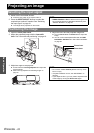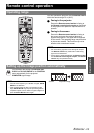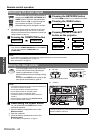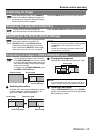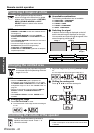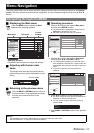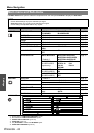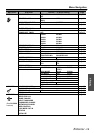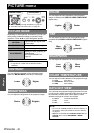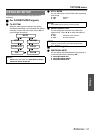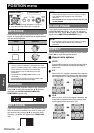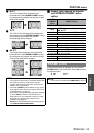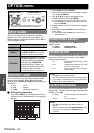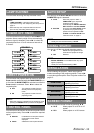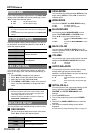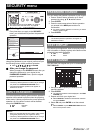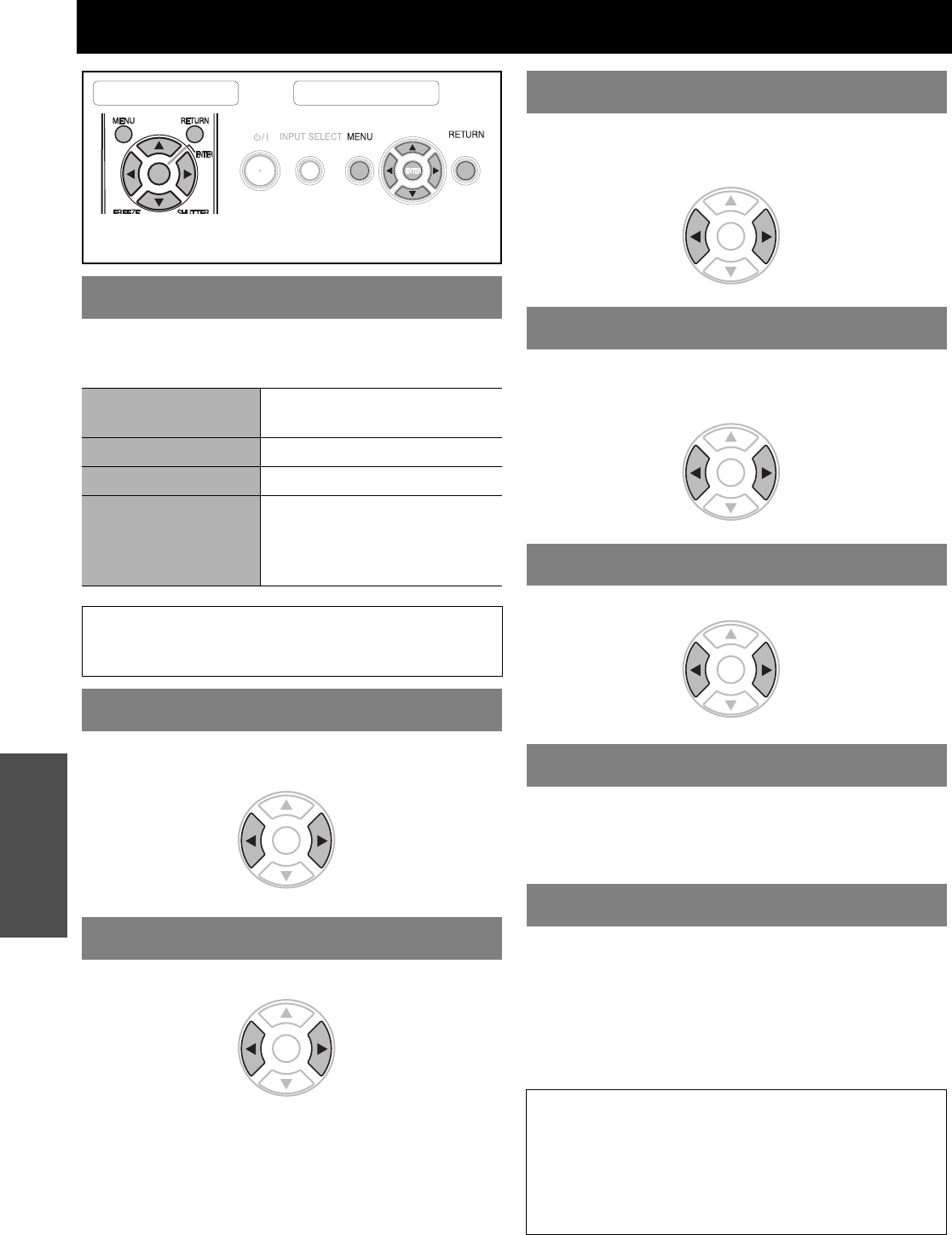
ENGLISH - 30
Settings
PICTURE menu
Depending on the projection environment, you can use
these preset parameter settings to optimize image
projection. Press I H to cycle through the options.
You can adjust the contrast of the projected image.
Adjust the BRIGHTNESS in advance if necessary.
You can adjust the brightness of the projected image.
You can adjust the color saturation of the projected
image. (Available with VIDEO/S-VIDEO/COMPONENT
signals only)
You can adjust the skin tone in the projected image.
(Available with VIDEO/S-VIDEO/COMPONENT signals
only)
You can adjust the sharpness of the projected image.
You can adjust the white balance of the projected image.
LOW More bluish
STANDARD Balanced white
HIGH More reddish
You can keep the projected image bright and vivid even
in well-lit rooms where the ambient light sources cannot
be controlled, such as when a door opens or when
window coverings fail to block out sunlight.
AUTO: Automatic adjustment
ON: Active
OFF: Deactive
PICTURE MODE
NATURAL
Reproduces the original color
of the image
STANDARD Setting for a general image
DYNAMIC Bright and sharp setting
BLACKBOARD
Setting for when projecting on
a blackboard
See “BLACKBOARD” on
page 36.
NOTE:
• It may take for a while until the selected mode is
stabilized.
CONTRAST
BRIGHTNESS
Remote control Control panel
See “Navigating through the MENU” on page 27.
See “Main menu and Sub-menu” on page 28.
HigherLower
BrighterDarker
COLOR
TINT
SHARPNESS
COLOR TEMPERATURE
DAYLIGHT VIEW
NOTE:
• Do not cover the ALS (Ambient Luminance Sensor) of
the projector. See “ALS (Ambient Luminance Sensor)”
on page 12.
• AUTO is not available when INSTALLATION setting in
OPTION menu is set to REAR/DESK or REAR/
CEILING.
DarkerLighter
More
greenish
More
reddish
More
sharp
Less
sharp