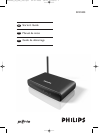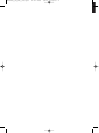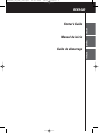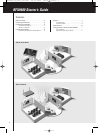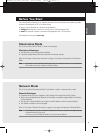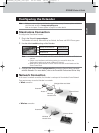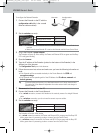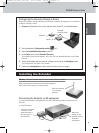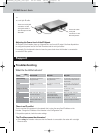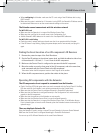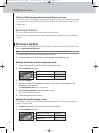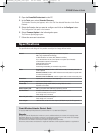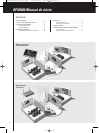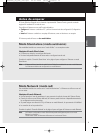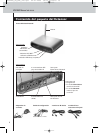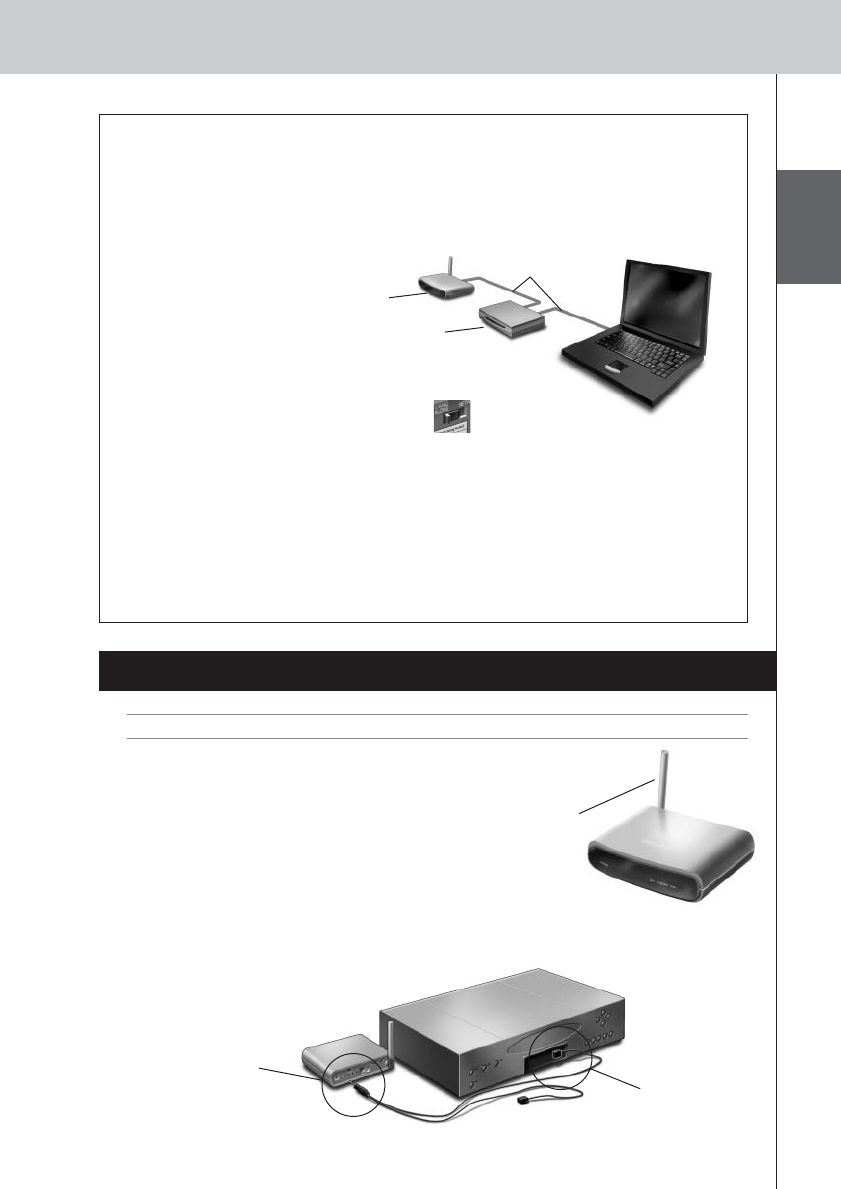
ENGLISH
6
RFX9400 Starter’s Guide
Configuring the Extender through a Router
When the Extender is already installed and connected to external AV-equipment, it is possible to
configure it through a router.
1 Connect the Extender to the router, and the router to the PC, as indicated below.
2 Set the Extender’s Configuration switch to 3.
3 Open the ProntoEdit Professional on the PC.
4 In the Tools menu, select Extender Discovery.
The Extender Discovery tool appears, with a list of all the detected Extenders in the Pronto
Network.
5 Select the Extender that you want to configure and click on the Configure button.
The Configuration Tool opens in the browser.
6 Finalize the configuration, as described in the instructions on page 5.
Installing the Extender
Warning Keep the Extender away from heat sources such as amplifiers.
Before connecting the Extender to external AV-equipment,
make sure that the antenna is placed correctly.
Connecting the Extender to AV-equipment
To connect the Extender to AV-equipment, use one of the following cables enclosed with the
Extender:
•a Dual IR emitter;
Place the antenna
in an upright
position.
Extender
Straight
Ethernet cable
Router
Insert the mini-jack
connector of the
Dual IR emitter in
the IR output of
the Extender.
Attach the
emitter to the
infrared receiver
of the AV-
component.
RFX9400_SG_ESF_v06.qxd 04-07-2006 08:12 Pagina 9