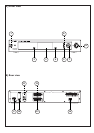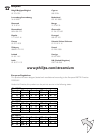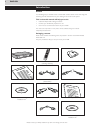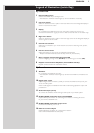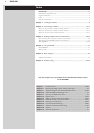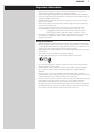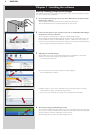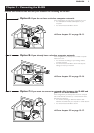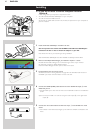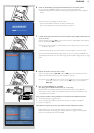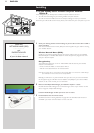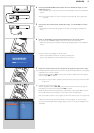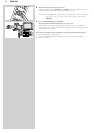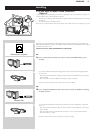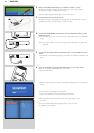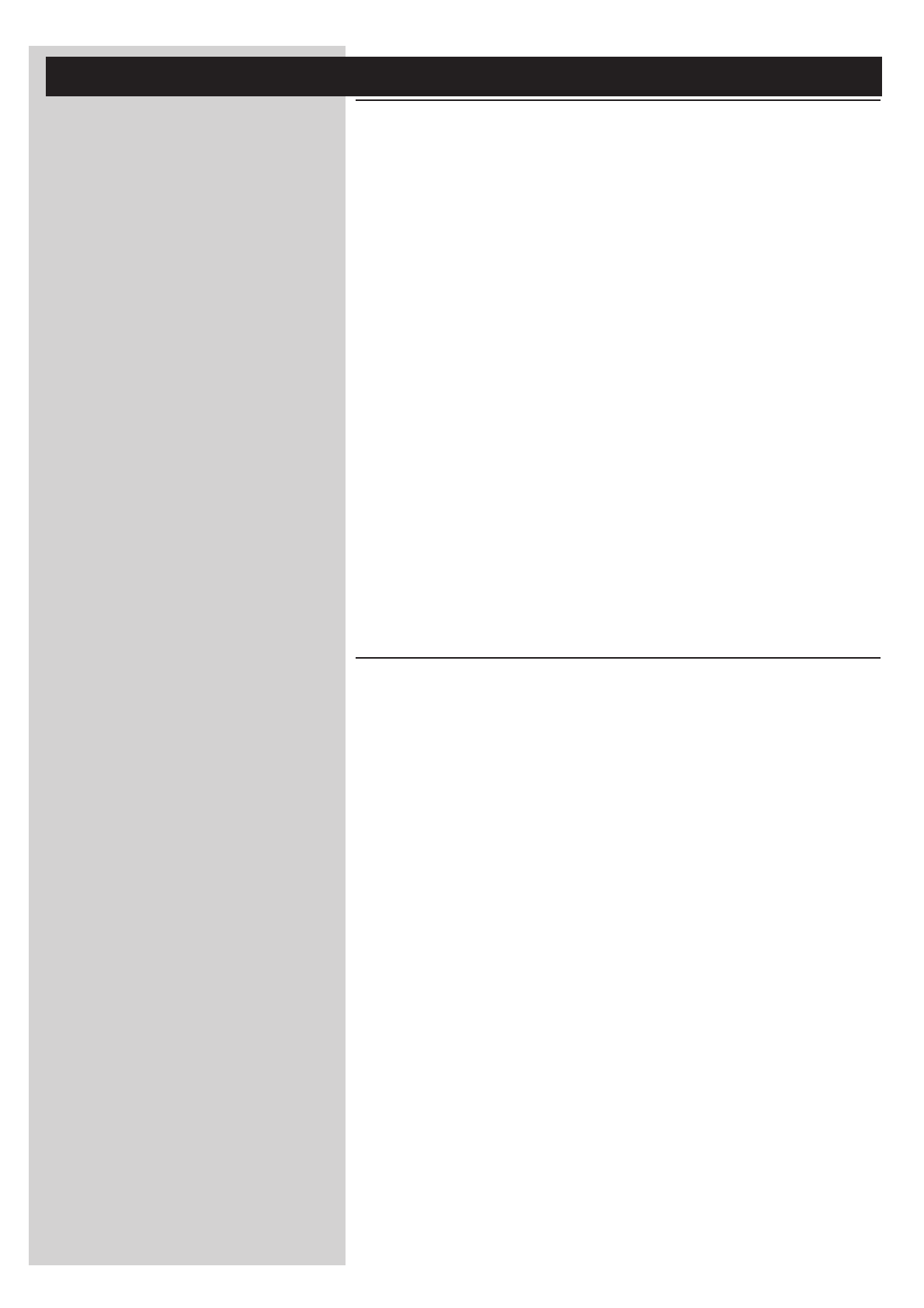
ENGLISH 5
Legend of illustration (inside flap)
A) Front view
1 Power/standby button
Switches the SL400i off (to standby) and on.
– The indicator in the Power button lights up red if the SL400i is on standby.
2 Left menu button
Selects or activates the menu option in the lower left corner of the integrated display or
shown in red on the TV screen.
3 Display
For controlling the SL400i through its user menus.Very useful if you have no TV
connected or switched on (e.g. if you want to listen to Internet radio or PC Audio only).
4
Right menu button
Selects or activates the menu option in the lower right corner of the integrated display or
shown in green on the TV screen
5 PC Link source button
Select PC(s) connected to your home network as source for streaming music, photos,
and movies.
6 Internet source button
Selects the Internet as your source of multimedia entertainment.
– Requires broadband Internet access 256 kbps minimum (downstream).
7 Menu navigation buttons:left/right/up/down/OK
Used for navigating through menus (1234) and confirming your choices (OK).
8 Playback control buttons: Play/Pause, Previous/Next and Stop
Playback control functions for multimedia content.
B) Rear view
9
AC Mains
For connecting the SL400i to the mains.
– The indicator in the Power button lights up red when the SL400i is connected to the
mains.
10 Digital audio output
Optional digital audio connection (coaxial) to connect the SL400i to the input of your
TV set or Audio system.
If PCM coded signals are available for the media content being played, this output will
provide them.
11 Audio L/R output (stereo)
To connect the SL400i to the left and right audio inputs of your Audio system.
12 SCART (EURO) audio/video input from VCR/DVD
Optional AV-input connection for connecting the SL400i to an existing AV source
for your TV like a VCR/DVD unit.
13 SCART (EURO) audio/video output to TV
Connects the SL400i to your TV set.
14 Ethernet connector RJ-45
Optional Ethernet connection for a wired home network.
Use a CAT.5 shielded Ethernet cable (STP).