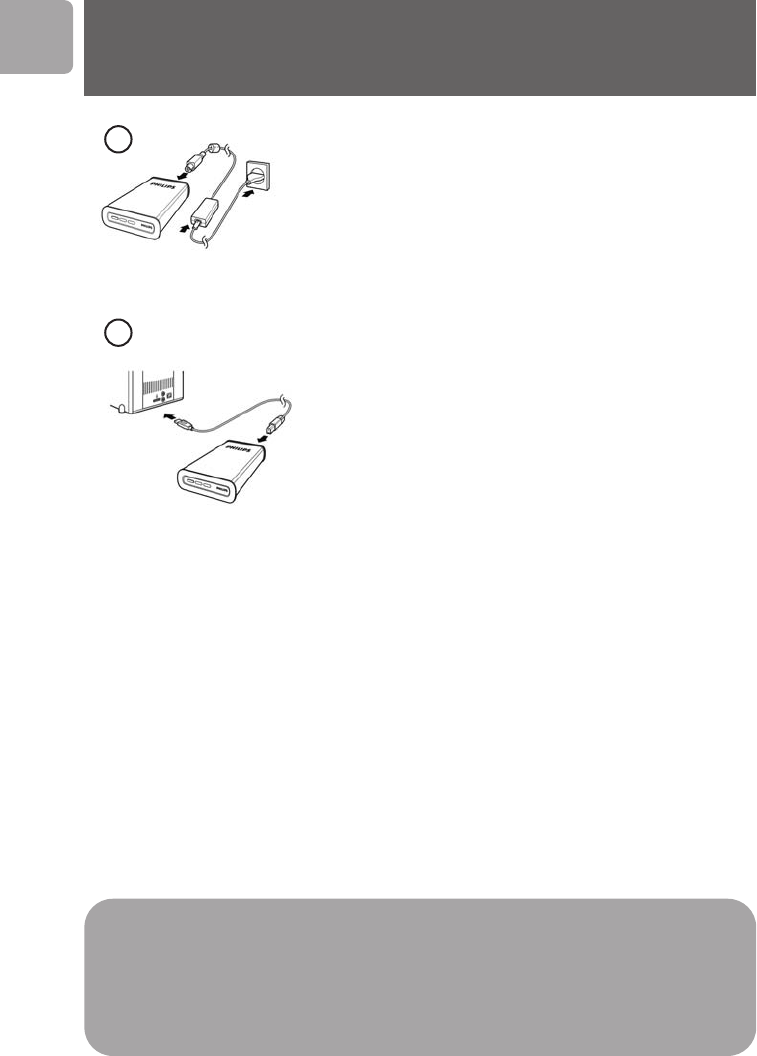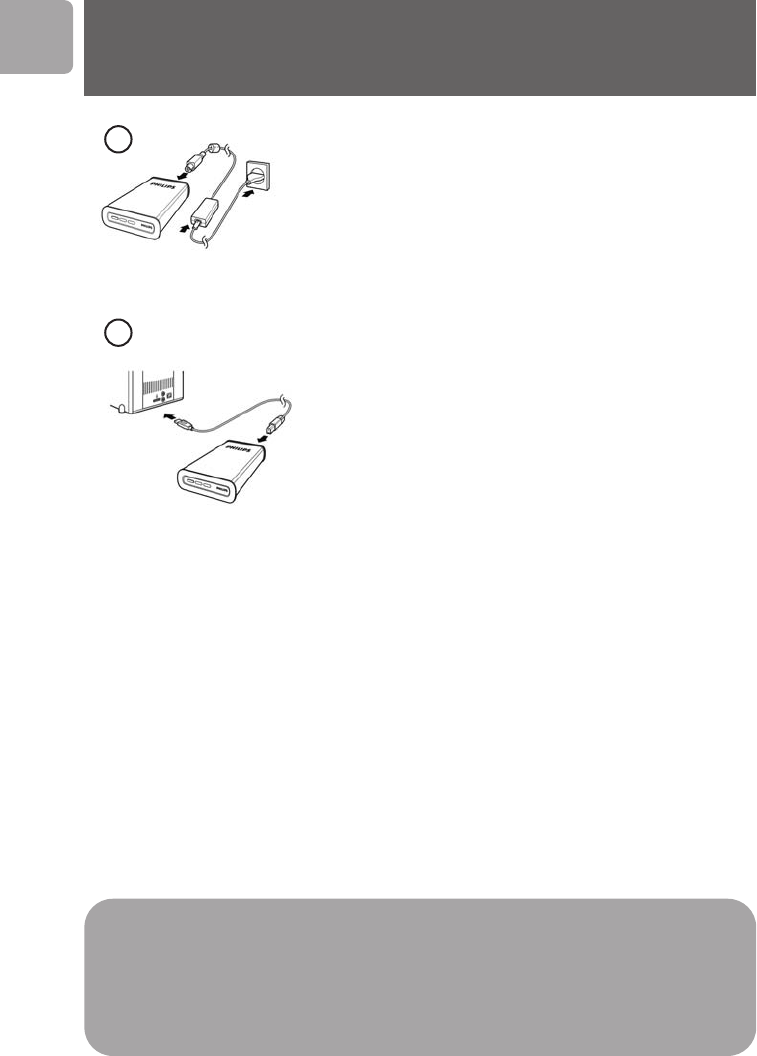
4
EN
How to connect this external hard disk
to your system?
Put the Power adapter (C) and the Power cord (D)
together and connect them to the external hard disk and
a power outlet.
- For USB: Connect the USB cable (E) to your external
hard disk. Connect the other side of the USB cable to
an empty USB port of your computer.
- For eSATA: Plug the eSATA cable (F) in a eSATA port
of the external disk. Connect the other side of the
eSATA cable to an empty eSATA port of your
computer.
Important note
To use the One-Click Back-Up button and Safe-Shutdown button
(works only via USB connection), first install the Nero BackItUp software. For
instructions and more information, see page 5-6.
1
2
A drive icon, Philips External Hard Disk, appears in Windows Explorer and the blue light
should light up. (The computer sometimes needs to be restarted, before you can use the
new hardware).
Your hard disk is now ready to use and you can save and copy data on the drive by
moving files and folders to the drive, just as you do when using your internal hard disk.
USB or
eSATA
124219_External_HD_SPD5121_HR 15-03-2007 09:39 Pagina 4