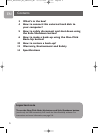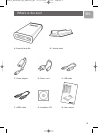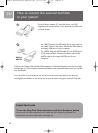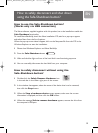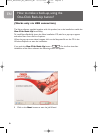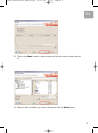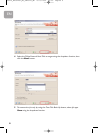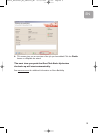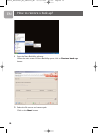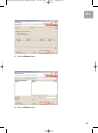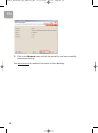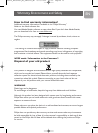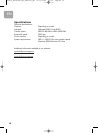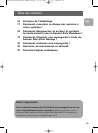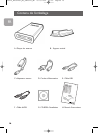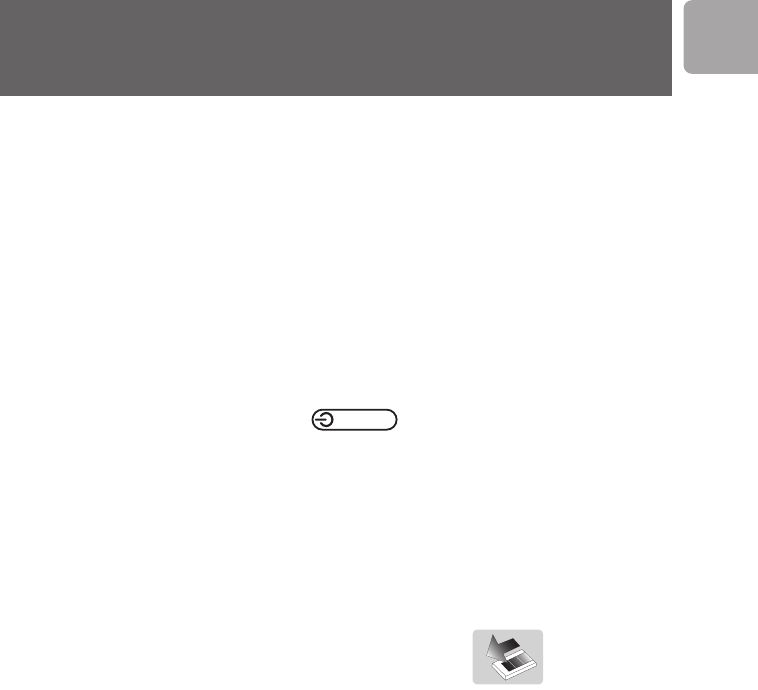
5
EN
How to safely disconnect and shut down
using the Safe-Shutdown button?
How to use the Safe-Shutdown button?
(Works only via USB connection)
The Nero software, supplied together with this product,has to be installed to enable the
Safe-Shutdown functionality.
To install Nero BackItUp, insert the Nero installation CD,wait for a pop-up to appear
and select Nero from the list of options.
When the pop-up screen doesn’t appear,click on the Setup.exe file from the CD in the
Windows Explorer to start the installation.
1
Please close Windows Explorer and Nero BackItUp.
2
Press the Safe-Shutdown button .
3
Wait until the blue light on front of the hard disk is not functioning anymore.
4
You can now safely disconnect the hard disk from your computer.
How to safely disconnect without using the
Safe-Shutdown button?
1 Double-click the Safely Remove Hardware icon
in the task bar in the lower right part of the screen.
2
In the window that appears, select the name of the device that is to be removed,
then click the
Stop
button.
3
When the
Stop a hardware device
screen appears, make sure the correct
information is displayed,and then click the
OK
button.
4
When the message
Safe
to
remove hardware
appears, remove the drive from
the computer’s USB port.
124219_External_HD_SPD5121_HR 15-03-2007 09:39 Pagina 5