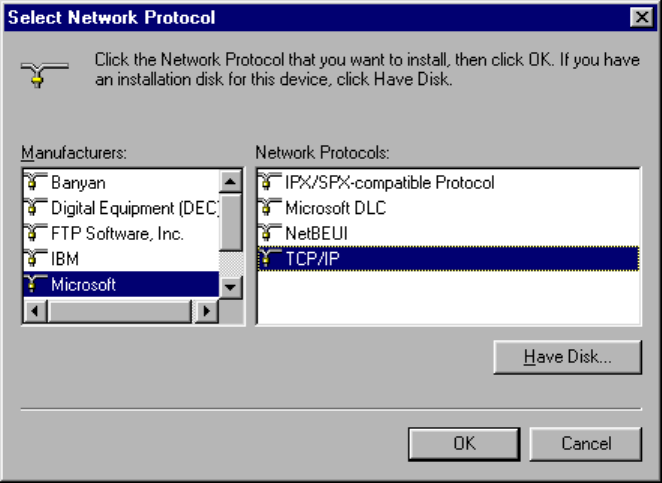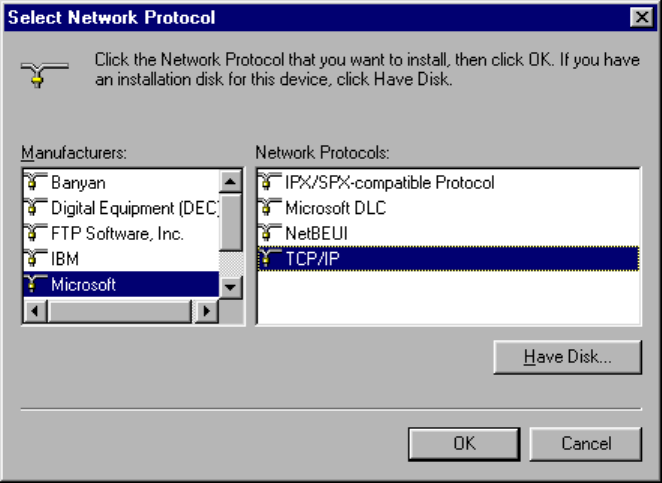
7. Click OK.
8. In the Network Configuration window, double-click TCP/IP protocol.
9. Click the IP Address tab. Check the Specify an IP address option and enter the local PC’s IP address and
subnet mask that you recorded before removing the FTP stack, or if you are using DHCP (Dynamic Host
Configuration Protocol), click the Obtain an IP Address Automatically option. When DHCP is utilized,
a bank of IP Addresses is assigned by the Windows NT Server.
10. Depending on your network configuration, click either the DNS Configuration or the WINS
Configuration tab. Verify the Host Name, Domain Name, and the DNS name servers if the DNS
Configuration was selected. They should match the information that you recorded from the Name
Configuration tab before removing the FTP stack. Verify the Primary and Secondary WINS servers and
the Scope ID.
11. Click the Gateway tab. Enter the IP address of the router(s) that you recorded while removing the FTP
stack and click Add (if present).
12. Click OK twice. A message might appear instructing you to insert a Windows 95 disk. This indicates
that you did not install TCP/IP during your Windows 95 installation. If necessary, insert the Windows
95 install disk and follow the screen instructions to complete the installation.
13. Restart your PC when prompted and verify that your network connections work.
Reinstalling the InterDrive NFS Client
Follow these instructions to reinstall the InterDrive NFS client:
1. Click the Start button and choose Settings -> Control Panel.