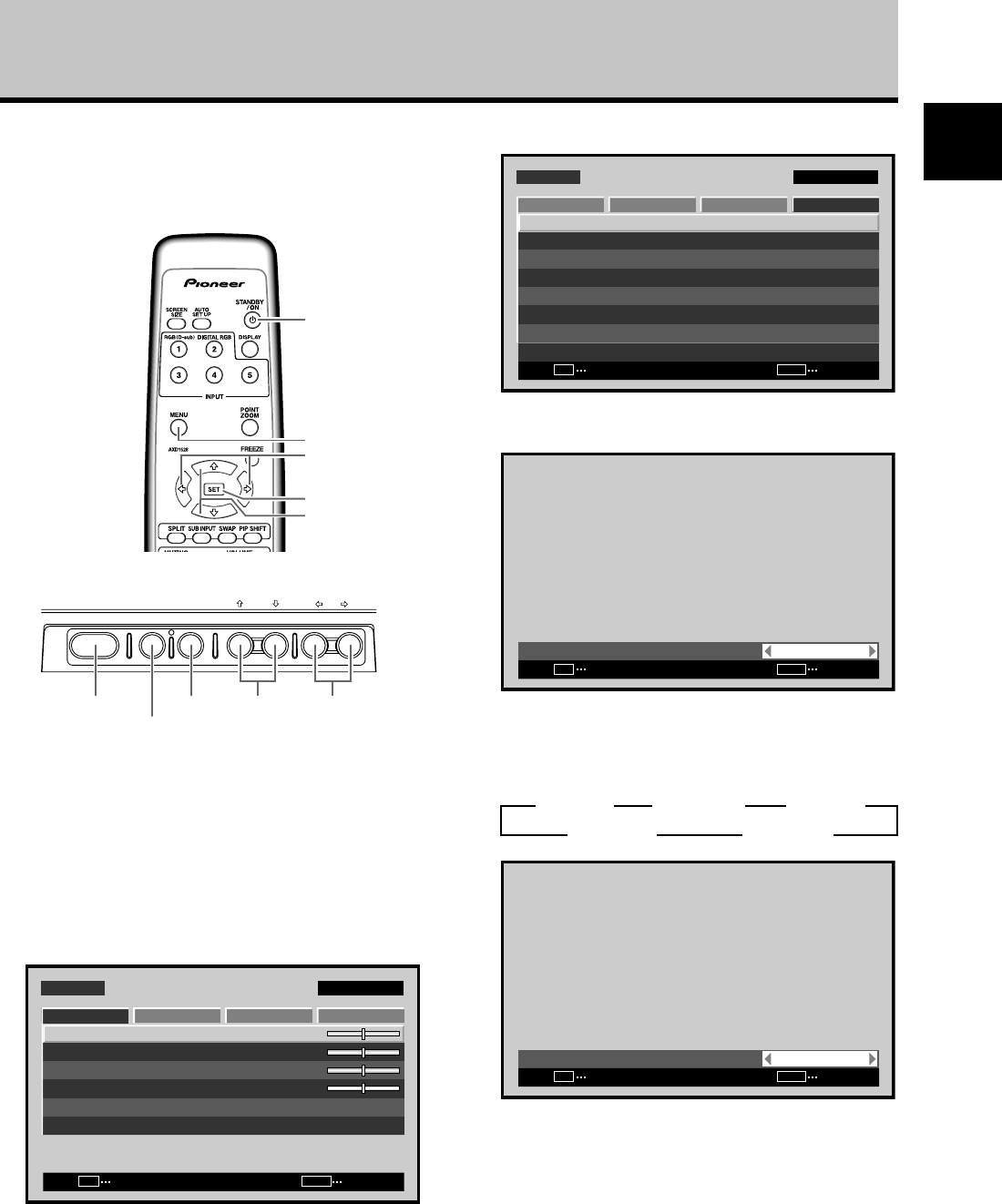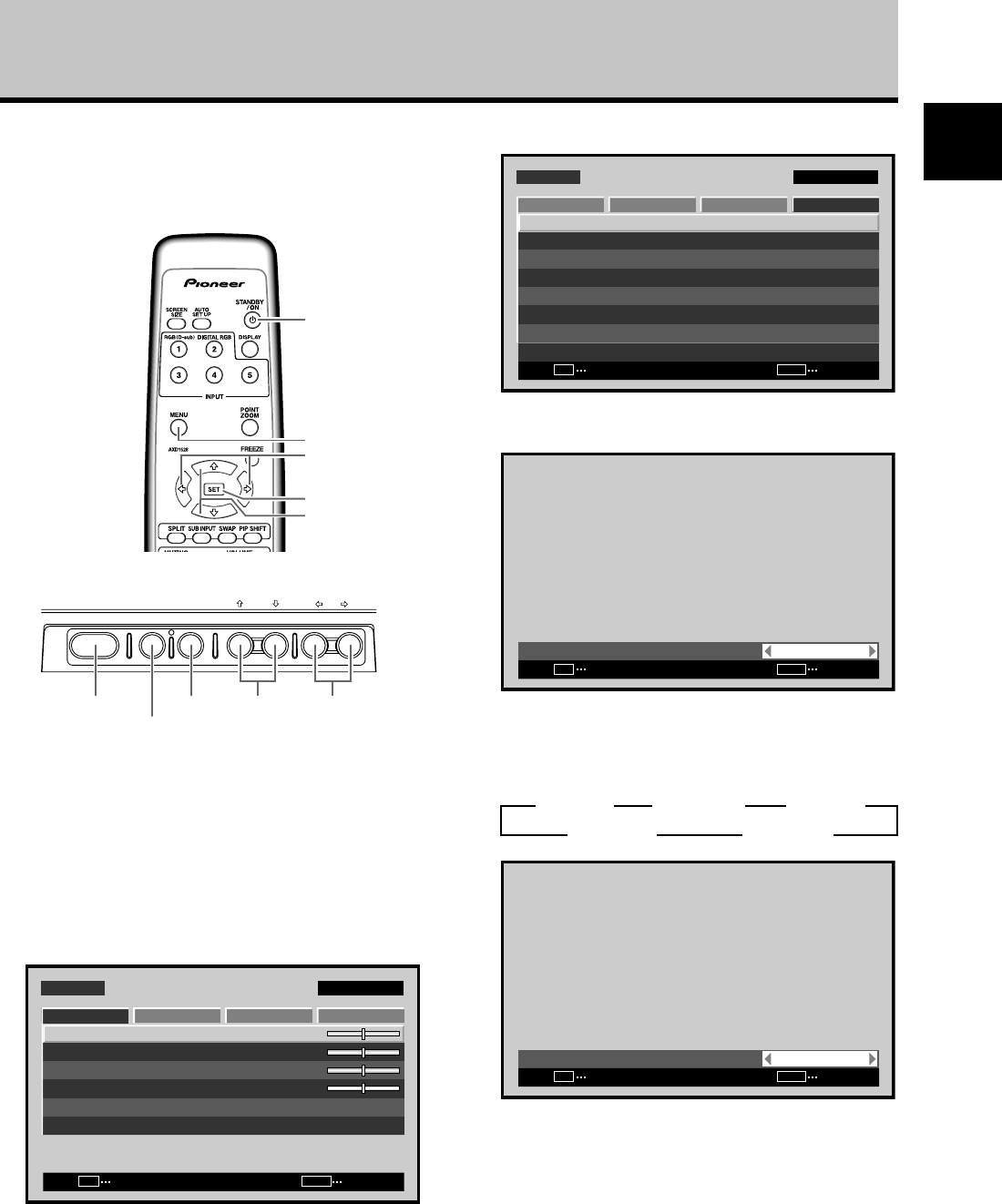
13
En
English
Setting the Onscreen Display Language (Computer Signal)
The onscreen display language has been set to English as
the factory default. To change to another language, the
screen setting must be changed. Follow the procedures
below to change the setting.
1 Set the rear panel MAIN POWER switch to ON.
The STANDBY/ON indicator on the front panel will
light red.
2 Press the STANDBY/ON button to turn the power
ON.
The STANDBY/ON indicator on the front panel will
light green.
3 Press the MENU button to display the menu
screen.
SCREEN SETUP OPTION
:
0
:
0
:
0
CONTRAST
:
0
BRIGHTNESS
H.ENHANCE
V.ENHANCE
PICTURE RESET
PICTURE
MENU INPUT1
ENTER
SET
EXIT
MENU
4 Use the 2/3 buttons to select [OPTION].
MENU INPUT1
ENTER
SET
EXIT
MENU
SCREEN SETUP OPTION
LANGUAGE
ENERGY SAVE
TIMER SETTING
SCREEN MGT.
SPLIT FREEZE
AUTO SETUP MODE
AUTO FUNCTION
PIP DETECT
PICTURE
:STANDARD
:INACTIVE
:OFF
:ACTIVE
:ENGLISH
:OFF
5 Use the 5/∞ buttons to select [LANGUAGE], then
press the SET button.
:
LANGUAGE ENGLISH
SET
SET
EXIT
MENU
6
Use the 2/3 buttons to select the desired language.
Each time the 2/3 buttons are pressed, the language
alternates between those available, in the following
order:
:
LANGUAGE ENGLISH
SET
SET
EXIT
MENU
7 With the desired language displayed, press the
SET button.
The selected language will be set in memory, and the
screen will return to that shown in step 4.
8 When settings are completed, press the MENU
button to return to the normal screen image.
Note
When the onscreen display language is set for either INPUT1 or
INPUT2, the display language for the other input will be set to
the same language.
3
ENGLISH
2
3 DEUTSCH 2
3
FRANÇAIS
2 3
ESPAÑOL
2
3 ITALIANO 2
Remote control unit
Main unit operating panel
STANDBY/
ON
MENU
5/∞
SET
2/3
STANDBY/ON MENU
DISPLAY
/ SET
– VOL +INPUT SCREEN SIZE
2/3STANDBY/ON
MENU
SET 5/∞