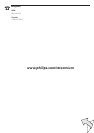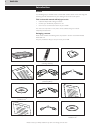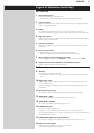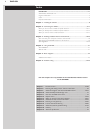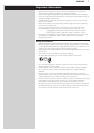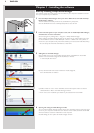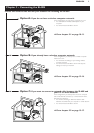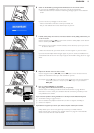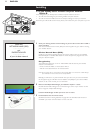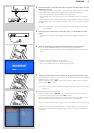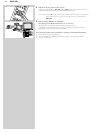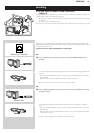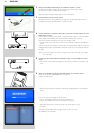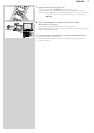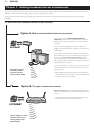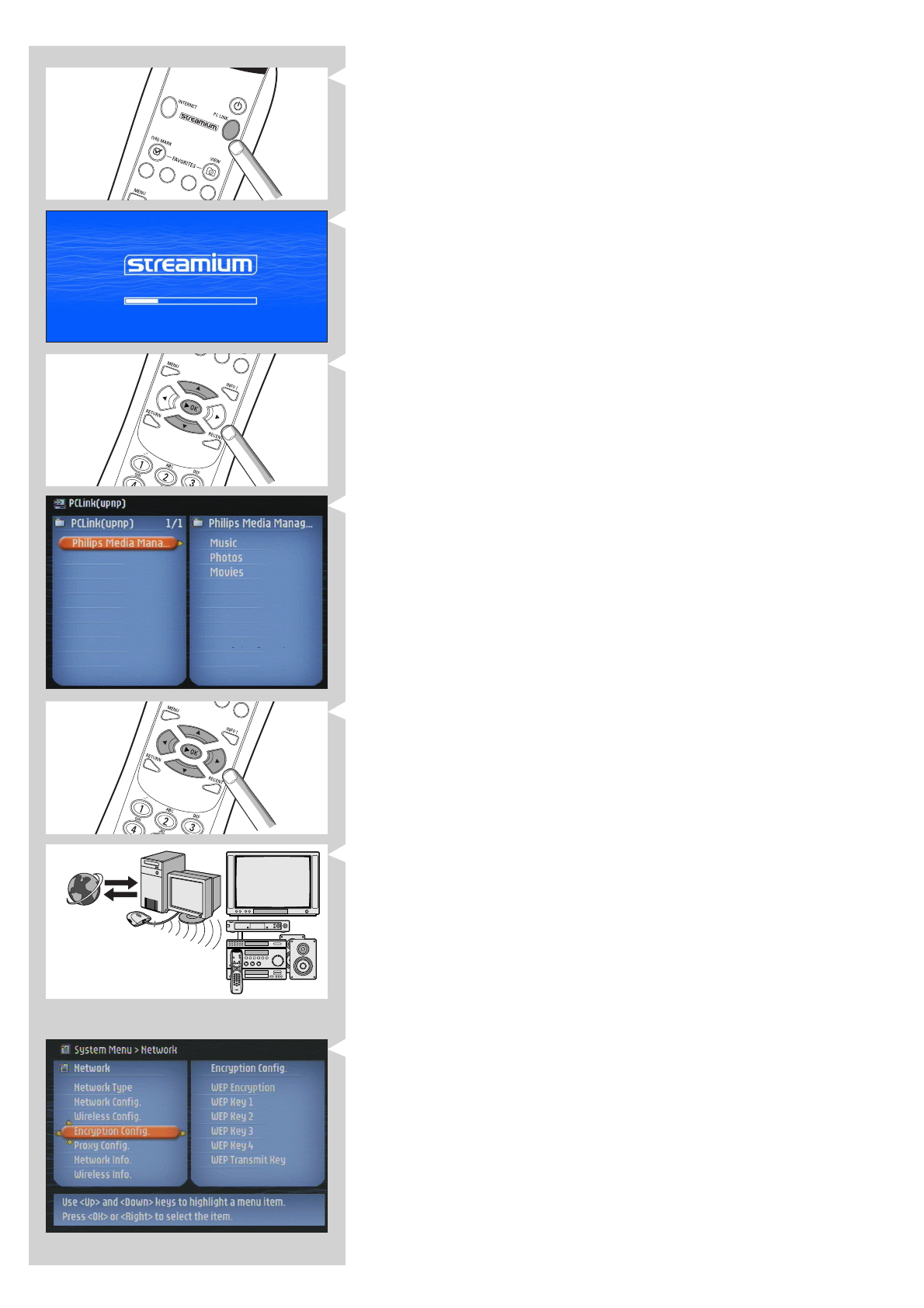
ENGLISH 11
6 Switch on the SL400i by pressing the PC LINK button on the remote control.
Do not press the INTERNET button at this time, only the PC LINK button.
> After about five seconds, a ‘Streamium’ welcoming message appears on the television
screen.
If you do not see any messages on the TV screen:
– make sure the Video connectors are firmly connected, and
– that you have selected the correct external input on your TV.
7 If asked, select ‘philips’ from the list of wireless network names (SSID) presented to you
on the TV screen.
Use the navigation buttons (34) on the remote control to select ‘philips’ as the network
name to use and press OK to confirm.
Note: If there is only one wireless network available, it will be selected for you and you will not
be asked to select one.
> After about 30 seconds, you will see the PC Link menu appear on your TV screen.
If you see the text ‘Philips Media Manager’ appear on your TV screen, the installation has
succeeded. Should the PC Link menu stay empty, see the ‘Problem solving’ section on page
24-26.
8 Explore the PC Link menu on the TV screen.
Use the navigation buttons (3412) and the OK button on the remote control to
explore the multimedia content you made available on your PC.
For example: press the 2 button on the remote control several times until you have selected a
music track, a photo or a movie, and press OK to play it on your television...
Have fun!
9 How to enable INTERNET for the SL400i.
(For playing Internet Radio, Movie Trailers, etc., on your TV.)
See the section on ‘Enabling broadband Internet entertainment’ on page 18-20 for
information on how to make your broadband Internet connection (provided you have
one) available to the SL400i.
If you encounter problems during installation or should you need additional help, then:
a) see Problem solving on page 24-26, or
b) visit our website www.philips.com/streamium, and click on Support and FAQs, or
c) contact our help-line.
Tip: Enable the encryption key to secure your wireless computer network from intruders.
Philips advises you to set an encryption key to secure your wireless network.
Please, read the text on ‘Securing your wireless network’ on page 42 in the extended
version of the User Manual on the CD-ROM.
INTERNET