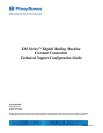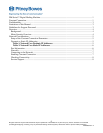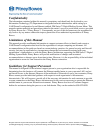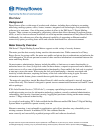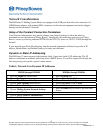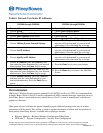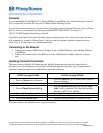5
All rights reserved. No part of this document may be reproduced or transmitted in any form or by any means, electronic or mechanical
(including photocopying, recording, or by any information storage retrieval system), without the owner’s express written permission.
AW20905 Rev. A
Network Considerations
The DM Series™ Mailing System Meters are equipped with USB ports that allow the connection of a
USB Ethernet adaptor, with standard RJ45 connectors, to the relevant equipment and can be plugged
directly into the customer’s Network.
Setup of the Constant Connection Parameters
Your Network Administrator may need to change some firewall settings to allow the meter to
communicate over the Internet to Pitney Bowes. Specifically, the meter may need access to Pitney
Bowes’ servers by allowing outbound HTTP (80) and FTP (21) access to 199.231.32.0/20 through the
firewall.
If your network uses Static IP addressing, then the network department will need to provide an IP
address, Subnet Mask, and Default Gateway for entry into the meter.
Dynamic or Static IP Addressing
The DM Series™ meter supports both dynamic (table 1) and static (table 2) IP addressing. The IP
address is defaulted to automatic addressing from a DHCP Server. You will be required to identify the
following using your specific system’s meter menus:
Table 1: Network Uses Dynamic IP Addresses
DM500 through DM1000 DM300c through DM450c
1. Press the Menu key on the meter 1. Press the Menu key
2. Choose Set Up 2. Choose Data Center Options
3. Choose Phone/Network Set Up 3. Choose Network Settings
4. Choose More Options (down arrow) 4. Verify that Get IP is set to Auto
5. Choose Network Settings 5. Press the Enter key
6. Choose Mailing System Network Settings
6. Press the Home key to return to the Mail Run
Screen
7. Choose Get IP Address
8. Choose Get IP Address Automatically
9. Choose Exit Set up