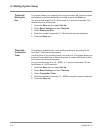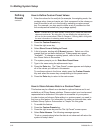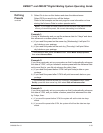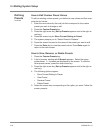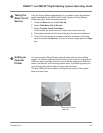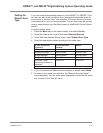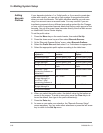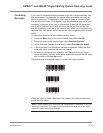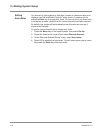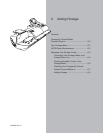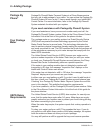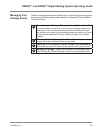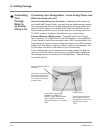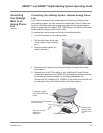5-28 SV60890 Rev. G
5 • Mailing System Setup
Adding
Barcode
Prefixes
If your barcodes include a 1 or 2-digit prefix, or if you want to create bar-
codes with a prefix, you can set up your system to recognize this prefix
when you scan the barcode. This prefix identifies whether you are scan-
ning in an account name or account code. You may use this if you are
transferring accounts from a different accounting system like the Paragon,
or from a set of pre-printed barcode labels that have a prefix as part of the
barcode. You can then scan these barcodes directly from the Main screen
on IntelliLink® Control Center display.
To set the prefix value:
1. Press the Menu key on the control center, then select Set Up.
2. Press the down arrow key and then select Barcode Scanner.
3. At the "Barcode Scanner Setup" menu, select Barcode Prefixes.
4. Select the Prefix Size and then select 1 or 2 whichever is appropriate.
5. Select the appropriate prefix option according to the table here:
If your accounting
system is:
And the barcode
contains:
Select this Prefix
Option:
Business Manager Account Name Prefix Account Name Prefix
Business Manager Account Code Prefix Account Code Prefix
Budget Manager Account Name Prefix Account Name Prefix
Budget Manager Account Speed Code
Prefix
Account Code Speed
Prefix
AccuTrac™ Mail
Accounting Software or
MeterNet ♦
Account ID Prefix Account Name Prefix
Business Manager,
Budget Manager, or
AccuTrac™ Mail
Accounting Software ♦
Job 1 Prefix Job Id 1 Prefix
Business Manager or
Budget Manager ♦
Job 2 Prefix Job Id 2 Prefix
♦ For future release.
6. When you select the prefix option, the default value for that option ap-
pears on the screen. To enter a new value, press the Clear key to re-
move the default, then type in the prefix character(s).
7. Press the Enter key.
8. As soon as you make your selection, the "Barcode Scanner Setup"
menu reappears. You can make other selections or press the left arrow
key to return to the Set Up menu.