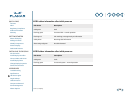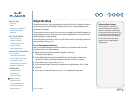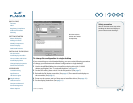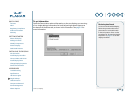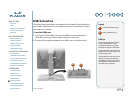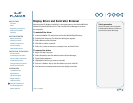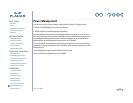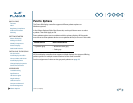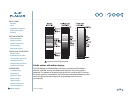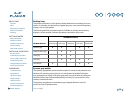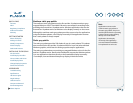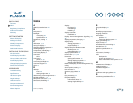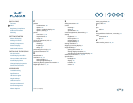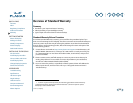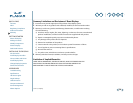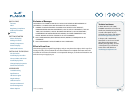QUICK LINKS
Contents
Index
Regulatory Compliance
Product Information
Warranty
GETTING STARTED
About the Display
Package Contents
Identify Components
Position Display
Desk Stand Features
INSTALLING THE DISPLAY
Set DIP Switch
Install Display Controller
Connect Video and Power
Install Display Driver
Change Display Properties
Dome CXtra Software
APPENDIXES
Troubleshooting
Specifications
LED Status Lights
Single Desktop
USB Connection
Component Removal
Power Management
Palette Options
29
Dome C3 Display
Desktop icons
The palette specifications of the primary display determine how desktop icons are
drawn. For example, the desktop icons appear gray on a color screen if the primary
display is set to a gray palette.
The following table lists the palette options available on primary and secondary
displays. A check mark (✔) indicates the palette combination that works.
Dynamic gray palette
The dynamic gray palette reserves the first and last 10 entries in the palette for the
Windows NT operating system, but you can manipulate the middle 236 entries.
Your application can create a 256-entry gray ramp in any 8-bit driver by calling the
Windows API function SetSystemPaletteUse(), but doing so causes all icons to be
redrawn in black and white.
The dynamic gray palette accommodates gray-mapped Windows colors for
the first and last 10 palette entries.
SECONDARY DISPLAY
PRIMARY DISPLAY
Dynamic gray
Nonlinear
static gray Static gray True color Pseudocolor
Dynamic gray ✔✔ ✔✔
Nonlinear static gray ✔✔
Static gray ✔✔
True color ✔✔✔✔
Pseudocolor ✔✔✔