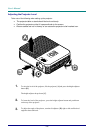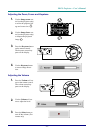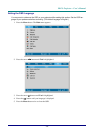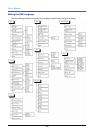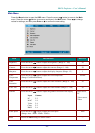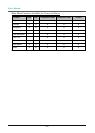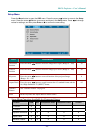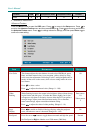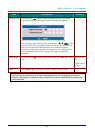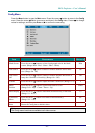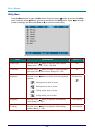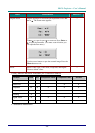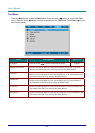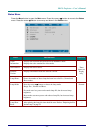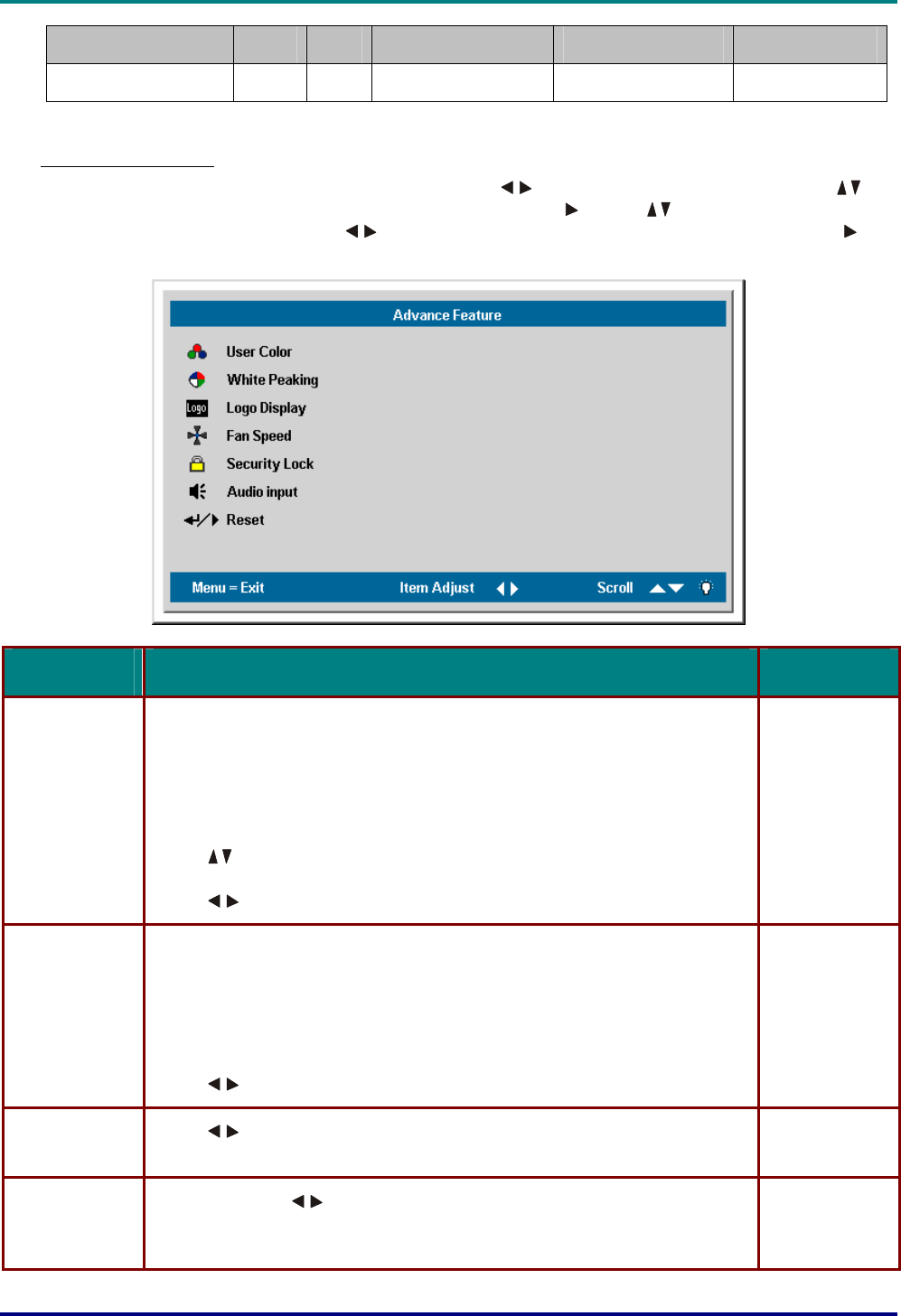
User’s Manual
– 24 –
Function RGB DVI Component Video Composite Video S-video
Reset x x x x x
x = available to video source
Advance Feature
Press the Menu button to open the OSD menu. Press
to move to the Setup menu. Press
to
move to the Advance Feature menu and then press Enter or . Press
to move up and down in
the Advance Feature menu. Press
to change values for settings, and then press Enter or
to
confirm the new setting.
ITEM DESCRIPTION DEFAULT
User Color This feature adjusts the color balance in each color of RGB (red, green,
blue), and their neutral colors (cyan, magenta, yellow, white) by using
color correction adjustment. Increasing a color’s setting heightens the in-
tensity of that color on the screen, while a lower setting makes the color
less intense.
Press
to select a color.
Press
to adjust the selected color. (Range: 0 – 100)
80
White
Peaking
White Peaking increases the output in the brightest whites without chang-
ing the blacks and dark grays. It crushes the whites slightly, but it does
not appear to clip them or seriously obscure white detail. If you prefer a
stronger image, adjust toward the maximum setting. For a smoother,
more natural image, adjust toward the minimum setting.
Press
to adjust the value of white peaking. (Range: 0 – 10)
Data source:
10
Video source:
2
Logo
Display
Press
to enable or disable if the logo displays when the projector
starts, and when no source is detected. (Range: On – Off)
On
Fan Speed Press the cursor button to toggle between normal and high fan speed
Set Fan Speed to High in altitudes over 1500 meters (5000 feet).
Normal