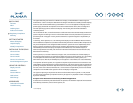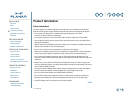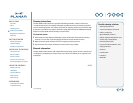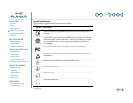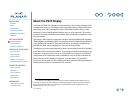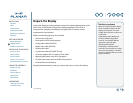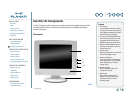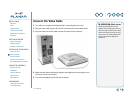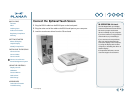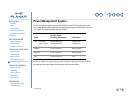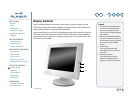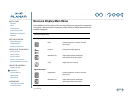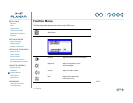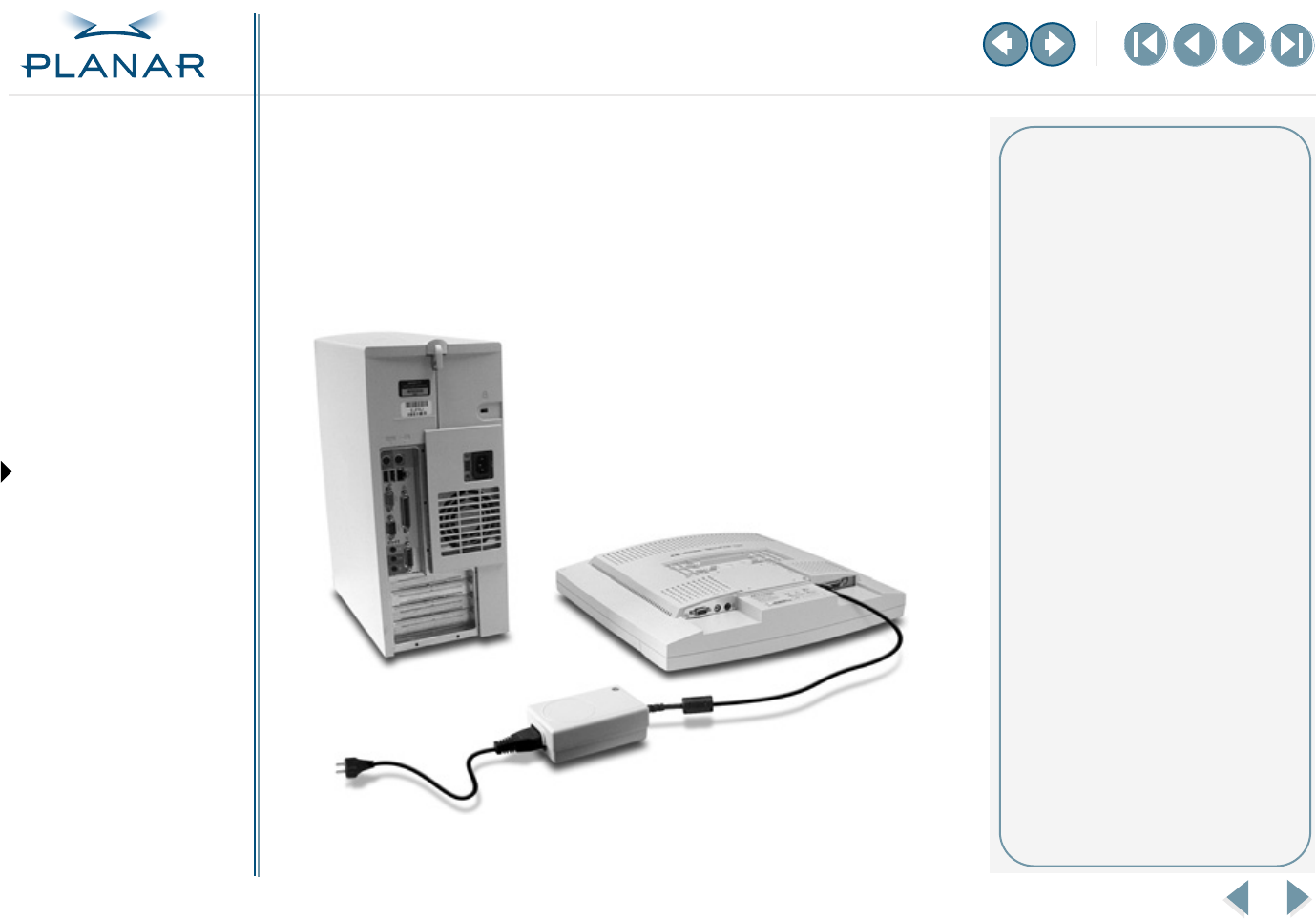
VS15 Display
5
QUICK LINKS
Contents
Index
Ordering Parts
Product Information
Regulatory Compliance
Warranty
GETTING STARTED
About the Display
Unpack Display
Identify Components
INSTALLING THE DISPLAY
Connect Power
Connect Video
Connect Audio
Connect Touch Screen
Power Management System
USING THE CONTROLS
Display Controls
OSD Menu
Function Menus
OSD Lockout
DDC Change
APPENDIXES
Technical Information
Troubleshooting
Connect the AC Power
You must use the Ault power adapter with this display unit.
1
Plug the AC power cord into the power adapter.
2
Plug the power connector into the locking mini DIN port on the back panel.
Push the connector in until the locking mechanism clicks.
3
Plug the power cord into a grounded wall outlet.
Installation tips
If you need to place your display
face down to attach cables, lower it
carefully on a protective cloth to
protect the screen.
Avoiding power surges
Use a surge protector between the
power adapter and the outlet to
prevent sudden current variations
from reaching the display.
“Unlocking” the power cord
To detach the cord, press down on
the plug housing and then pull out.
IN OPERATION: No power
Check that the display and
computer are both turned on.
Verify that the outlet is functioning.
Plug a lamp into the same outlet
to check.
Check the status of the LED
indicator on the power supply. If the
green light is off, call customer
support for assistance.
Check the status of the LED
indicator on the display. If the
display is on but the green light is
neither steady nor blinking, call
customer support for assistance.