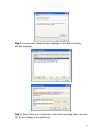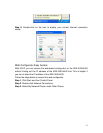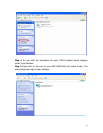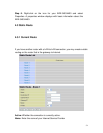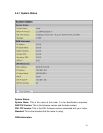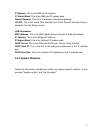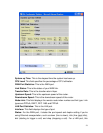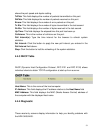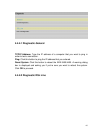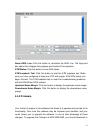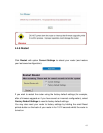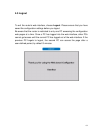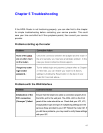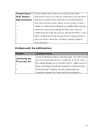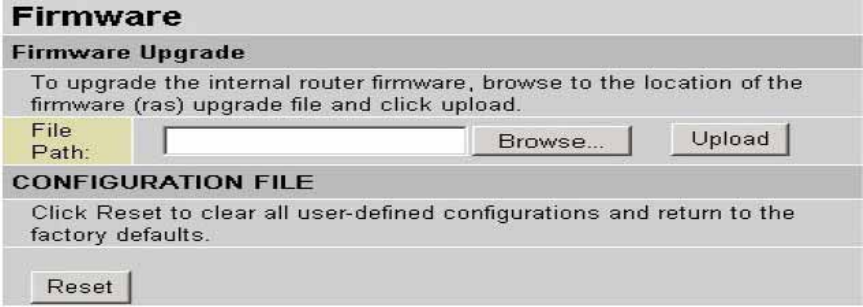
copy the firmware to your local environment first. Press the “Browse…” button
to specify the path of the firmware file. Then, click “Upload” to start upgrading.
When the procedure is completed, ADE-3400/4400 will reset automatically to
make the new firmware work.
File Path: Type in the location of the file you want to upload in this field or click
Browse ...to find it.
Browse...: Click Browse... to find the .ras file you want to upload. Remember
that you must decompress compressed (.zip) files before you can upload them.
Upload: Click Upload to begin the upload process. This process may take up
to two minutes.
Reset: Click this button to clear all user-entered configuration information and
return the ADE-3400/4400 to its factory defaults. Refer to the Resetting the
ADE-3400/4400 section. After two minutes, log in again and check your new
firmware version in the System Status screen. If the upload was not successful,
the following screen will appear. Click Back to go back to the Firmware screen.
62