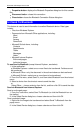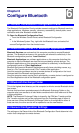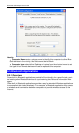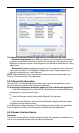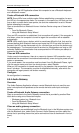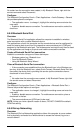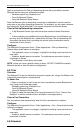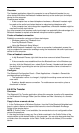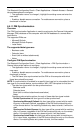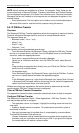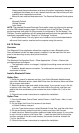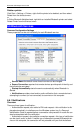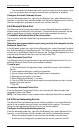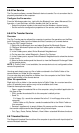Bluetooth USB Adapter User Guide
Other file operations
Right-click a file or folder in the remote device’s Public Folder for a context sensitive
menu. All potential menu options may not be available at all times.
Potential menu options include:
‧ Open—opens the selected file on this computer, using the default application for
this type of file.
‧ Print—sends the selected file to this computer’s default printer.
‧ Send To
3 ½ floppy (A)—sends the selected file to the 3 ½ inch floppy drive on this
computer
Bluetooth Exchange Folder—sends the selected file to the Bluetooth Ex-
change Folder on this computer.
‧ Rename—applies only to empty folders; file names and the names of folders
that contain objects cannot be changed using this technique.
‧ Cut, Copy, Paste, Delete, Refresh, View & New—standard Windows functions.
Configure
The Bluetooth Configuration Panel > Client Applications > File Transfer > General tab
provides options to configure:
‧ The application name—to change it, highlight the existing name and enter the
new name.
‧ Enable or disable secure connection. To enable secure connection, place a
checkmark in the box.
6.5.10 Network Access
Overview
The Bluetooth Network Access application makes it possible for this computer:
‧ To connect to a Local Area Network from a physical connection on a remote
Bluetooth device.
or
‧ To connect to an ad hoc network provided by a remote Bluetooth device. When
joining an ad hoc network, it can take up to one minute after the connection is es-
tablished to obtain an IP address and automatically self-configure.
The type of network connection that is available is determined by the configuration of
the remote Bluetooth device.
Create a Network Access connection
Establish a connection using one of these techniques
‧ Windows system tray, Bluetooth icon
‧ From My Bluetooth Places
‧ Using the Bluetooth Setup Wizard
Close a Network Access connection
‧ In My Bluetooth Places, right-click the service name and select Disconnect.
or
‧ If the connection was established from the Bluetooth icon in the Windows sys-
tem tray; click the Bluetooth icon, select Quick Connect, Network Access and then
select the device that is providing the service (active connections have a check-
mark in front of them).
Configure
28