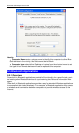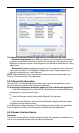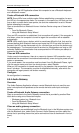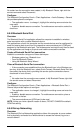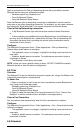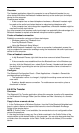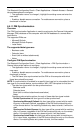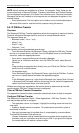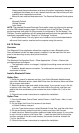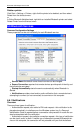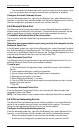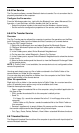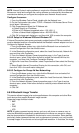Bluetooth USB Adapter User Guide
NOTE: Not all choices are available for all items. For example, “Note” items can be
synchronized only in Microsoft Outlook. Therefore Lotus Notes and Outlook Express
are not displayed as options in the “Notes” item shortcut menu. Personal Information
Managers that are not installed on this computer are not displayed as options in the
shortcut menus.
‧ Email attachments. The only option is to include or not to include attachments
with email that is sent or received on this computer using this service.
6.5.12 PIM Item Transfer
Overview
The Bluetooth PIM Item Transfer application allows this computer to send and receive
Personal Information Manager items to and from a remote Bluetooth device.
The supported items are:
‧ Business cards (*.vcf or *.vcd)
‧ Notes (*.vnt)
‧ Email (*.vmg)
‧ Calendar (*.vcs)
Item transfer can be accomplished several ways:
‧ From Windows Explorer, My Bluetooth Places, highlight the PIM Item Transfer
service on a remote device, and then, from the Bluetooth menu on the Windows
menu bar, select the appropriate action.
‧ From within a supported Personal Information Manager:
Select one or more items and then, from the PIM's File menu, select Send to
Bluetooth.
or
Drag-and-drop a supported item directly from your PIM to the PIM Item Transfer
service icon of a remote device.
‧ For business cards:
From Windows Explorer, My Bluetooth Places, right-click the PIM Item Transfer
service on a remote device and select the appropriate option.
or
In the Windows system tray, right-click the Bluetooth icon, select Quick Connect
> Business Card Exchange, select a device from the list, select the appropriate
option from the shortcut menu, and then click OK.
Whether sent items are accepted by the remote device is determined by how the
remote device's PIM Item Transfer service is configured.
Close a PIM Item Transfer Connection
This application closes the open connection automatically when its task is complete.
Configure PIM Item Transfer
The Bluetooth Configuration Panel > Client Applications > PIM Item Transfer > Gen-
eral tab provides options to configure:
‧ The application name—to change it, highlight the existing name and enter the
new name.
‧ Enable or disable secure connection. To enable secure connection, place a
checkmark in the box.
‧ How your business card is handled when it is requested by a remote device.
The Send My Business Card options are:
Choose a business card as needed-each time a remote device requests your
business card you must select a card from your PIM. If you ignore the request
the remote device will receive a timeout notice.
30