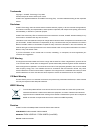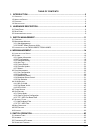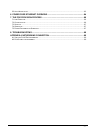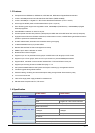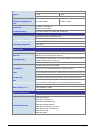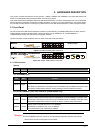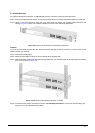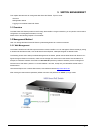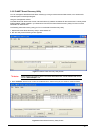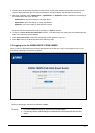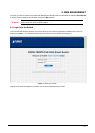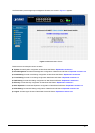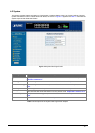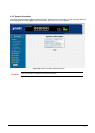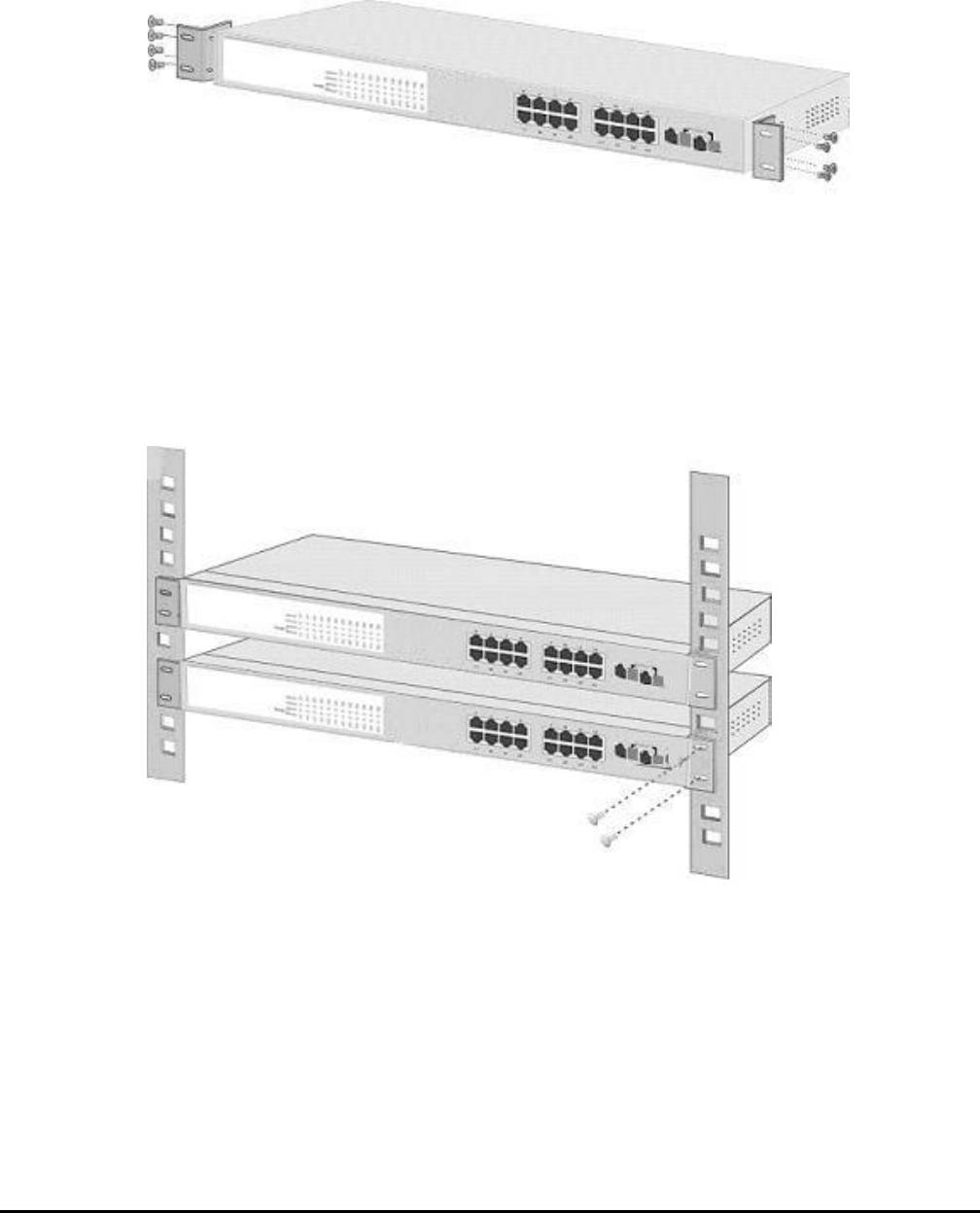
- 10 -
2.3.2 Rack Mounting
To install the Web Smart PoE Switch in a 19-inch standard rack, follow the instructions described below.
Step 1: Place your Web Smart PoE Switch on a hard flat surface, with the front panel positioned towards your front side.
Step 2: Attach a rack-mount bracket to each side of the Web Smart PoE Switch with supplied screws attached to the
package. Figure 2-4 shows how to attach brackets to one side of the Web Smart PoE Switch.
Figure 2-4 Attaching the brackets to the Web Smart PoE Switch
Caution:
You must use the screws supplied with the mounting brackets. Damage caused to the parts by using incorrect screws
would invalidate your warranty.
Step 3: Secure the brackets tightly.
Step 4: Follow the same steps to attach the second bracket to the opposite side.
Step 5: After the brackets are attached to the Web Smart PoE Switch, use suitable screws to securely attach the brackets
to the rack, as shown in Figure 2-5.
Figure 2-5 Mounting the Web Smart PoE Switch in a Rack
Step 6: Proceed with the steps 4 and steps 5 of section 2.3.1 Desktop Installation to connect the network cabling and
supply power to your Web Smart PoE Switch.