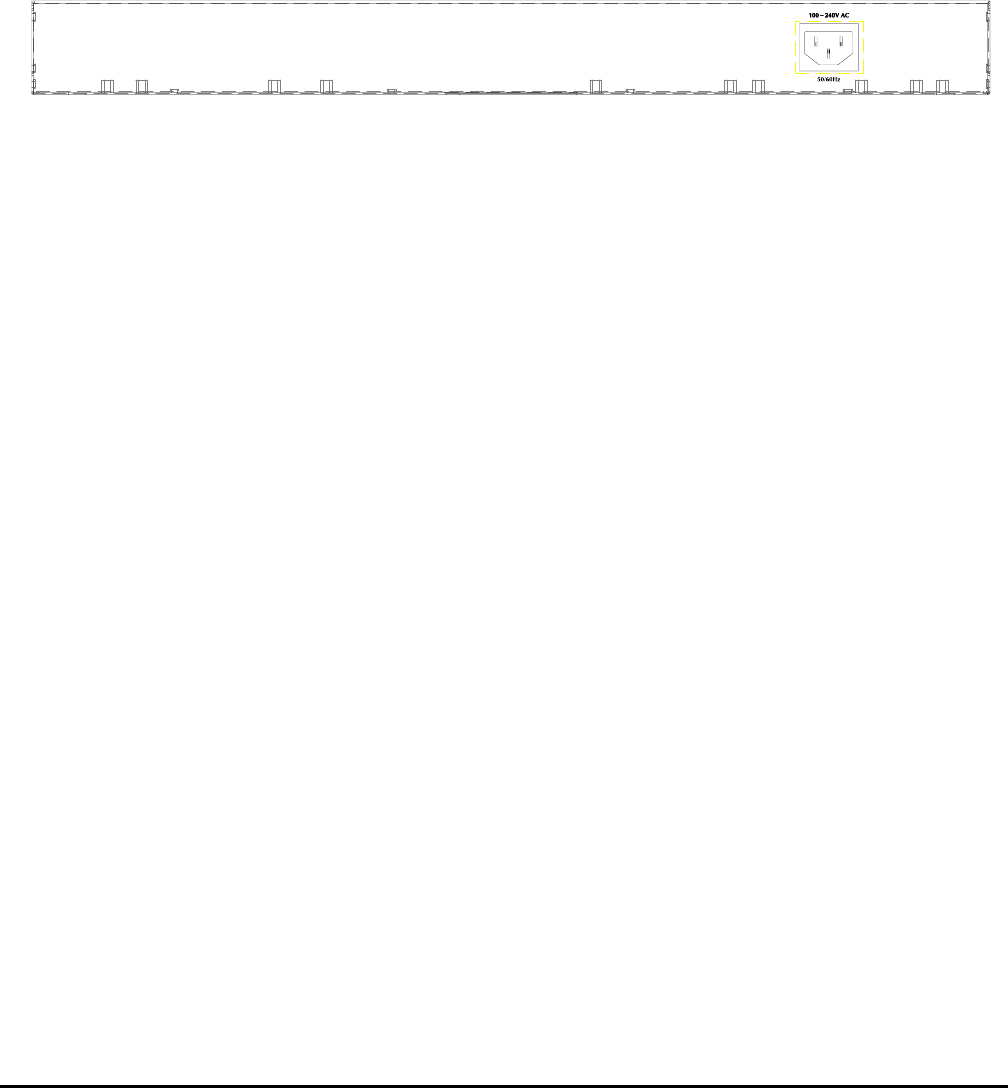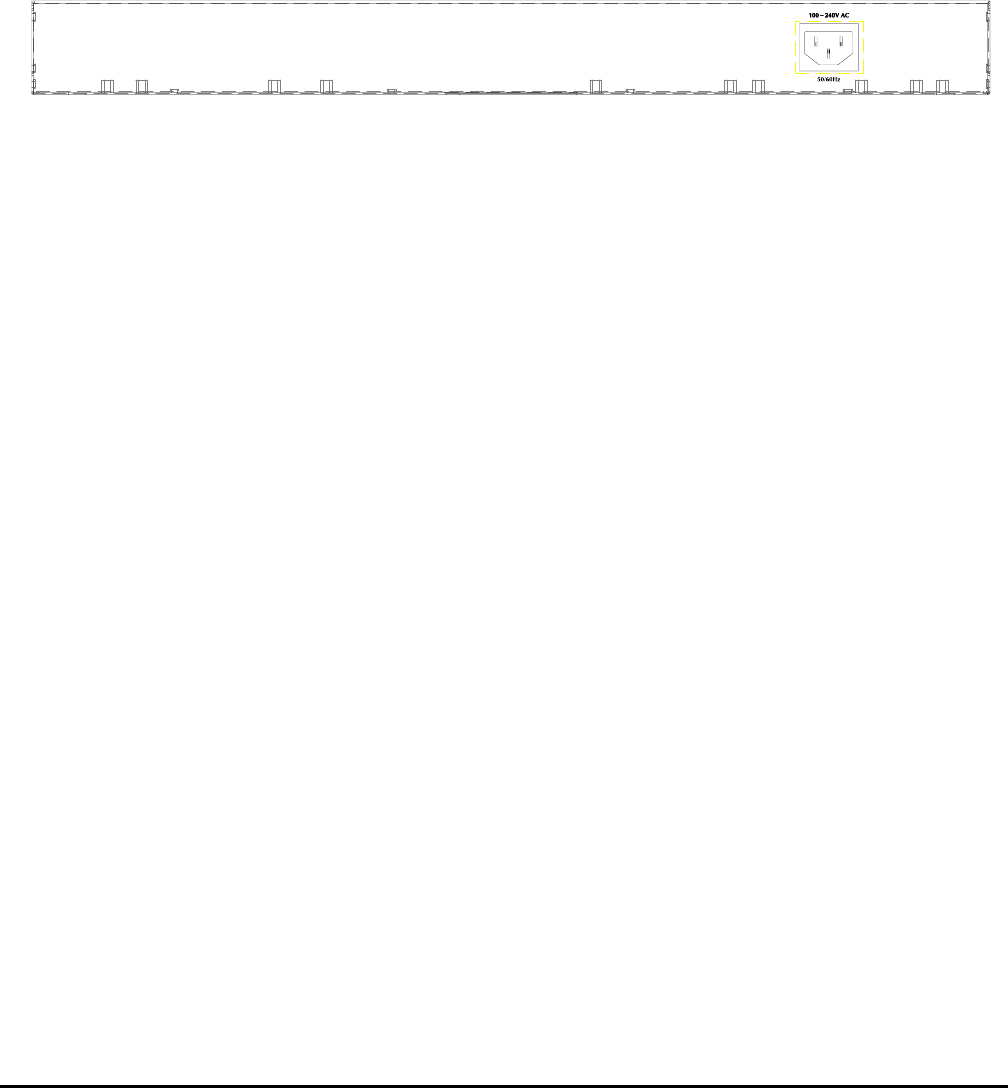
- 8 -
#Notice:
1. Press the RESET button once. The Web Smart Switch will reboot automatically.
2. Press the RESET button for 5 seconds. The Web Smart Switch will back to the factory default mode; the entire con-
figuration will be erased.
3. The FGSW-2402VSv2 must work with MII-V series module for 100Base-FX fiber connection.
3. The 2 Gigabit TP/SFP combo ports are shared with port 25/26 of FGSW-2620VSF. Either of them can operate at the
same time.
2.2 Rear Panel
The rear panel of the Web Smart Switch indicates an AC inlet power socket, which accepts input power from 100 to
240VAC, 50-60Hz.
Figure 2-3: FGSW-2402VS/FGSW-2620VSF Switch rear panel
Power Notice:
1. The device is a power-required device, it means, it will not work till it is powered. If your networks should active all the
time, please consider using UPS (Uninterrupted Power Supply) for your device. It will prevent you from network data
loss or network downtime.
2. In some area, installing a surge suppression device may also help to protect your Web Smart Switch from being
damaged by unregulated surge or current to the Web Smart Switch.
2.3 Hardware Installation
This part describes how to install your Web Smart Ethernet Switch and make connections to the Switch. Please read the
following topics and perform the procedures in the order being presented. To install your Web Smart Switch on a desktop or
shelf, simply completed the following steps.
2.3.1 Desktop Installation
To install Web Smart Switch on a desktop or shelf, simply completed the following steps:
Step 1: Attached the rubber feet to the recessed areas on the bottom of the Web Smart Switch.
Step 2: Place the Web Smart Switch on a desktop or shelf near an AC power source.
Step 3: Keep enough ventilation space between the Web Smart Switch and the surrounding objects.
#Notice:
When choosing a location, please keep in mind the environmental restrictions discussed in Chapter 1, Section 4, Speci-
fication.
Step 4: Connect your Switch to network devices.
A. Connect one end of a standard network cable to the 10/100 RJ-45 ports on the front of the Web Smart Switch.
B. Connect the other end of the cable to the network devices such as printer servers, workstations or routers…etc.
#Notice:
Connection to the Web Smart Switch requires UTP Category 5 network cabling with RJ-45 tips. For more information,
please see the Cabling Specification in Appendix A.
Step 5: Supply power to the Web Smart Switch.
A. Connect one end of the power cable to the Web Smart Switch.
B. Connect the power plug of the power cable to a standard wall outlet then power on the Web Smart Switch.
When the Web Smart Switch receives power, the Power LED should remain solid Green.
2.3.2 Rack Mounting