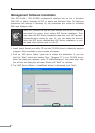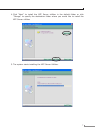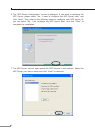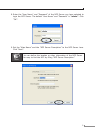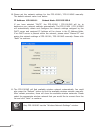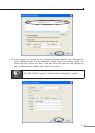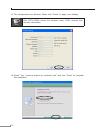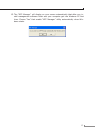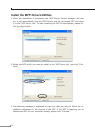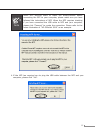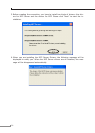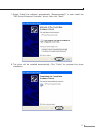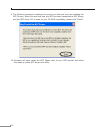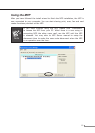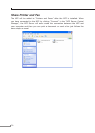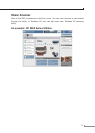14
Install the MFP Drivers/Utilities
1. When the installation is completed, the “MFP Server Control Manager” will pop
up. It will automatically nd the MFP Servers and the connected MFP and show
it in the “MFP Server List”. To start installing the MFP Drivers/Utilities, please fol-
low the steps below.
2. Select the MFP which you want to install in the “MFP Sever List” and click “Con-
nect”.
3. The following message is displayed to warn you that you have to follow the in-
stallation instructions in the manual of the MFP. If the MFP is requiring you to
connect the MFP to your computer directly, please click “Connect”.