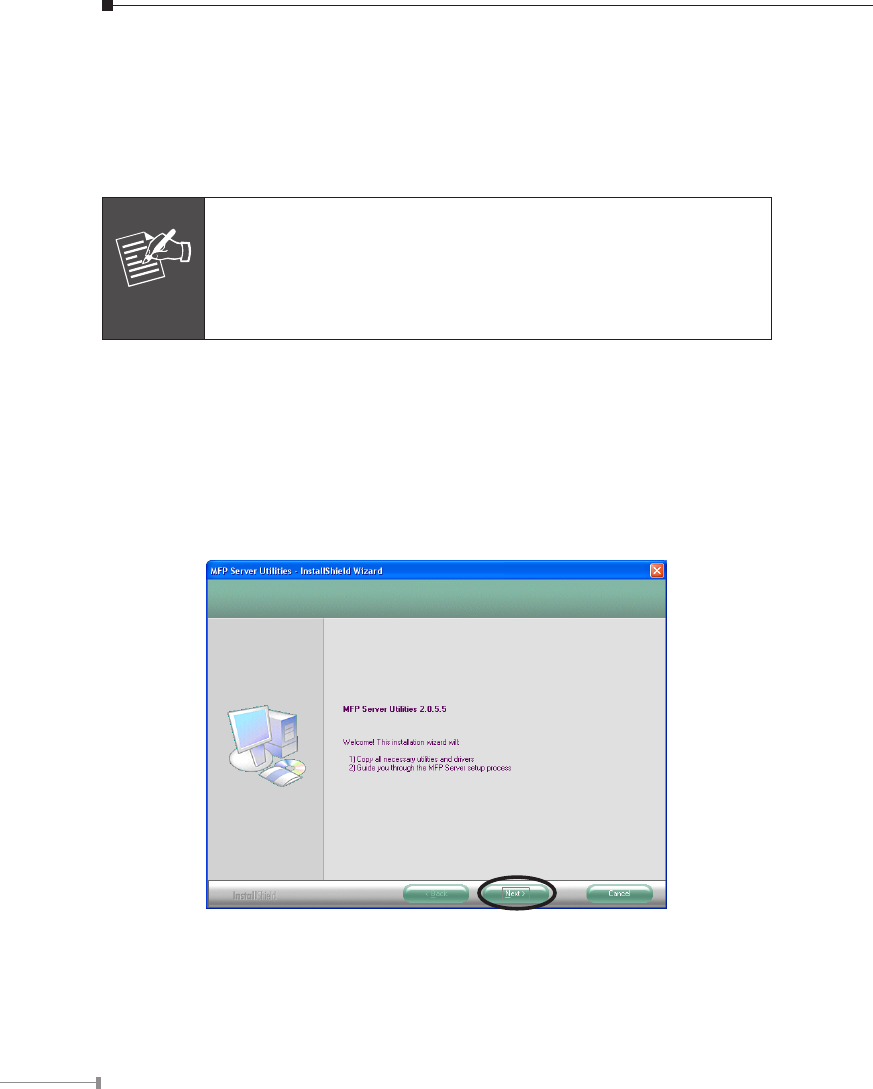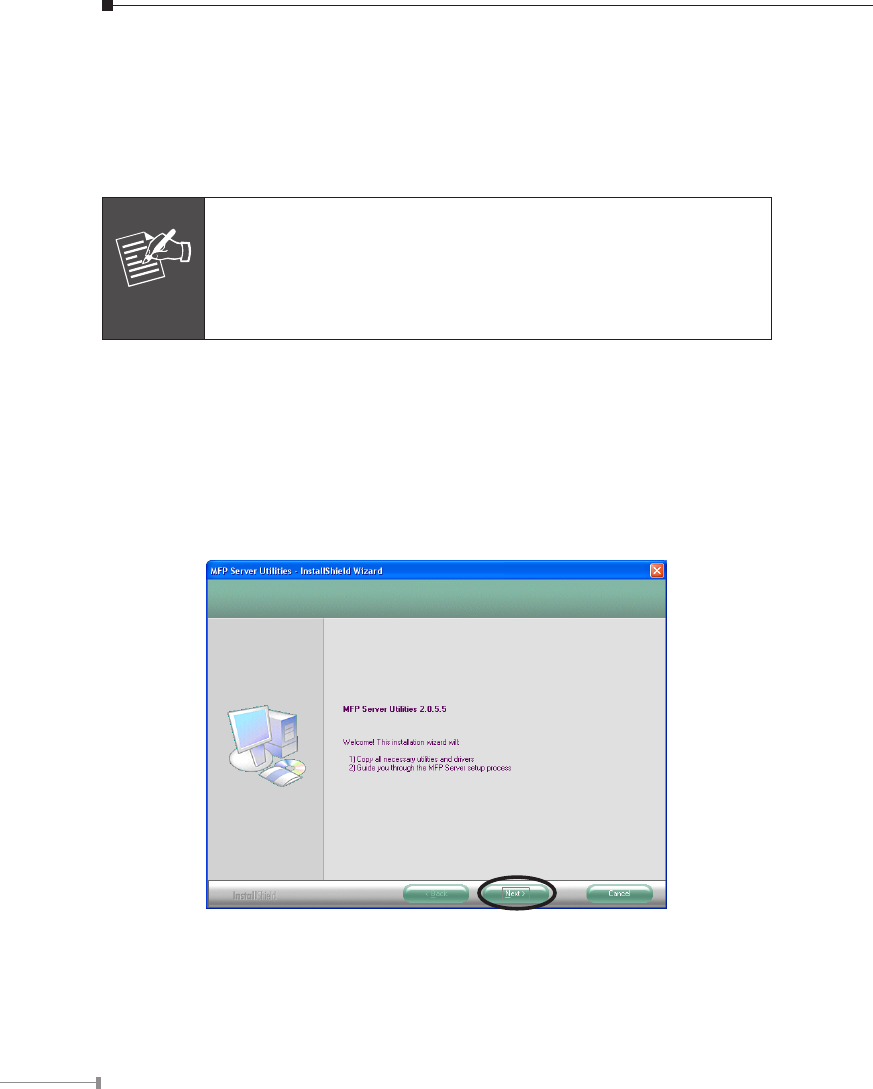
Management Software Installation
This FPS-1010M / FPS-1010MG management software can be run in Windows
2000 SP4 or above, Windows XP SP1 or above and Windows Vista. The following
procedures are running in Windows XP, the procedures are similar for Windows
2000 and Windows Vista.
Some MFP printers will ask the user connect MFP to the PC directly
and install the printer driver, before MFP Server installation. That
may cause the MFP Server installation adds one more MFP (printer/
scanner/fax/card reader) to your PC. You can delete the devices
which the MFP driver installed after MFP Server installation, or you
can keep those devices exist in your PC.
1. Insert User’s Manual and utility CD into the CD-ROM drive to initiate the autorun
program. Once completed a menu screen will appear.
2. Click on “MFP Server Utility” hyper link to initiate the installation. Or you can
click the “Start” button and choose “Run”. (Suppose “E” is your CD-ROM drive).
When the dialog box appears, enter “E:\Utility\Setup.exe” and press enter key.
You will see the dialog box as below. Please click “Next” to continue.
3. The “MFP Server Utilities - InstallShiled Wizard” is displayed, click “Next”.