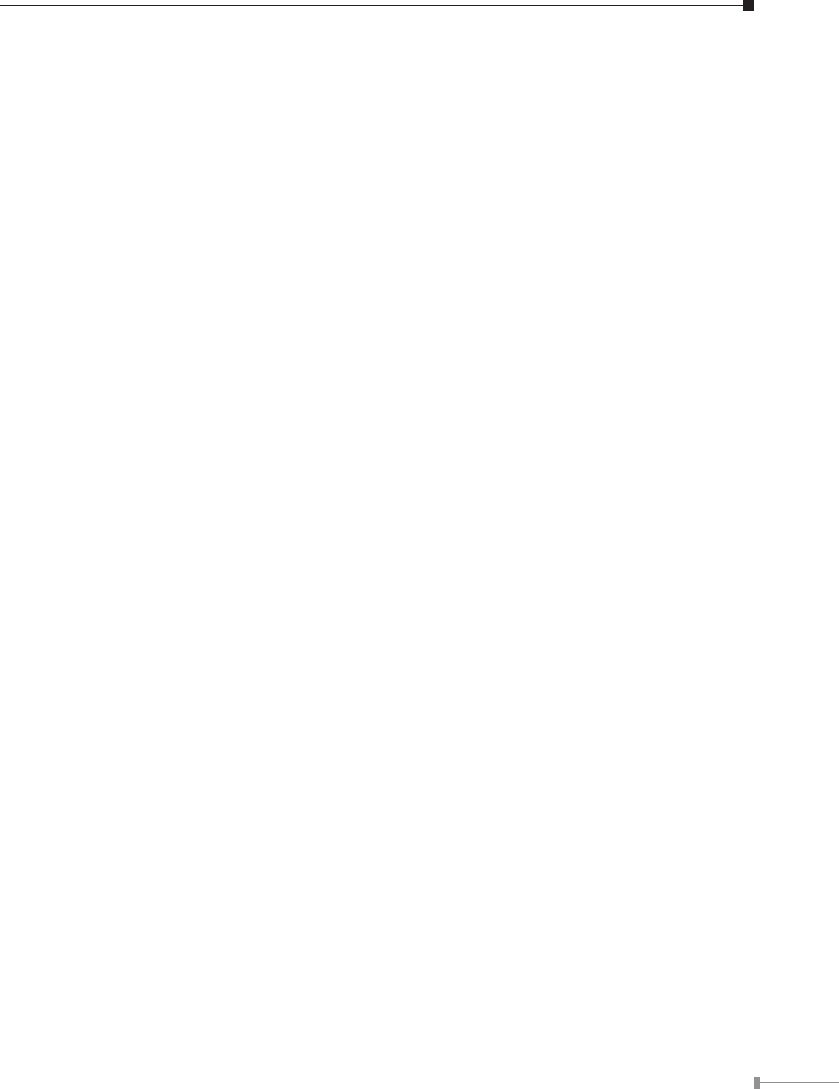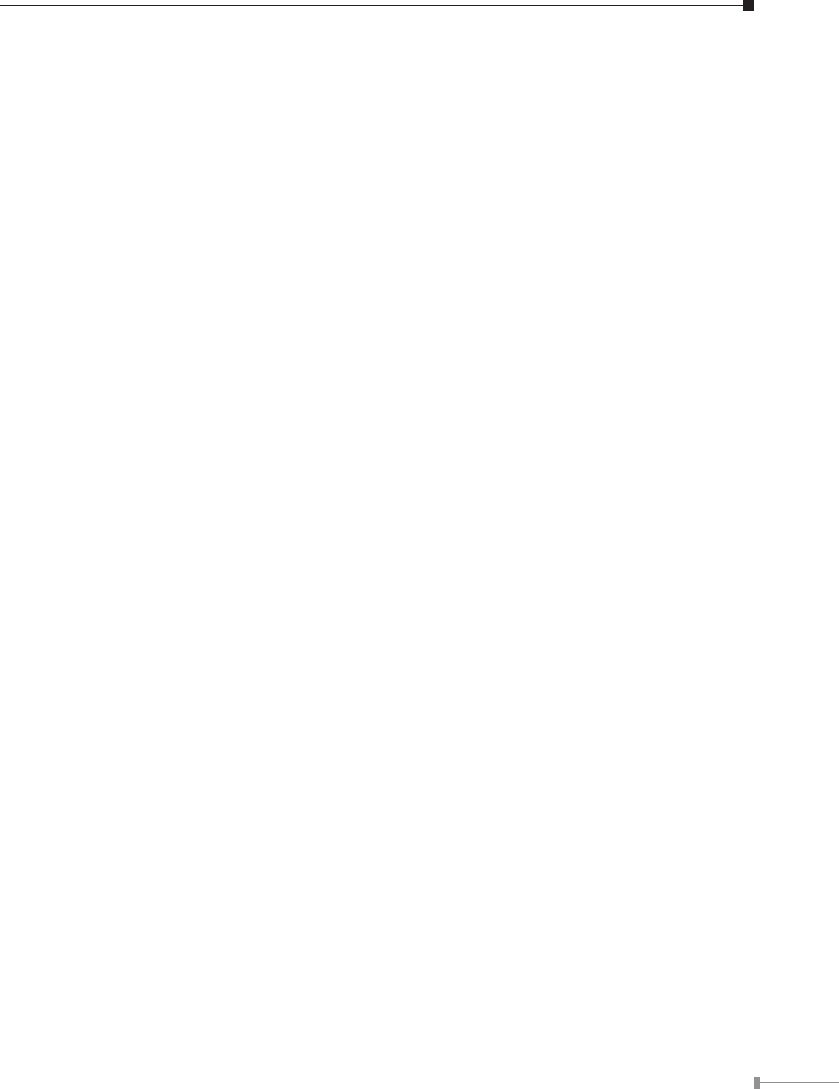
11
Using Your NAS-7100
To Use the NAS storage
1. Open Network Neighborhood (or My Network Places).
2. Locate the NAS-7100. If it is not listed, double-click Entire Network. Then dou
-
ble-click the Workgroup that the NAS-7100 is in. (By default, the NAS-7100 is in
Workgroup.)
3. Double click on the NAS-7100 icon. You will then see a list of shares (shared
folders). You can read and write les to these shares, unless the NAS-7100 ad-
ministrator has blocked access.
4. To create a shortcut to an NAS-7100 folder, drag its icon to the desktop, and ac
-
cept Windows offer to create a shortcut.
Mapping a Network Drive
1. Right-click on the desired share.
2. On the pop-up menu, select "Map Network Drive...".
3. Select a drive letter for this folder, check the Reconnect at Logon checkbox, then
click “OK”.
4. This drive will now be available in Windows Explorer, and from the File- Open or
File-Save As dialog in all Windows applications.
Using the Web Interface
The Web interface of the NAS-7100 has three major functions:
• Users may change their password to match their Windows Logon.
• Server management can be performed. Default ID is “admin” and default pass-
word is empty
• Download manager.
To connect to the NAS with your Web Browser
1. In your Browser's Address or Location bar, enter "HTTP://" and the NAS-7100
Server’s IP Address. (To connect via the Internet, additional setup is required.
See the User Manual for details.)
2. To browse the les and folders on the NAS-7100, click Disk (Public data) or Flash
(Public Data) on the main screen.
3. To view or download a le, click on its name. To download any le, right-click its
name and choose “Save target as...”