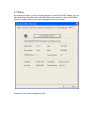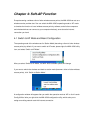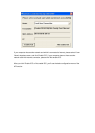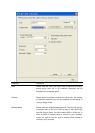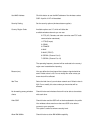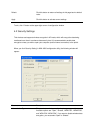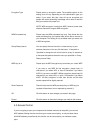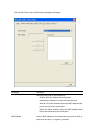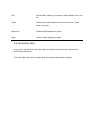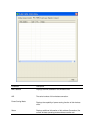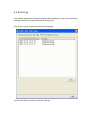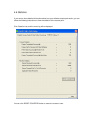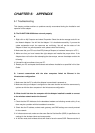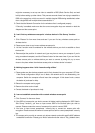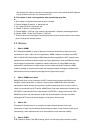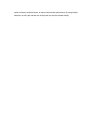might be necessary to set up one client to establish a BSS (Basic Service Set) and wait
briefly before setting up other clients. This prevents several clients from trying to establish a
BSS at the same time, which can result in multiple singular BSSs being established, rather
than a single BSS with multiple clients associated to it.
5. Check that the Network Connection for the wireless client is configured properly.
If Security is enabled, make sure that the correct encryption keys are entered on both the
Adapter and the access point.
Q. I can’t find any wireless access point / wireless device in ‘Site Survey’ function.
A.
1. Click ‘Rescan’ for few more times and see if you can find any wireless access point or
wireless device.
2. Please move closer to any known wireless access point.
3. ‘Ad hoc’ function must be enabled for the wireless device you wish to establish a direct
wireless link.
4. Please adjust the position of network card (you may have to move your computer if you’re
using a notebook computer) and click ‘Rescan’ button for few more times. If you can find the
wireless access point or wireless device you want to connect by doing this, try to move
closer to the place where the wireless access point or wireless device is located.
Q. Nothing happens when I click ‘Launch config utilities’
A.
1. Please make sure the wireless network card is firmly inserted into your computer’s PCI slot.
If the Planet configuration utility’s icon is black, the network card is not detected by your
computer. Switch the computer off and insert the card again. If this doesn’t work, contact
the dealer of purchase for help.
2. Reboot the computer and try again.
3. Remove the driver and re-install.
4. Contact the dealer of purchase for help.
Q. I can not establish connection with a certain wireless access point
A.
1. Click ‘Connect’ for few more times.
2. If the SSID of access point you wish to connect is hidden (nothing displayed in ‘SSID’ field in
‘Site Survey’ function), you have to input correct SSID of the access point you wish to
connect. Please contact the owner of access point to ask for correct SSID.
3. You have to input correct passphrase / security key to connect an access point with
encryption. Please contact the owner of access point to ask for correct passphrase / security
key.
4. The access point you wish to connect only allows network cards with specific MAC address
to establish connection. Please go to ‘About’ tab and write the value of ‘Phy_Addess’ down,