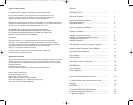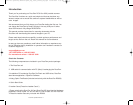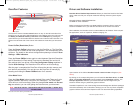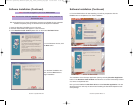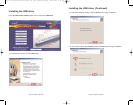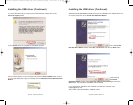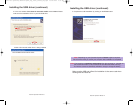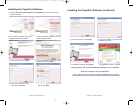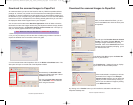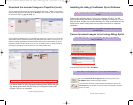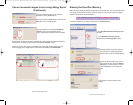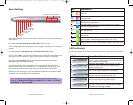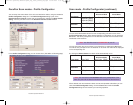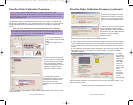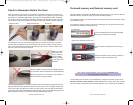Download the scanned Images to PaperPort
As mentioned above you can use the DocuPen with any TWAIN compatible software
package. As, however, we provide one of the best Document Management Software
packages, i.e. Nuance’s PaperPort we will explain how you download the images from
the DocuPen to your computer using the PaperPort software. You can read the detailed
instructions of how to use PaperPort in the Getting started guide which you can find in
the Paperport folder under Program files on your computer.
You can also use the stand-alone DocuPen Application which will allow to view the
thumbnails and save the images without using the PaperPort software. Simply double-
click on the thumbnails in the DocuPen Scanner Control window and it will open up
with your default graphics software on your desktop.
1. Start the PaperPort Software
2. On you very first start you will see the How to Guide prompt window. Feel free to
explore the detailed How to instructions within this guide.
3. In the Command bar within PaperPort click on the Select or Get Photo button. The
Scan pane will open on the left side of the PaperPort window.
Simultaneously the Available scan-
ners prompt window will open. Select
PenTwain and click Ok.
You may have more than one scan-
ner, so PenTwain must be selected
when using the DocuPen.
DocuPen Operation Manual 14
Note: Make sure that your DocuPen is CONNECTED to your PC
Download the scanned Images to PaperPort
After you have selected PenTwain, you can
click on the Scan button within the Scan pane
of PaperPort.
This will open the DocuPen Scanner Control
window. The window indicates Off-line. This
message changes to On-line only during
download. Click on the download button and
a dialog window will appear prompting you to
turn the DocuPen ON.
In the dialog Click OK and press the Power On
button on your DocuPen
The ”Transferring...” dialog will pop-up, display-
ing the status of the download process
When the download is complete you will see
thumbnails of the images in the Docupen
Scanner Control window. You can select the
images you want to download by clicking on
them or you can select all images by clicking
on the Select All button
By clicking on the Transfer button you will transfer the selected thumbnails to the
PaperPort desktop area
DocuPen Operation Manual 15
RC810 850 Operating Manual:opman_eng_rc800_022006_eng.qxd 05/06/2008 9:30 AM Page 10