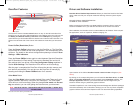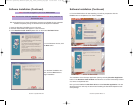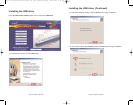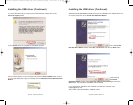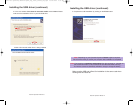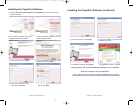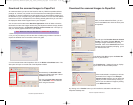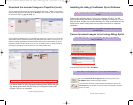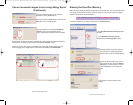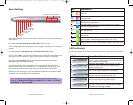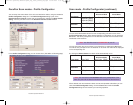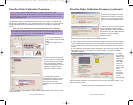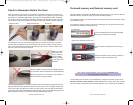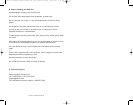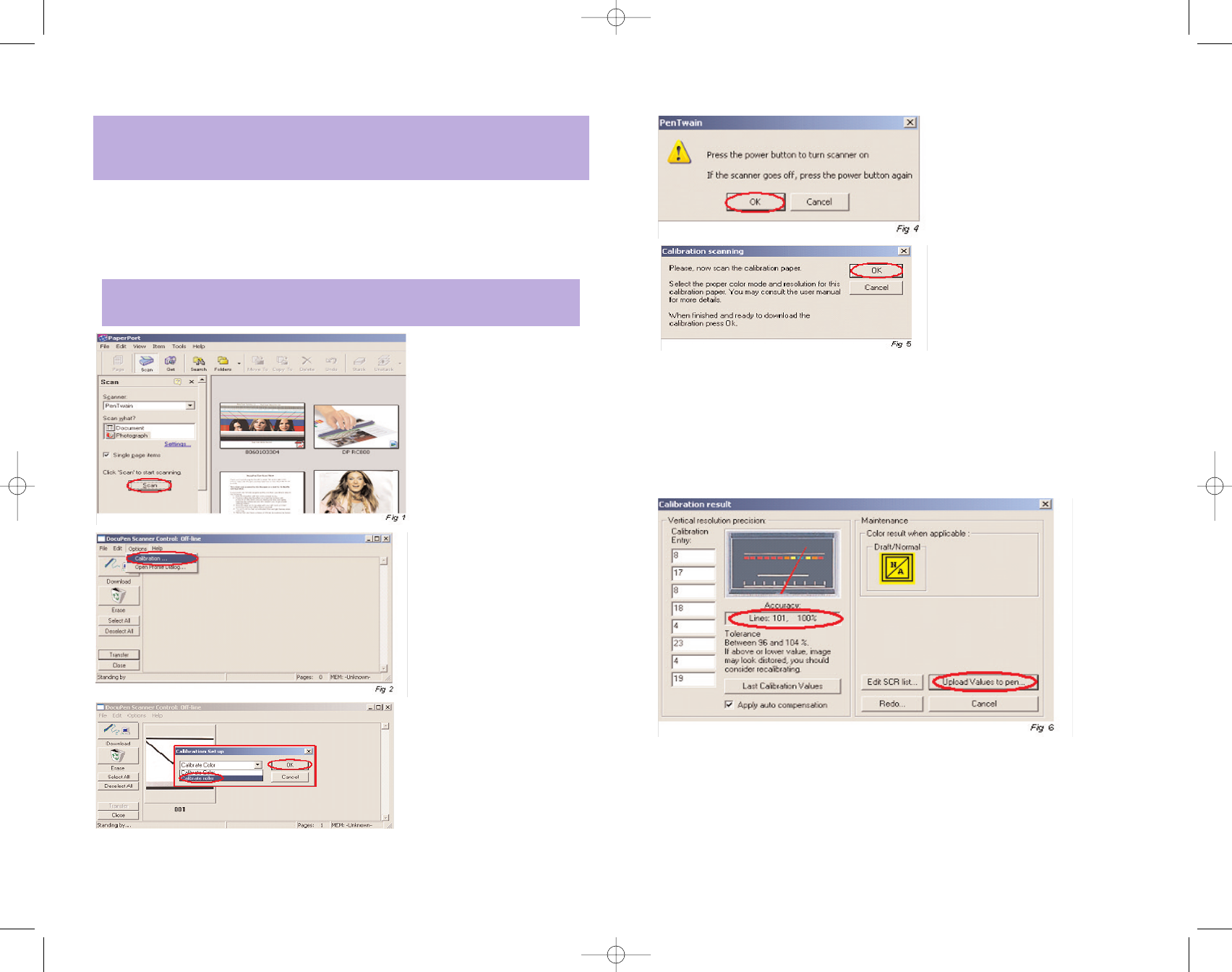
DocuPen Roller Calibration Procedure
The DocuPen is factory calibrated and there should be no need to re-calibrate. We
advise you to recalibrate only if you experience poor scan quality, e.g. if your scanned
image looks disproportionally stretched (or shrunk) then you need to calibrate the
rollers.
As a rule, color calibration must be performed before roller calibration
1. Connect the DocuPen to
your computer using the USB
cable.
2. Start the Paperport soft-
ware.
3. Press and hold the left Shift
and Ctrl keys on your keyboard
and then click the Scan button
within the Paperport window.
The DocuPen Scanner Control
window will appear with the
Calibration function enabled.
4. In the DocuPen Scanner
Control Window, click on Options
and select the Calibration func-
tion. If you don't see the
Calibration function please redo
step 3.
5. In the Calibration Setup dialog window - Select Calibrate Roller and confirm by click-
ing the OK button
DocuPen Operation Manual 26
Note: Before starting the calibration procedure please make sure that you have
downloaded our latest DocuPen PenTwain drivers. You can download the drivers
from the CD or the following link: http://www.planon.com/drivers.php
DocuPen Roller Calibration Procedure (continued)
6. You will be prompted to turn the
DocuPen ON. Press the Power On
button on your DocuPen and Click
OK in the PenTwain Dialog window
7. After the memory has been format-
ted the Calibration scanning dialog
window will appear. Please disconnect
the DocuPen from the USB cable and
position it on top of the Roller
Calibration sheet.
Please scan the sheet in B&W mode and high resolution.
8. The DocuPen will now save the Calibration image into memory. After the image is
saved, please attach the DocuPen to the USB cable. Now press the Power ON but
ton on the DocuPen and click the OK button within the Calibration scanning dialog
window.
9. The Calibration result dialog window will appear. You should see the roller calibra
tion values to the left. If the accuracy is within 96-104%, you have successfully
calibrated the rollers!
10. Finally,
click Upload
Values to pen
button in the
Calibration
result dialog
window to
send the cali-
bration result
to the
DocuPen.
You will be
prompted to
turn the
DocuPen ON.
Press the Power ON button on the DocuPen and click OK in the dialog window - this
will store the new values.
You have successfully recalibrated your DocuPen!
DocuPen Operation Manual 27
Note: In order to perform Color Calibration you need to print out the Color
Calibration sheet. You can download the file from the installation CD or from the link:
http://www.planon.com/drivers.php. Please print the color calibration sheet on photo
paper in landscape mode.
RC810 850 Operating Manual:opman_eng_rc800_022006_eng.qxd 05/06/2008 9:30 AM Page 16