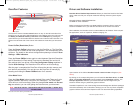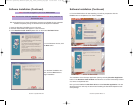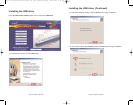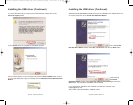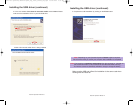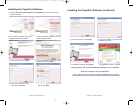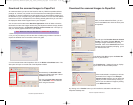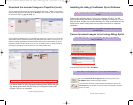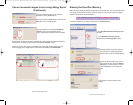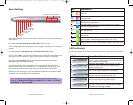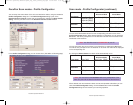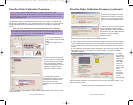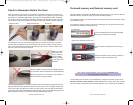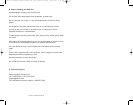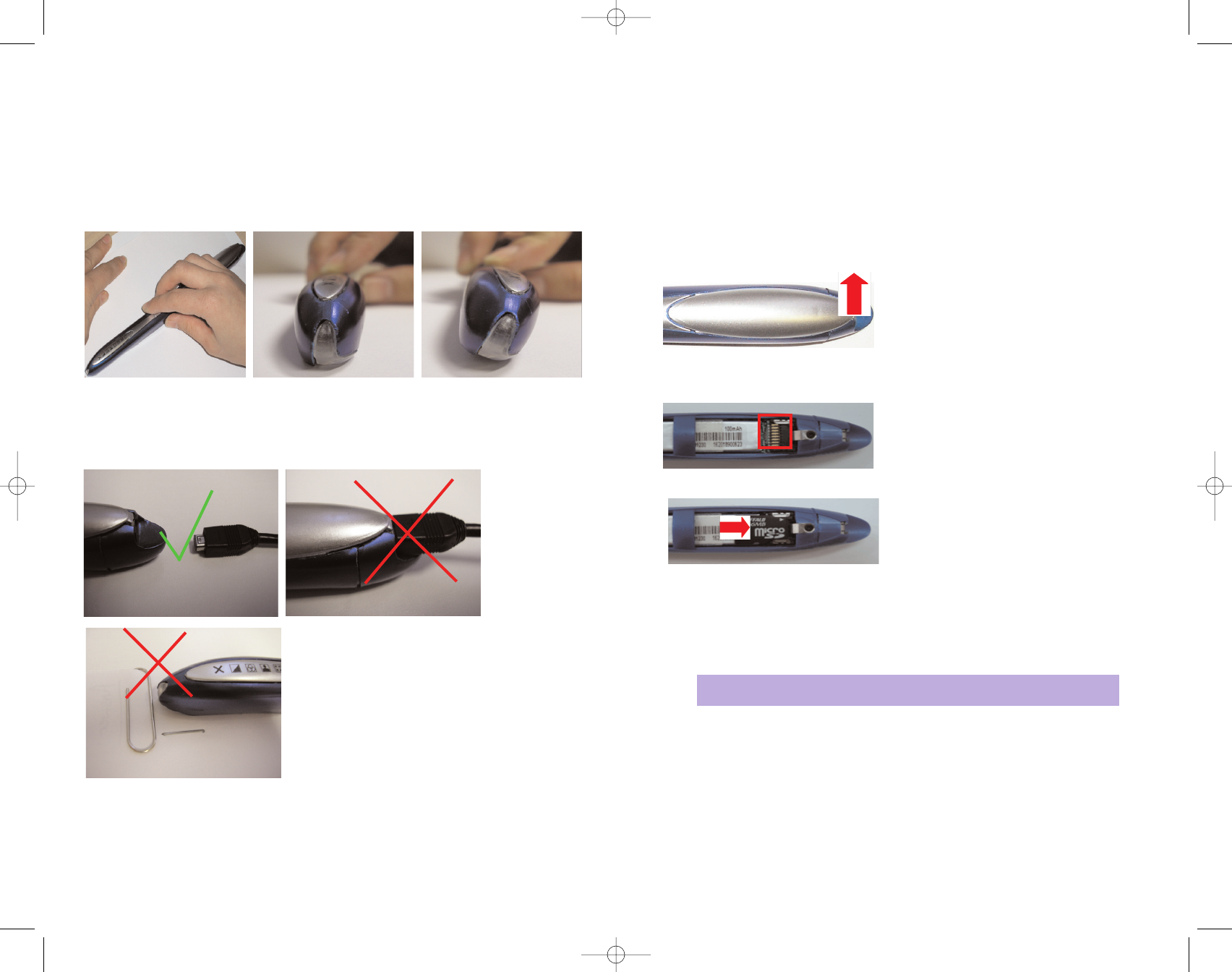
Points to Remember Before You Scan
What you scan is what you get. The DocuPen is sensitive to changes in direction and
scan speed and records every movement you make. The more uniform your scan swipe,
the better your scanned image results. This may take a little practice at first. Scanning
too quickly or abruptly changing acceleration causes the RED X LED to flash, reminding
you to reduce your scanning speed. To obtain the best scan results, note the following:
The document you scan must be well supported on a smooth flat surface. It is recom-
mended that you hold the top of the document with one hand while you scan with the
other. Place the DocuPen just above the area you want to scan, with the LEDs on the
left side of the document to be scanned.
Detach the USB
cable while scan-
ning. It could hin-
der your gliding
motion by pulling
on one side of the
DocuPen.
Remove staples or clips as they will impede the glid-
ing movement and the resulted scan will be distorted.
Apply even pressure, in the center of the scanner to
allow the rollers to rotate smoothly.
Press the Power ON button, select the desired color and resolution settings and slowly
glide the DocuPen down across the area you want to scan. The unit begins scanning as
soon as you start moving the pen. When you stop moving, the scan light (at the bottom
of the pen) shuts off and the DocuPen saves the data. You must wait momentarily till the
data is stored in memory. The DocuPen will then automatically shut off.
DocuPen Operation Manual 28
Hold document
Keep DocuPen flat
Do Not tilt
On-board memory and External memory card
DocuPen RC800 is equipped with 8MB on-board Flash-memory and a slot for external
MicroSD memory card which gives you almost unlimited capacity.
The MicroSD memory card slot is located on the right-hand side of the DocuPen under
the removable cover.
To remove the cover you have to place your index finger on the right side of the cover
(just above the USB port) and gently lift up.
The cover detaches and you see the MicroSD
memory slot covered by the cradle.
You will see the compartment for the memory
card.
The formatting of the memory is accomplished by choosing the recycle symbol in the
Docupen scanner control window to erase the DocuPen memory which also formats
this new memory. (See Erasing the DocuPen Memory in this manual for more details)
DocuPen Operation Manual 29
Closed cover
Open Cover/ External memory slot
Place the MicroSD card in the slot, sliding it to
the right. Close the DocuPen cover.
Note: Newly inserted external memory must be formatted before
it is recognized by the Docupen
D O C U P E N
RC810 850 Operating Manual:opman_eng_rc800_022006_eng.qxd 05/06/2008 9:30 AM Page 17