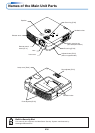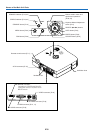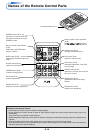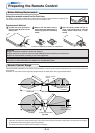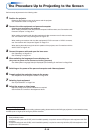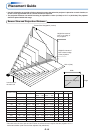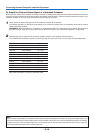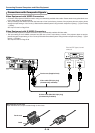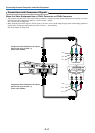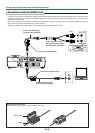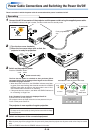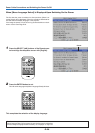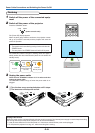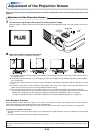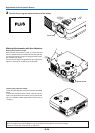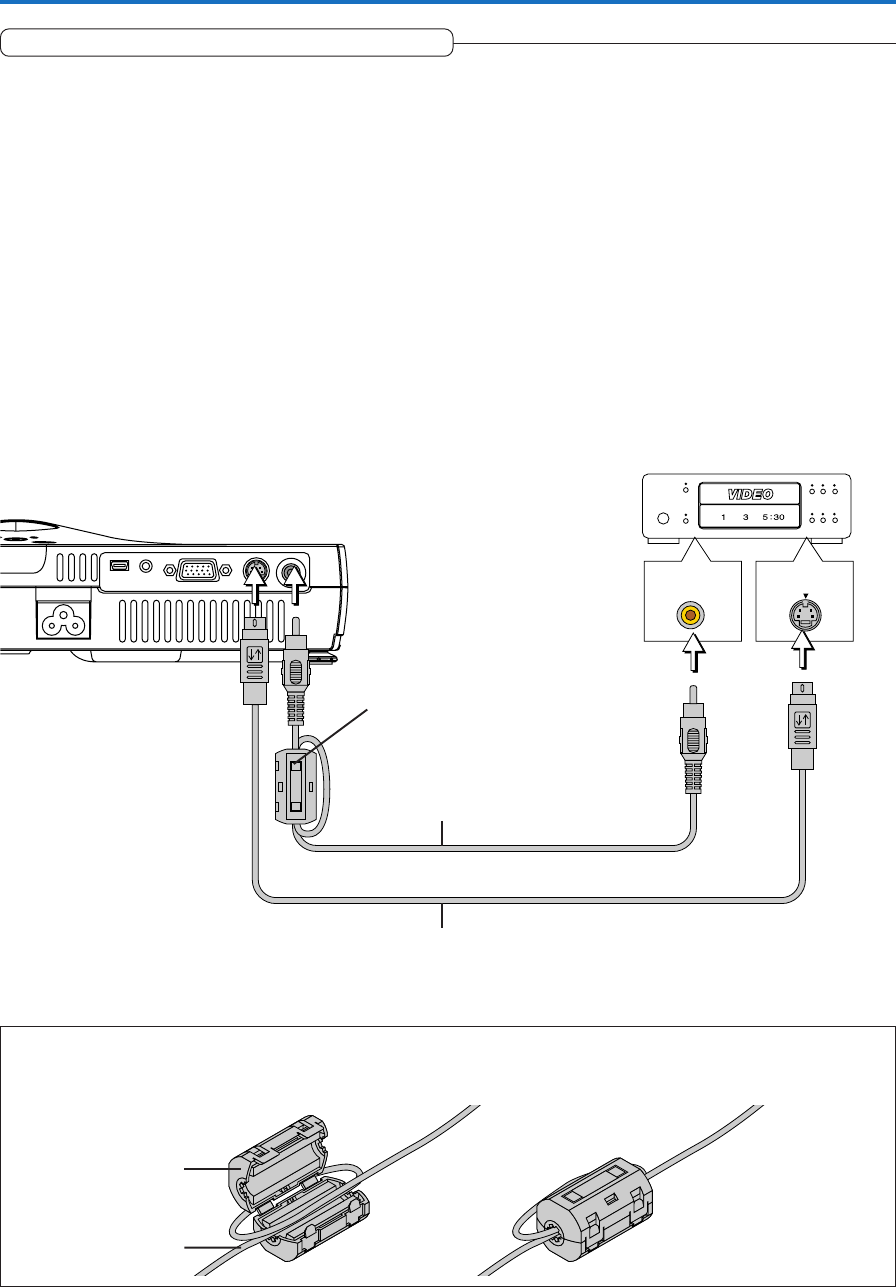
E-16
VIDEO
S-VIDEO
Connecting Personal Computers and Video Equipment
Connections with Composite Signals
Video Equipment with VIDEO Connectors
• Connect to the projector’s VIDEO connector using a commercially available video cable. Please attach the supplied ferrite core
to the video cable as described below.
• The input setting of the VIDEO connector has been set to “Auto” at the factory; however, if the projector does not project, please
change the input setting to “Your Country’s Television Broadcast System” using the menu sequence of [Setup] → [Input Format]
→ [Video].
See “Input Format” on Page E-49.
Video Equipment with S-VIDEO Connectors
• Connect to the projector’s S-VIDEO connector using a commercially available S-Video cable.
• The input setting of the S-VIDEO connector has been set to “Auto” at the factory; however, if the projector does not project,
please change the input setting to “Your Country’s Television Broadcast System” using the menu sequence of [Setup] → [Input
format] → [S-Video].
See “Input Format” on Page E-49.
Video deck, DVD player, document
camera, etc.
Video cable (RCA pin plug)
(Commercially available)
S-Video cable (Mini DIN 4-pin plug)
(Commercially available)
Ferrite core (Supplied item)
Cable
Ferrite core
Mounting the Ferrite Core
Open the ferrite core, loop the cable through it, then close.