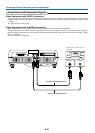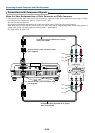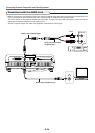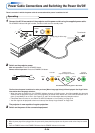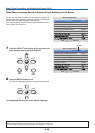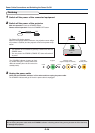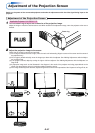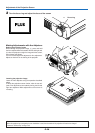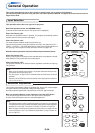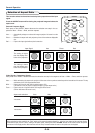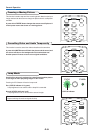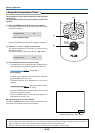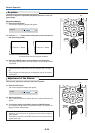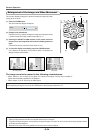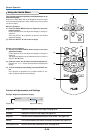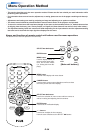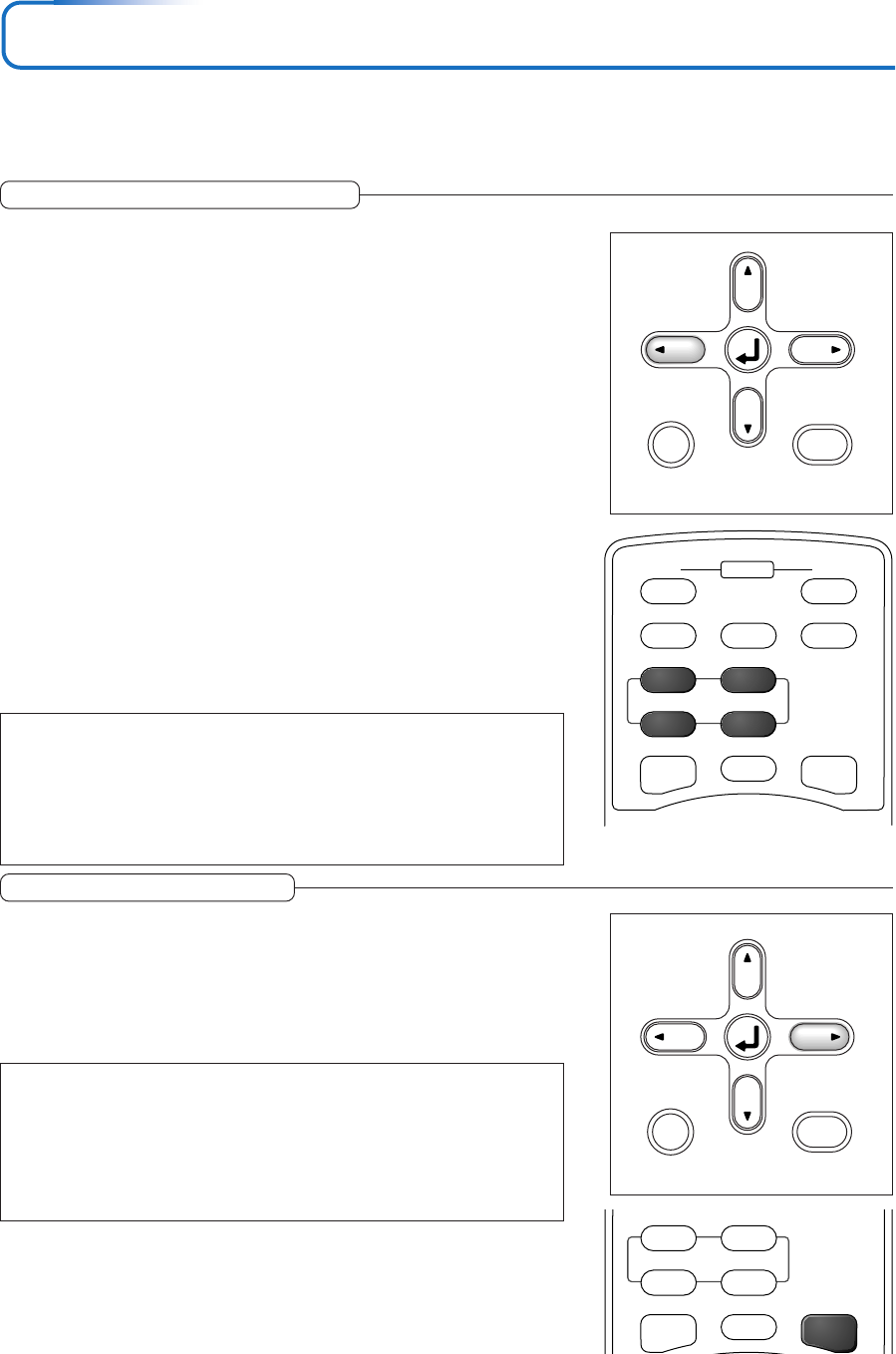
E-29
General Operation
This section describes the use of direct operation with the main unit or remote control buttons.
For information about operation using the menu, see “Menu Operation Method” on Page E-36 and the various items on
Pages E-43 to E-59.
Input Selection
This operation selects the input signal to be projected.
Main unit operation: Press the SOURCE button.
(It will not function while the menu or the quick menu is displayed.)
When Auto Source is On
Whenever the SOURCE button is pressed, the projector automatically selects
another source that has the next input signal.
When Auto Source is Off
The input selection condition used last time will be set.
Each press of the button moves the selection one step in the sequence of PC →
VIDEO → S-VIDEO → PC-CARD. Note that the various input signals will become
the signal type set with [Input Format] See“Input Format” on page E-50.
Remote control operation: Press the desired input selection button.
When Auto Source is On
When an input signal is not present at the selected source, the projector automati-
cally selects the next source that has an input signal.
When Auto Source is Off
The projector switches to the selected source regardless of whether an input sig-
nal is present.
Note
* When you do not operate source selection, the projector will assume the input selec-
tion condition that was previously used.
* See “Auto Source” on Page E-49 for information about the Auto Source on and off
conditions.
* Selection of the PC-CARD input will not be possible when using projector models U4-
131, U4-112, or U4-111.
SOURCE AUTO
MENU
QUICK
MENU
ON OFF
FREEZE MUTE ECO
PC PC-CARD
VIDEO S-VIDEO
QUICK ASPECT AUTO
STANDBY
Automatic Adjustment
This function automatically adjusts the position shift, screen size, vertical stripes,
and color infidelity of the projected analog RGB input signal.
Normally automatic adjustment is performed at the time of signal selection.
Main unit operation/Remote control operation: Press the AUTO button.
(This will not function while the menu or the quick menu is displayed.)
A press of the AUTO button starts the automatic adjustment.
Note:
* If the display position is shifted, vertical lines appear on the picture, or the projection
is not good even after using automatic adjustment, please perform image adjustment
manually. See “Picture Adj. / Fine Picture / H Position / V Position” on Page E-43.
* When the image extends beyond the boundaries of the screen or is smaller than the
screen, set Aspect to “Auto”. See “Selection of Aspect Ratio” on Page E-30 and “As-
pect” on Page E-47.
SOURCE AUTO
MENU
QUICK
MENU
PC PC-CARD
VIDEO S-VIDEO
QUICK ASPECT AUTO