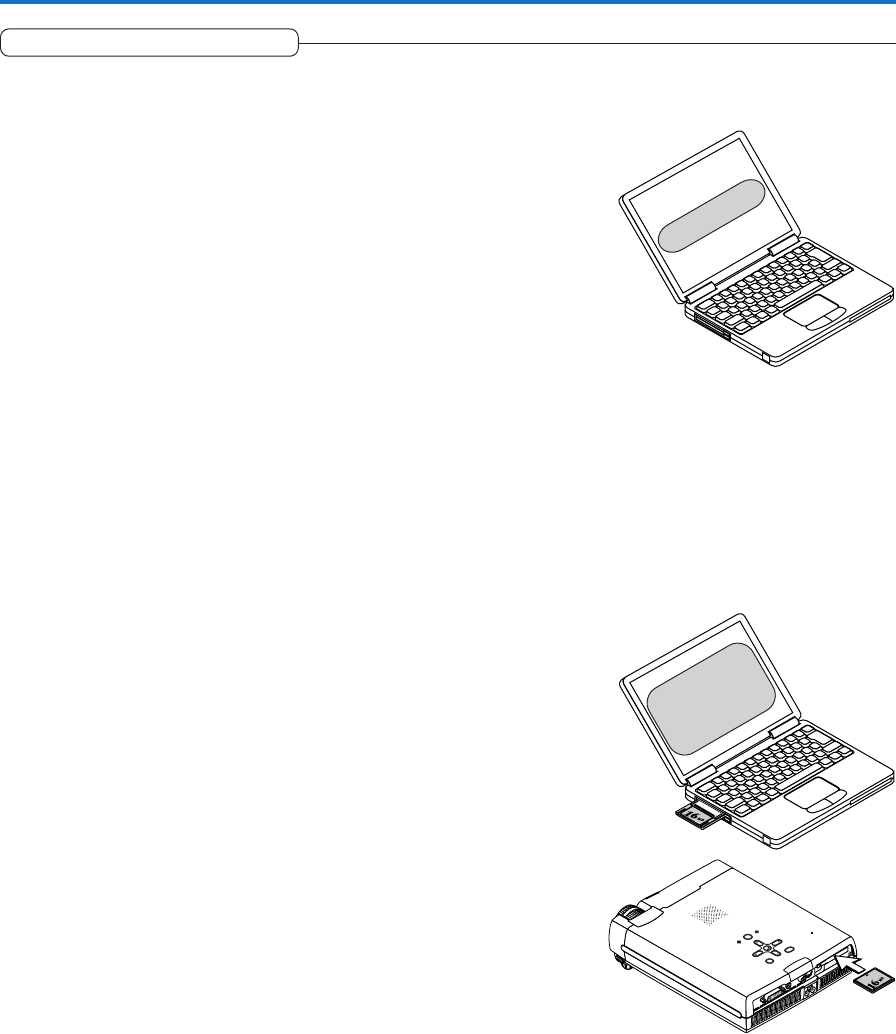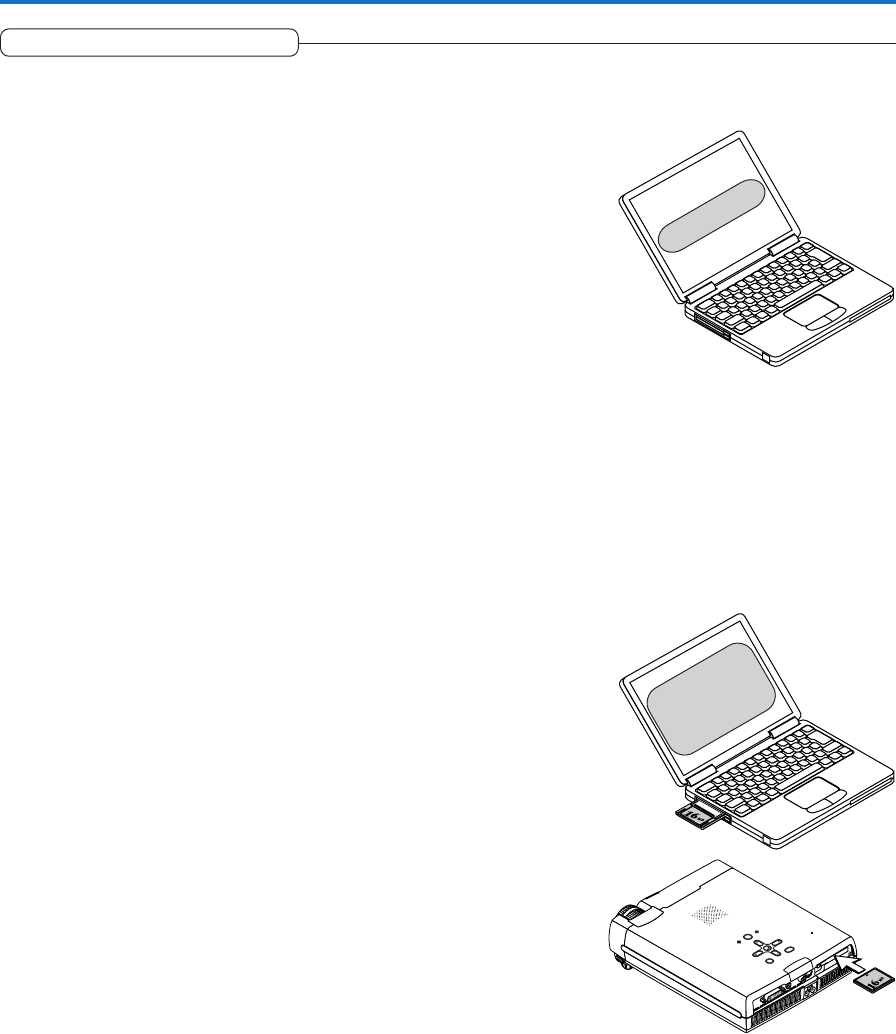
E-63
Using the PC Card Viewer
Slide Creation Method
To use the PC Card Viewer, a slide must be created beforehand with a
personal computer. Please see the Plus Vision home page for informa-
tion about the slide creation method.
Ⅵ Slide Creation Guide
1. Create a slide with the personal computer and then convert it to im-
age data.
Software that efficiently converts PowerPoint and other files, which can-
not be displayed as is with the PC Card Viewer of this projector, to a
displayable image format can be downloaded from the Web site below.
English language edition
http://www.plus-vision.com/en/support/download.html
Slide Creation Restrictions:
• Please convert the slide image to the JPEG, BMP, or PNG format.
• Images of high resolution will be converted to the display resolution of this
projector or below and then displayed. Also note that images of high resolu-
tion may take time to be displayed.
• The number of slides that can be identified in one folder is 512.
• When there is an order in which the slides will be projected, please order in
a sequence of ascending file names. The viewer displays in the order of 0 to
9 to A to Z.
• File names are within 8 alphanumeric characters and the extensions are 3
characters.
File names of more than 8 characters will take the form of XXXXXX~ W.YYY
including the affixed tilde “~”. (X is the file name and a number is automati-
cally placed at the location of the W. YYY is the extension of the image
format.)
Characters that cannot be used are converted and displayed.
2. Store the images on a CompactFlash Card.
Use the PC Card adapter that was supplied with the projector when the
personal computer is equipped with a PC Card drive. See “Using
CompactFlash Cards” on Page E-66.
When the personal computer is not equipped with a PC Card drive, please
use a commercially available USB card writer/reader or other suitable
equipment.
3. Insert a CompactFlash Card into the PC Card slot of the projector.
See “Using CompactFlash Cards” on Page E-66.
• Remove the PC Card adapter.
4. Project the slide.
Press the SOURCE button of the projector or the PC-CARD button of the
remote control to switch to the PC Card Viewer.
A thumbnail display or slide will be displayed. See “PC Card Viewer Op-
eration” on Page E-67.
D
V
I
A
U
D
I
O
V
I
D
E
O
S
-
V
I
D
E
O
S
T
A
TU
S
S
O
U
R
C
E
S
T
A
N
D
B
Y
A
U
T
O
M
EN
U
Q
U
IC
K
M
EN
U
P
C
C
A
R
D
P
C
-
C
A
R
D
Create a Slide
Store on a
CompactFlash
Card