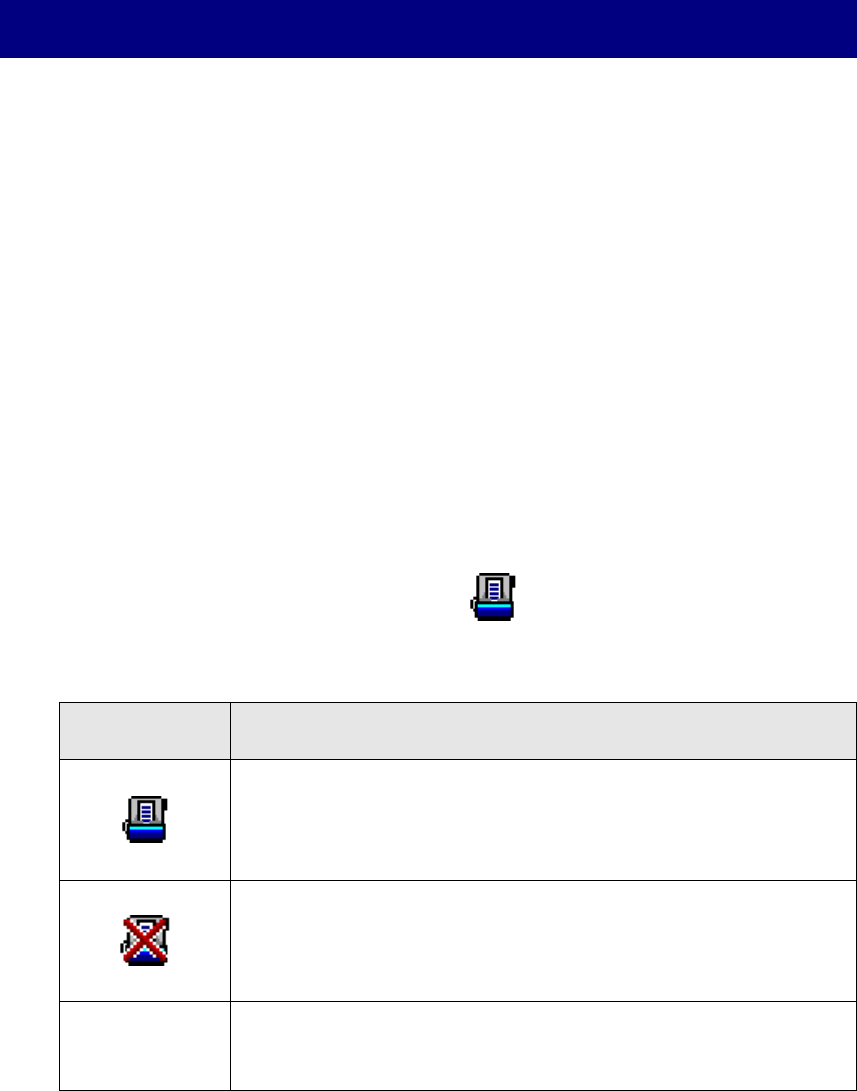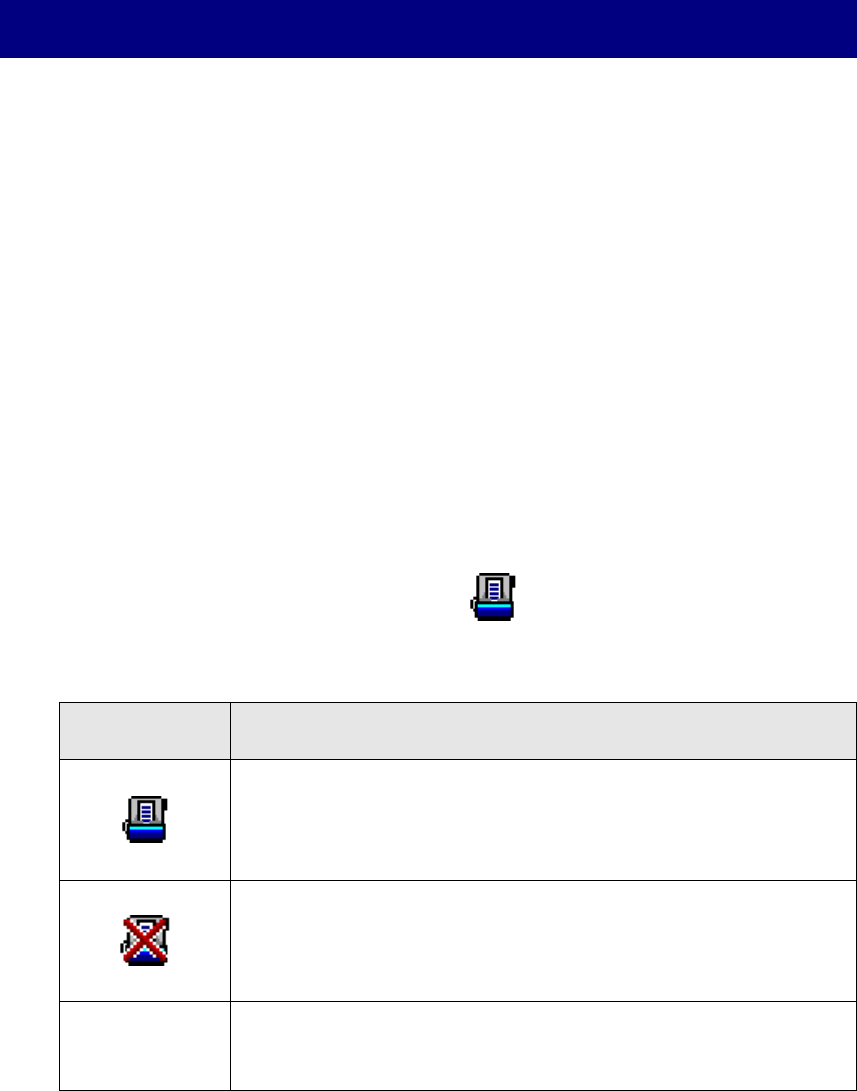
42
CHAPTER IV. TROUBLESHOOTING
If you encounter problems with your scanner, please review the installation and
scanning instructions contained in this guide.
Before you ask for customer service or repair, please refer to the information in this
chapter and consult our FAQ (Frequently Asked Questions) in which you can find
useful self troubleshooting information. From the Windows START menu, point to All
Programs > Your Scanner Model Name, and then click FAQ. (For Windows 8 users:
Point your mouse cursor to the upper or lower right corner of your screen to open the
Charm bar. Click on the Search charm. The Apps screen will be shown. Click on an
empty space in the Apps screen, move your cursor to the right edge of the screen to
scroll right until you find Your scanner model name, and then click on FAQ.)
SCANNER CONNECTION
The first step to take when troubleshooting connection problems with your scanner
is to check all physical connections. The icon , located on the Windows system
tray, indicates if the scanner software is properly launched and the scanner and
computer are communicating with each other.
The program has been successfully launched, the scanner is
connected with the computer and the scanner connection is
activated, ready to scan images.
The scanner is not connected with the computer, the scanner
connection is not activated or the scanner power is not
switched on.
You have chosen to terminate the program, no matter the
scanner is connected or disconnected with the computer.