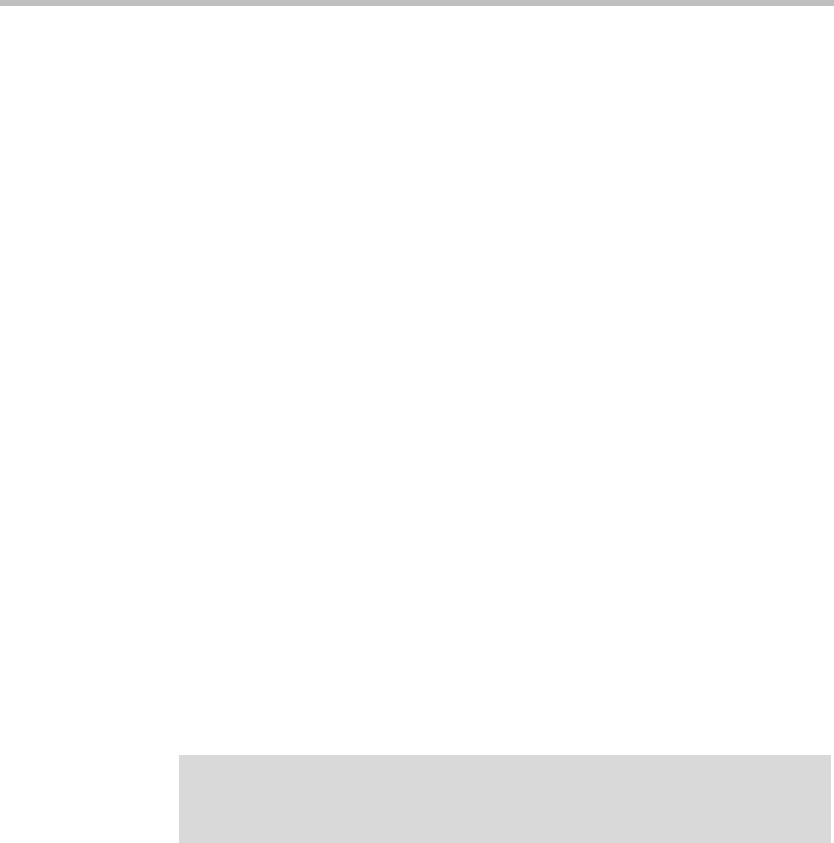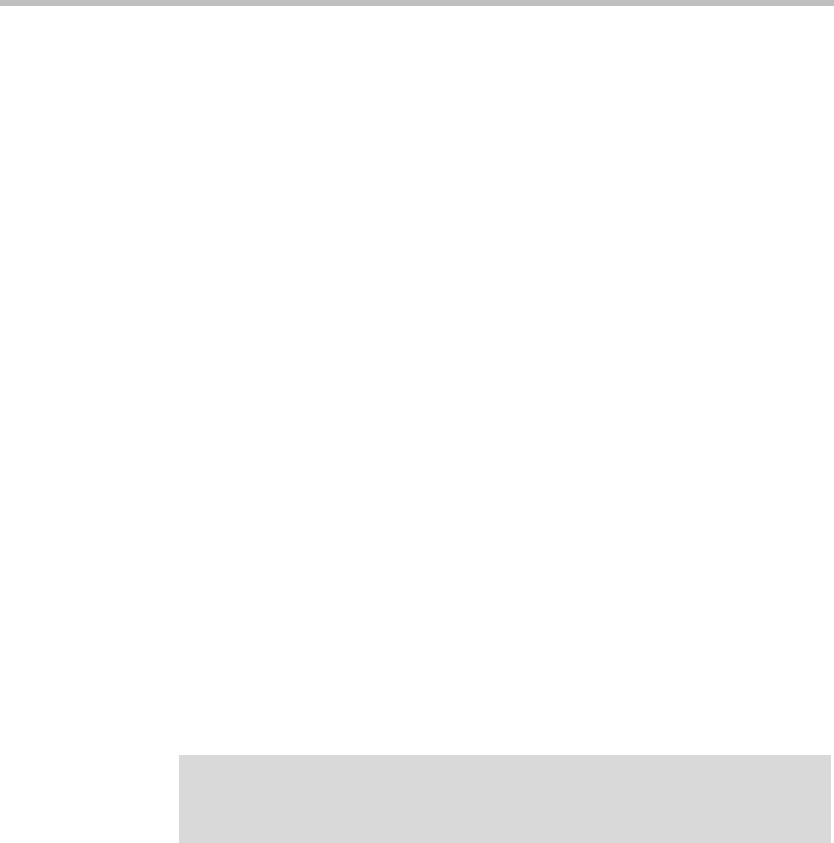
ReadiManager SE200 Getting Started Guide
2-4 Polycom, Inc.
» If a ReadiManager database was installed previously on the
server, make sure you overwrite it.
d Enter the database server’s IP address, SQL server port number, and
the database instance name (if necessary, otherwise leave it blank)
in the Database screen.
e Click Next.
The system connects to the server, and when the operation
completes, it reboots.
f Wait 5 minutes and when the system competely reboots, log into the
ReadiManager system again. See “Log into the ReadiManager
System” on page 2-1.
The ReadiManager First Time Setup wizard reappears.
10 Click Next.
The LDAP Server Setup screen appears.
11 To use only the default internal user directory, skip to step 13 on
page 2-5.
By default, ReadiManager system accesses an internal user database.
However, ReadiManager does support the Microsoft Active Directory
implementation of LDAP.
12 To use an external LDAP server:
a In the First Time Setup - LDAP Server Setup screen, select the
Integrate with LDAP Server check box.
b Enter the IP address or DNS name of the LDAP server.
Note
When entering the DNS Name of the LDAP server, make sure to enter the fully
qualified domain name e.g., <
server.domain.com
>.