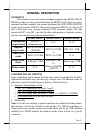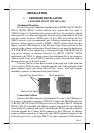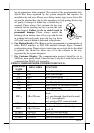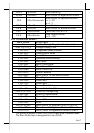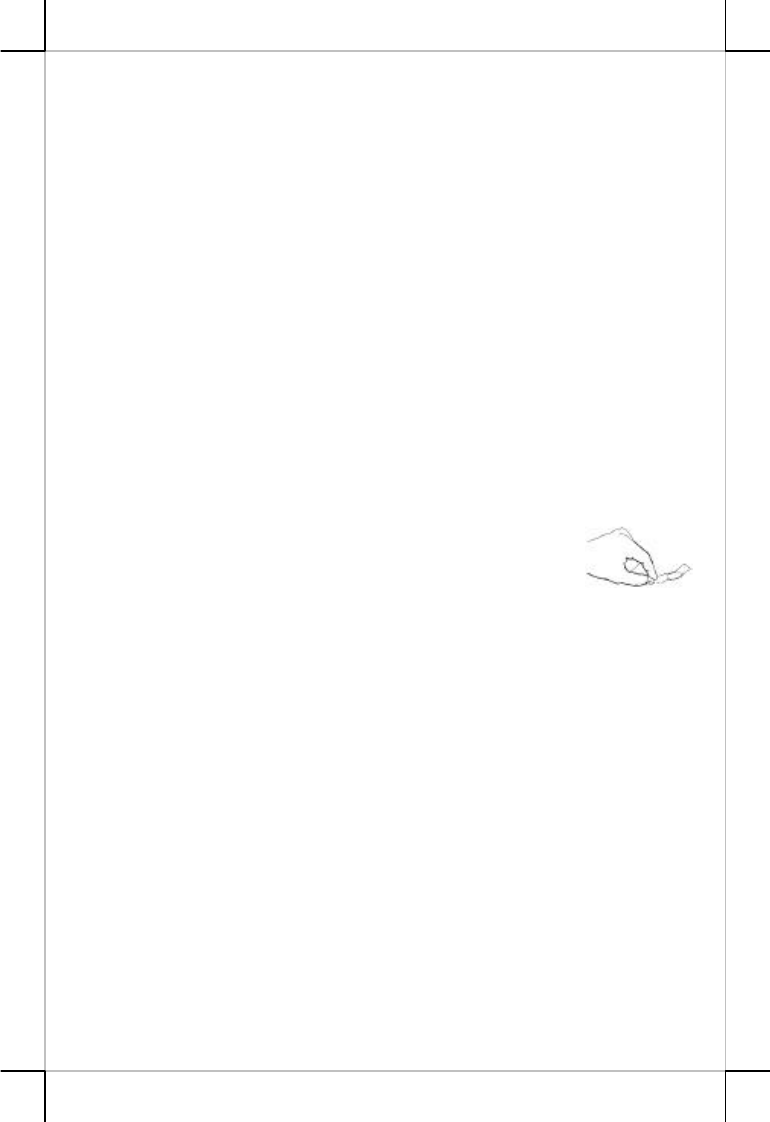
Part 9
and apply gentle, even pressure. Do not “roll” your finger as usually practiced
in the traditional ink and paper fingerprint taking technique. Pressing too hard
will distort your fingerprint. Pressing too lightly will not expose a large enough
area of your finger. Also, make sure to hold your finger on the sensor until you
see the sensor light blink; this may take longer for dry fingers. Then, lift your
finger. Although you may use any finger with the sensor, your index finger of
either hand works best. If the sensor is capturing your finger image as
indicated by the sensor blink and you have tried all the above suggestions, you
may need to reregister your finger.
d. Sensor Activation
There will always be a red light from the sensor to detect the presence of
a finger when the sensor is activated. Failure to connect to a self-powered USB
port will cause non-operation of the sensor. If you activate your terminal’s
power saving functionality but your third party application does not support
this, then your fingerprint sensor will enter “sleep mode” even though your
workstation does not. If this occurs, you will need to disconnect and reconnect
the sensor to the USB port. Please check with your application developer for
compatibility.
e. Cleaning the Sensor
Depending on the amount of use, the sensor window
may need to be cleaned periodically. To clean it, apply the
sticky side of a piece of adhesive cellophane tape on the
window and peel it away as in the drawing at right.
Under heavy usage, the window coating on some sensors may turn
cloudy from the salt in perspiration. In this case, gently wipe the window with
a cloth (not paper) dampened with a mild ammonia-based glass cleaner.
MAGNETIC STRIPE READER
The magnetic stripe reader in KP100 / KP110 connects to the host
through KB port and therefore requires no driver installation to get it working.
The magnetic stripe reader in SD100 / SD110 / SD200 / SD210 connects to the
host through USB port working as a USB KB and therefore also requires no
driver installation except setting up the USB keyboard to be enabled in system
CMOS setup.
Besides the interface options there are also reader head options
applicable to MSR in these security devices. The reader head can be either JIS
II type or any of the possible configurations in ISO standard (tracks 1 & 2, 2 &
3, 1 & 2 & 3). For ISO MSR, some parameters on data readout can be set by
jumper setting or by software provided by Posiflex as below. For MSR to read
card of AAMVA and CA DMV, the reader head must be the 3 tracks ISO type.
There is a “Posiflex USB MSR Manager” program provided to control
some parameter configuration for this MSR. The features controllable in this