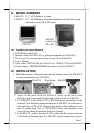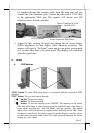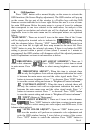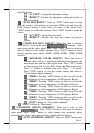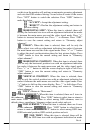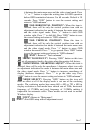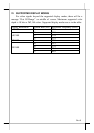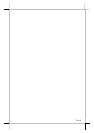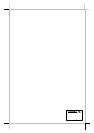Part 4
B. OSD functions
Press “OSD” button with a normal display on the screen to activate the
OSD functions (On Screen Display adjustment). The OSD window will pop up
on the screen. On top part of this window is a Posiflex logo with the OSD
firmware version indicated to its lower right. Below this area is a row of icons
for main OSD menu. Below the main menu is a group of icons for submenu
that corresponds to one icon selected in the main menu. An analysis of the
video signal on resolution and refresh rate will be displayed at the bottom.
Applicable icons in the main menu and its subsequent menus are explained
below.
“MAIN MENU”: There are in total 5 icons in this menu: One of the 5 icons
will be displayed in inverted color to indicate its relationship
with the submenu below. Pressing “NXT” button will shift the selected icon
one by one from left to right and then wrap around to the most left. Press
“OSD” button to enter the selected sub menu. If there is no button for OSD
setting is pressed within a period of time (about 5 seconds to 1 minute as
programmed) the OSD window will disappear with all the adjusted parameters
saved. Explanations on items in sub menu are as below.
“BRIGHTNESS / CONTRAST ADJUST SUBMENU”: There are 3
icons in this submenu: Press “OSD” button to select item or return
to main menu. Press “NXT” button to select among brightness, contrast and
exit.
“BRIGHTNESS ADJUST”: When this item is selected, there
will be only the brightness icon with an adjustment indication bar under
it between the main menu area and the video signal mode. Press “+”
button to increase brightness. Press “-” to decrease. Press “OSD” button
to save the current setting and return to “Brightness/Contrast submenu”.
“CONTRAST ADJUST”: When this item is selected, there will
be only the contrast icon with an adjustment indication bar under it
between the main menu area and the video signal mode. Press “+”
button to increase contrast. Press “-” to decrease. Press “OSD” button
to save the current setting and return to “Brightness/Contrast submenu”.
“EXIT”: Return to “Main menu”.
“COLOR ADJUST SUBMENU”: There are 4 icons in this submenu:
Press “OSD” button to select item or return to main menu.
Press “NXT” button to select among auto color adjust, auto RGB reset, Color
balance adjust and exit.
“AUTO COLOR ADJUST”: Upon an “OSD” button press on
this icon the monitor will perform an automatic color adjustment and
exits the OSD window leaving 2 icons below at center of the screen.
Press “NXT” button to switch the selection. Press “OSD” button to