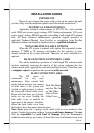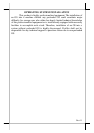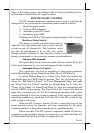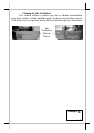Part 15
Emergency Power Off
In case of serious system halt due to any reason, the system could fail
to be powered off through normal means. Press and hold the Power ON/OFF
Switch for Emergency Power Off. Release the switch after the system powered
off. It will take about 10 seconds. If there appears to give a special coded beep
tone in the pattern “short, long, short, long, short” prior to the system power
off in this process, please remove the AC power and wait for few minutes to
allow the hardware registers to reset (If there is no such beep, AC removal is
not required). Then you may restart the system and take remedial action
against the precious failure.
MAIN LCD TOUCH MONITOR
Mechanical Adjustments
The 12.1” LCD color display is integrated on display platform to give
the operator the clearest view. The display may be adjusted to have the
inclined angle from 42.5° to 77.5° and rotated from straight forward to 16° to
the left.
Display Controls
On lower left edge of back of the LCD panel
there is a plastic wheel knob as circled in the picture at
right. Turning this knob up or down changes the
brightness of screen display accordingly.
Display Utility Driver
The end user of the HT terminals is not supposed to install the utility
drivers personally. If an optional preloaded OS is ordered, the required driver
will be already installed in the preloaded OS. However, the driver will always
be available over our web site: http://www.posiflex.com
Touch Function
Mouse emulation
The touch panel in HT system works exactly like a standard PS/2
mouse within the (primary) screen display area when its driver is properly
installed. However, if the system is running under safe mode due to a previous
improper shutdown or for any other reason, most drivers are disabled in this
mode and the touch panel calibration may not coincide with the mouse pointer
or even completely out of work. It is recommended to use an USB mouse or
USB keyboard in safe mode.
All the below mentioned mouse emulation functions in the primary
display area can be manipulated through relevant software. The system can
give a beep when the touch panel is touched and can respond as if the left
button of a mouse is clicked at the point touched. If the point touched is
dragged across the screen surface, it can respond as if it is using the mouse