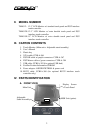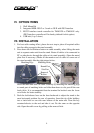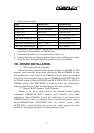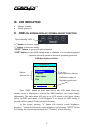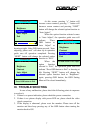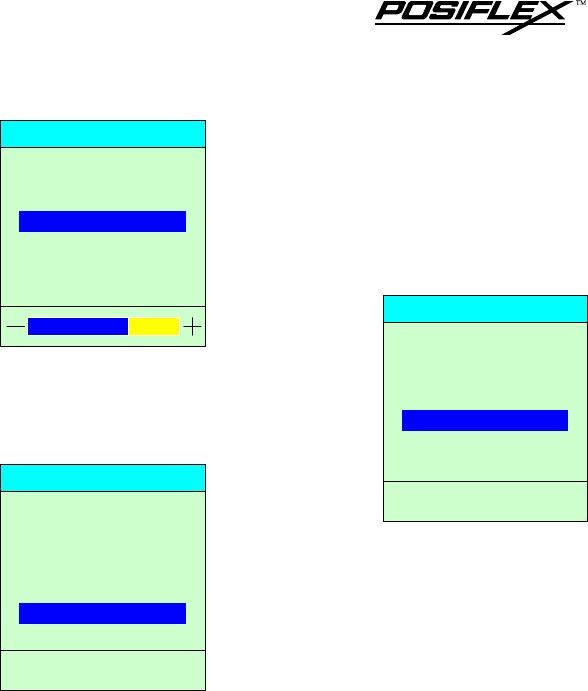
7
At this screen, pressing “+” button will
increase screen contrast, pressing “-” button will
decrease screen contrast and pressing “NEXT”
button will change the selected option function to
“Auto Aujust”.
When the option function selected comes
to “Auto Adjust”, the operation guide area will
indicate “Press
OSD button to
Auto Adjust” as
drawing at right. After OSD button pressed, “Auto
adjusting, please wait” will show up in operation
guide area till operation completed. Pressing
“NEXT” button will change the selected option
function to “Exit”.
When the
option function
selected is “Exit”, the operation guide area will
indicate “Press OSD button to Exit” as drawing at
left. Pressing “NEXT” button will change the
selected option function back to “Brightness”
again, pressing OSD button, the OSD Setting
Menu will be closed immediately.
XI. TROUBLE SHOOTING
In case of any malfunction, please check the following points in sequence
to resolve it.
1. If there is no power indication, please check the power connection.
2. If there is no picture display with power LED on, please check the video
signal connection.
3. If the display is abnormal, please reset the monitor: Please turn off the
monitor and then keep pressing any of the OSD button when turning the
monitor back to ON.
POSIFLEX
Press OSD button to Auto Adjust
OSD Setting Menu
Brightness
Contrast
Auto Adjust
Exit
POSIFLEX
OSD Setting Menu
Brightness
Contrast
Auto Adjust
Exit
POSIFLEX
Press OSD button to Exit
OSD Setting Menu
Brightness
Contrast
Auto Adjust
Exit