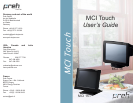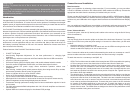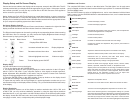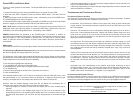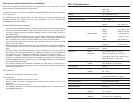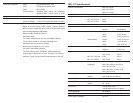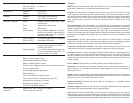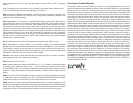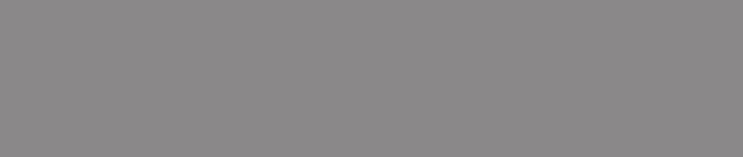
Usage Notice
Warning: To prevent the risk of re or shock, do not expose this product to rain or
moisture.
Warning: To avoid electric shock, do not open or disassemble this product. There
are no user serviceable parts in this product. Refer all service questions to Preh or a
qualied service provider.
Introduction
Congratulations on your purchase of a Preh MCI Touch Monitor. This manual covers all models
of the Preh MCI Touch Monitor 15” series of touch monitor products. Preh-Keytec has brought
together a team of experienced developers from the touch industry to create what we believe
to be the nest Touch Monitors available in the industry today.
Your Preh MCI Touch Monitor combines outstanding at panel display design, the most needed
features for typical touch, POS and medical applications, and the best touchscreen components
to deliver a product of superior performance and value. We welcome your comments on our
products and our company. For the latest product information, see our web site at http://www.
preh-keytec.com or www.prehusa.com (Americas)
As you read this manual, you may encounter words or terms associated with display,
touchscreen or touch applications that you are not familiar with. Many of the words unique to
this industry have been italicized on rst use in this manual. Denitions of these words have
been included in the Glossary.
Product features of the Preh MCI Touch Monitor include:
5” AMTFT LCD panel
Auto-Sensing Brightness Adjustment for the best performance in changing light
conditions
High resolution resistive touchscreen with Dual Interface Serial and USB connections
o/oo1024 x 768 native resolution
On Screen Display (OSD) for display setup, with vandal-resistant lockable controls
One-click access to Brightness, Audio Mute, and Video Auto-Adjust functions
Universal internal DC power supply allows world-wide operation without user
conguration
State-sensing, lockable power switch prevents display from being turned off by vandals,
and restores operation after AC power is interrupted
Power-on indicator built-in to power ON/OFF switch
Variety of VESA-compatible mounting options
Top or bottom access stand lockdown for stable counter top mounting
Kensington® lock connection on touchmonitor chassis for best public access security
Cable management access through display base and bottom
Touchscreen has high performance wedge seal for best contamination rejection in harsh
environments
Two high performance bafed loudspeakers with 1W+1W audio ampliers and electronic
volume controls
Optional MSR and customer display for the ultimate POS package
•
•
•
•
•
•
•
•
•
•
•
•
•
•
•
•
Connections and Installation
Data Connection
Begin your installation by selecting a data connection. For most models, you may use either
a serial or USB data connection. MCI 15M and MCI 15MD models use USB only. Choose the
appropriate data cable from the accessory kit included with your monitor.
Please note that all Preh MCI Touch Monitors that include an MSR or MSR/Customer Display
also have an internal USB hub to interface with the peripheral devices. As a result, the display
will have only one USB cable which supports both touch data and the MSR/Customer Display
data.
Also, two additional User USB ports are available on the display, and these ports may be used
to connect additional USB devices to your system such as a mouse, bar code reader, etc.
Power, Video and Audio
Connect the power, video and (if desired) audio cables to the monitor, using the Quick Set-up
Guide for assistance,
Mounting
You may simply place the monitor upright on the base of the desk stand. However, if you wish
to use your monitor in any other way than resting it on its stand on a at surface, you will need
to either:
Attach the stand to a countertop or wall
Dismount the display chassis from the stand and use the VESA mounting holes on the
chassis to attach the display to an arm or other mount.
Note: Connect the cables to the monitor before attaching the stand to a countertop or a wall if
access to cable connections will be restricted when the stand mounting is complete.
To attach the stand to a countertop or wall (MCI 15):
VESA; The four holes near the middle of the base plate are VESA-compatible with spacing
of 75 mm center to center. Use these holes to bolt the stand from the back side.
Keyhole Slots The three large “keyhole” slots may be used to secure bolts, inserted from
the front side, with nuts, threaded on from the back side of the mounting surface. Insert
bolts in mounting holes, loosely thread nuts on from back side, slip stand keyholes over
bolt heads and position bolt shaft in the narrow portion of keyhole slot. Tighten nuts from
back side to nish the installation.
Top-down Anchors; To attach the stand to the mounting surface from the front, use the two
round holes adjacent to the cable access cutout, and the hole in the center of the smaller
keyhole slot near the front of the base plate. The back holes are accessible through the
stand when the rear cover is removed, and the front hole is accessed through the small
cover in the top surface of the plastic base. To remove the cover, rotate it 1/4 turn clockwise
by inserting a at blade screwdriver in the cover slot. To attach the display to an arm
or other mount, use the VESA-compatible holes after dismounting the display mounting
chassis from its stand. The VESA holes are designed to allow for easy attachment of the
display to standard swing arms and mounts.
•
•
•
•
•