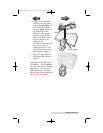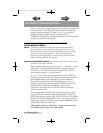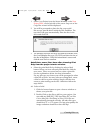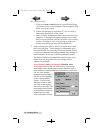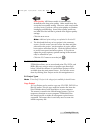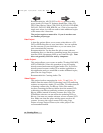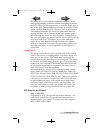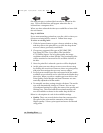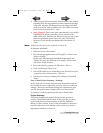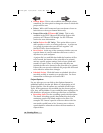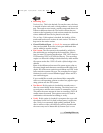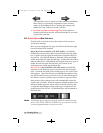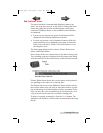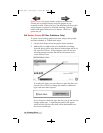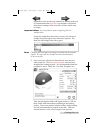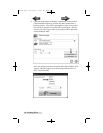Creating Discs 19
• Outer Margin. Discs from other manufacturers vary widely
regarding how far the printable surface extends to the edge
of the disc. Measure the distance from the edge of the disc
to the start of the white printable area. This will be between
0 and 2 mm in increments of .1mm.
• Inner Diameter. Discs from other manufactures vary widely
regarding how for the printable surface extends to the
inside of the disc. Measure the distance from one side of the
inner non-printable center hub to the other. This will be
between 15 mm and 50 mm displayed in increments of
.1mm.
Note: Additional print settings are explained in Section 2E.
To Create a new label:
1. Click the Create Label button.
2. The label design application SureThing (PC) or Disc Cover
(Mac) will open.
Design your label using the included backgrounds and
clipart. You may also add your own image, add text and
any other design features.
3. Save your label by going to the File menu - Save as.
4. Close SureThing or Disc Cover.
5. You will be asked if you would like to use the label you just
created in your current project. Click Yes.
6. You may now choose to adjust print settings as described
above.
Step 3: Start Project (Summary - Settings)
In this step you can verify data and print information and set
the number of copies. Optionally you may choose to edit burn
settings. However, the default settings are optimized to give
you the best quality burn. Simply click Go to start the job.
A summary of all the options on this step is listed below.
Project Summary
This areas displays information about the data you have
chosen, a thumbnail and file name of the print file you have
chosen and picture and description of the Disc Publisher
Robot you have chosen. If any of this information is incorrect,
use the back arrow at the bottom of the screen to go back to
appropriate window to correct it.
511276.qxd 11/23/2010 10:43 AM Page 19
INDEXINDEX
TOC