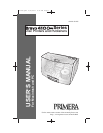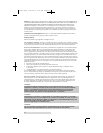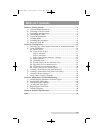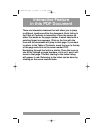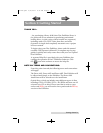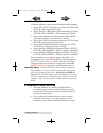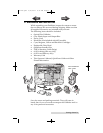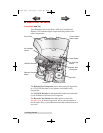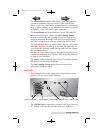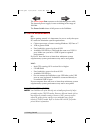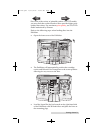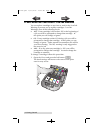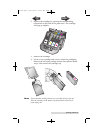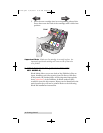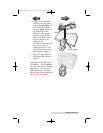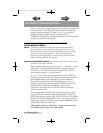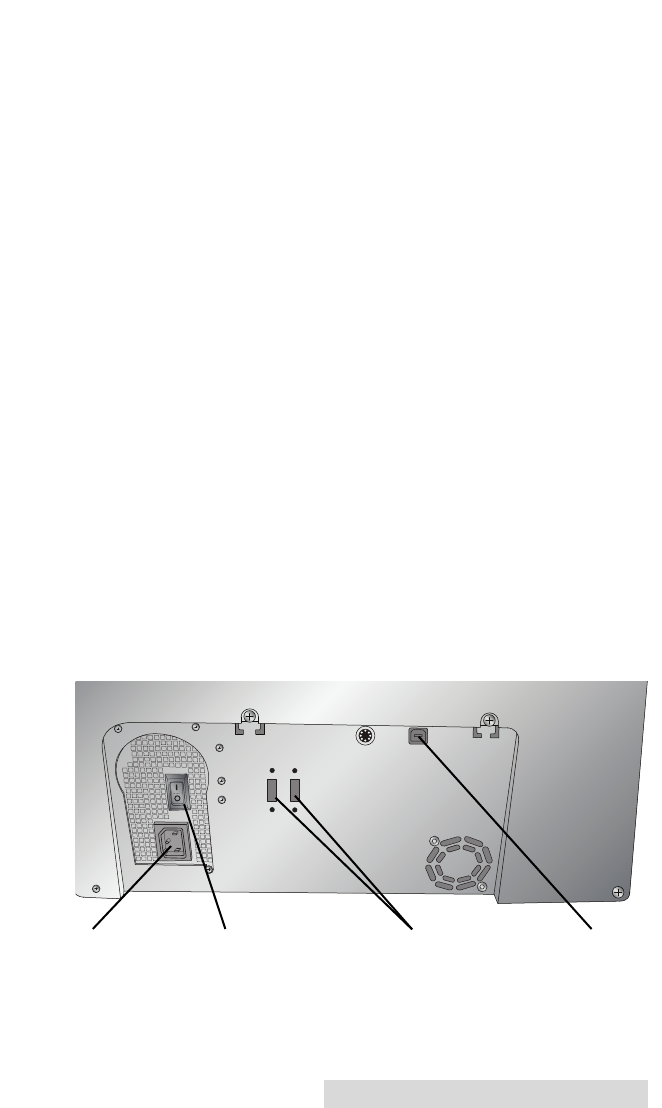
Getting Started 5
The Control Panel contains LED Status Lights and Buttons to
control the Publisher. The LED Status Lights indicate that
Power is ON. They also blink in certain patterns to indicate an
error or other condition of the Publisher. See Section 4 for a full
explanation of the LED Status Light conditions.
The Power Button turns the Publisher's power ON and OFF.
When the front cover is opened, the Ink Cartridge Button
is used to position the Ink Cartridge Carrier for easy ink car-
tridge replacement. When the front cover is closed, pressing
the Ink Cartridge button will open or close the Printer Tray.
The Input/Output Bins are situated under the top cover of the
Publisher. The bins will hold up to 50 discs. The right-side bin
is the Input Bin for blank media; the left-side bin is the Output
Bin for finished discs.
The Reject Area is where discs are dropped if they do not pass
a software verification test. The discs slide down the ramp out
in front of your Publisher.
The Front Cover is a durable plastic cover that will protect the
Publisher from dust and interference.
The Ink Cartridge Carrier holds the print head and the
individual CMYK cartridges.
Rear Panel
This illustration shows the input ports and the power switch
found on the rear panel of the Publisher:
The USB 2.0 Port is connected to an open USB 2.0 port on your
PC with the USB 2.0 cable, included with your Publisher.
Power Input Port Power Switch USB 2.0 Port
eSata port(s) (Blu-ray Only)
511276.qxd 11/23/2010 10:42 AM Page 5
INDEXINDEX
TOC