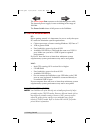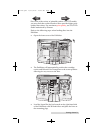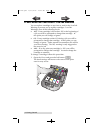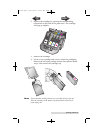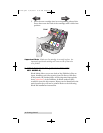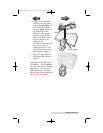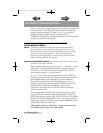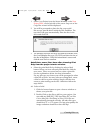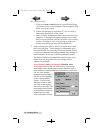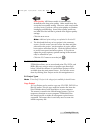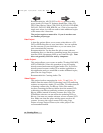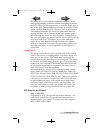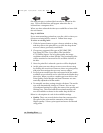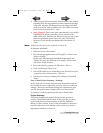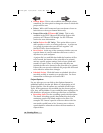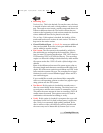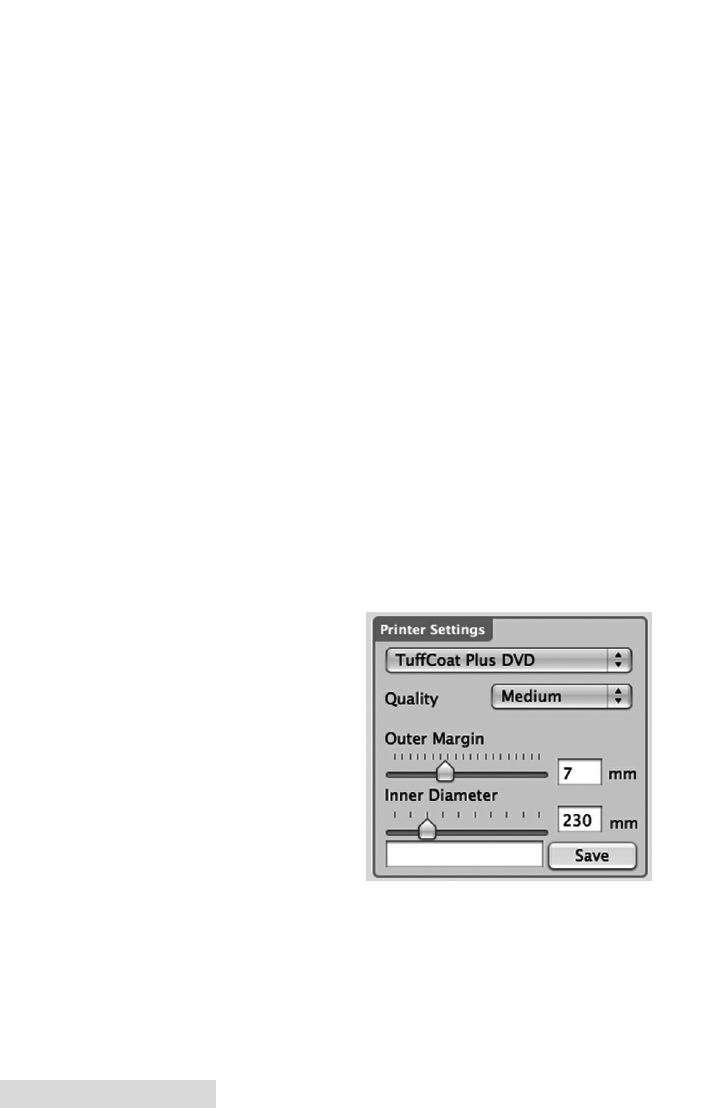
14 Creating Discs
4B. Create a Label
1. Click the Create a Label button to open the SureThing
CD Labler or Disc Cover program. These programs will
allow you create a label.
2. Follow the instructions in Section 2C or D to create a
label using SureThing or Disc Cover.
3. Once you have designed the label, save it and close the
program. A message will appear asking if you would
like to use the label file you just created in your current
project. Click Ye s to use it in your project. Once you
choose your label a preview will be displayed.
5. After selecting your label to print it is important to check
the Printer Settings. These settings are dependent upon
the specific discs you are using. Each disc (media) brand
or type has a different sized non-printable outer margin or
inner diameter. It also has a different printable surface.
For Primera TuffCoat branded discs simply choose your
media from the drop down list, the settings will be
adjusted accordingly.
Inner Diameter and Outer Margin (Printable Area).
If you have other media, you may need to measure the
unprintable outer margin and the inner diameter with a
clear millimeter ruler to find the correct size to input here.
For the outer margin,
measure from the edge of
the disc to the beginning
of the white printable
surface. For the inner
diameter measure from
one side of the unprint-
able hub to the other. The
unprintable inner diame-
ter will almost always be
larger than the center
hole of the discs (15mm).
511276.qxd 11/23/2010 10:43 AM Page 14
INDEXINDEX
TOC