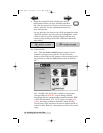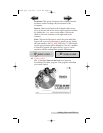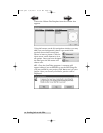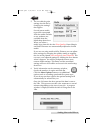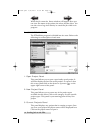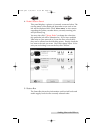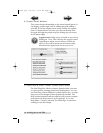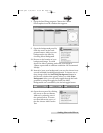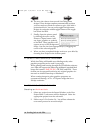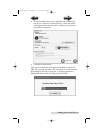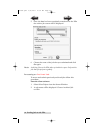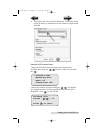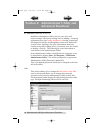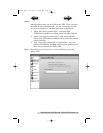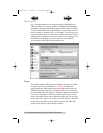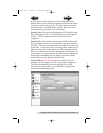20 Sending Jobs to the XRn
4B. You may also choose from several SureThing smart
designs. These design templates automatically position
your text and use certain text effects to give your label a
professional look. You can easily toggle through smart
designs by using the middle toggle button on the toggle
bar below the label.
5. Finally, Open the picture panel
by clicking the arrow on the
Pictures/Clipart button. Add
any logos, graphics or symbols
to the label. These graphics will
appear on top of the background
image. You can size them appropriately by dragging the
corner of the selected graphic.
6. When you have completed design work save your label by
choosing Save Project in the Actions panel.
D. USING OTHER GRAPHICS PROGRAMS
While SureThing will handle most labeling needs, other
graphics programs can be used if you prefer.
When printing and burning through the PTPublisher software
your XRn will support the following additional stardard label
image file formats: BMP, TIF, JPG, GIF, PNG and PRN. These
formats can be exported from most any original graphics for-
mat such as Adobe Photoshop or Illustrator.
When creating images in other graphics programs we
recommend creating a 4.72 x 4.72 square image that has a
300 dpi resolution.
E. ARCHIVING JOBS ON THE XRN
Creating an Archived Job.
1. Select any project from the Starter Window or the New
Project Panel. A sub-menu will be displayed. Select the
appropriate project from the sub menu.
2. Follow steps 2-5 in Section 3A. You will use almost the
exact same process for an archived job.
510991.qxd 6/15/2007 10:07 AM Page 20
TOC
INDEX