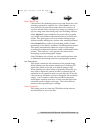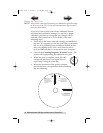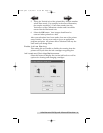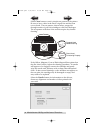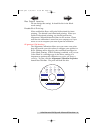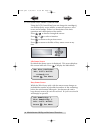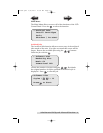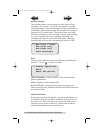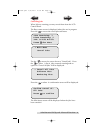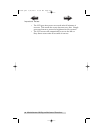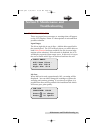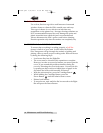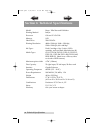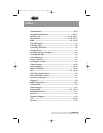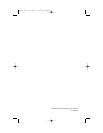42 Maintenance and Troubleshooting
B. CLEANING THE XRN
Use a clean, lint-free rag with a small amount of ammonia
window cleaner to clean the XRn's outside case and trays.
This type of cleaner is very effective on inks that may
accumulate on the printer tray. Stronger cleaning solutions are
NOT recommended because they may damage the paint and
plastic materials from which the parts are manufactured.
Always disconnect the XRn’s power cords before cleaning.
Resume operation only after the surfaces are completely dry.
C. PERFORMING A ROBOTIC SELF-TEST
To ensure that everything is working properly, a Self-Test
feature is built in to your unit. In this mode, the Robotic
Disc Transporter will go through the motions of picking and
placing a disc to ensure proper working order. Perform the test
by doing the following steps:
• Load some discs into the Right Bin
• The cover must be closed for this operation to complete.
However, in order to access the buttons you must open the
cover. To get around this problem simulate closing the
cover by activating the cover lock sensor. You may do this
by putting an object such as a folded piece of paper in the
slot where the lock would normally be located.
• With the unit turned on, press the Cartridge Button
• While holding the Cartridge Button, press the
Power Button until the robotics start to move.
• Release both buttons
• To stop the test, wait until the disc has moved to the Right
Bin and press the Power Button.
510991.qxd 6/15/2007 10:09 AM Page 42
TOC
INDEX